Tips to delete Configuration File on ipad or iPhone – AppleRepo.com, You can remove a configuration profile from an iPad or iPhone either by using iPhone configuration Utility or directly from the device. Usually it’s easiest to work on the device unless you’ve prevented the user from removing the profile.
Removing Configuration Profile Directly
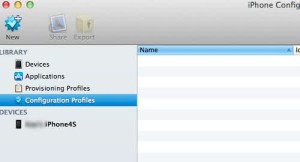
To delete a configuration profile directly from an iPad or iPhone, follow these steps:
1. On the iPad or iPhone, choose Settings > General > Profile to display the Profiles screen (if the device has two or more profiles installed) or the Profile screen (if it has only one profile installed).
2. If the device has multiple profiles installed, touch the profile you want to remove. The device displays the Profile screen.
3. Touch the Remove button on the profile. The device displays the Remove Profile dialog box.
If the Remove button doesn’t appear on the Profile screen the administrator has set up the profile as one that can never be removed. The only way to remove it is by using iPhone Configuration Utility.
Also, if the profile requires authorization to remove it, the device displays the Remove Protected Profile dialog box and the keyboard. Type the password for removing the profile, and then touch the Remove button.
4. Touch the Remove button to remove the profile.
5. The iPad or iPhone displays the Removing Profile screen while it removes the profile.
Removing a Configuration Profile by Using iPhone Configuration Utility
To remove a configuration profile by using iPhone Configuration Utility, follow these steps:
1.Launch iPhone Configuration Utility if it’s not already running.
2. Connect the iPad or iPhone to the PC or Mac with a USB cable. The computer detects the device and adds it to the Devices list in iPhone Configuration Utility.
3. Click the device in the Devices list to display its configuration screens.
4. Click the Configuration Profiles tab to display the Configuration Profiles pane.
5. Click the Remove button for the profile you want to remove. iPhone Configuration Utility displays the Configuration Profile Removal dialog box.
6. Click the Remove button.
If you get the error message “Profile Removal Failed: The profile could not be removed from the device” when removing a configuration profile, the problem is most likelty that you’re trying to remove the profile with a different computer than you used to apply it. You can remove a profile only by using iPhone Configuration Utility on the same computer you used to install the profile. This is to prevent users installing iPhone Configuration Profile and uninstalling those carefully crafted profiles you’ve installed.
Check Out These Too:
- How to Save As Pdf on iPhone How to Save As Pdf on iPhone - This article will show you how to save as a PDF on iPhone or iPad. Iphone or iPad is one of the…
- Apple iPad 2 Rumors – Latest Update There have been a lot of rumors over the last few months about the release of the Apple iPad 2 device next year. Ad with many Apple products, many people…
- How to Make Computer LAN Networks How to Make Computer LAN Networks - If we have two (2) computers, but we want to connect the two computers via a network. For easy it should be through…
- How to Buy More Storage on Iphone How to Buy More Storage on Iphone - Your iPhone, iPad, or iPod Touch comes with a set amount of storage space, which is used to store your content. Depending…
- 4 Ways on How to Mirror iPhone to TV? How to Mirror iPhone to TV? - AppleRepo.com, If you’re like most people, you have an iPhone. And if you’ve got a big screen TV, you’ve probably thought about hooking…
- Fixing the iPhone Error 1013 in Itunes Fixing iPhone Error 1013 True users of any devices produced by information technology (IT) firm Apple Inc. are familiar of the so-called iTunes. Itunes is a multimedia application for iPod,…
- Google+ iPhone App Review: iPhone Makes Circles Google+ iPhone App consistently made a buzz since the day it was release. It is because Google+ is built to compete or even bring down Facebook. Being new to the…
- How to Unlock iPad Passcode Without Computer How to Unlock iPad Passcode Without Computer - iPad Passcode is a password that helps to protect your iPad and keep unauthorized users out. It is also a method to…
- Problems with Facebook in iPhone Many iPhone users have written in telling us of Facebook problems on their iPhone. It's true, getting Facebook to work on your iPhone can be tricky at times, but there…
- Samsung Galaxy Tab Could be iPad Killer As many of you will already know, one of the things that has become extremely big in the past few months is tablet computers. Since the release of the iPad…
- How to Change iPod Language One of the barriers of having a unified technology is the language. Thus, changing iPod language could be the last thing you would do. Of course, you have to leave…
- How to Configure an E-Mail Account Added via a… Now that you've created the configuration profile that contains the Email payload, distribute it to the appropriate iPhones using one of the most basic methods. For example, haul the user…
- How To Delete iPhone Apps Deleting iPhone Application? There are times when you want to delete applications for the iPhone because it does not have an overload of phone. Another reason why some people…
- Top 3 Errors You Have to Deal With When Installing… Usually, installing a configuration profile on an iPad or iPhone with iPhone Configuration Utility is straightforward--but as at any time software meets hardware, errors can occur. Here are three errors…
- How to Resolve Low Memory Issues on your iPad How to Resolve Low Memory Issues on your iPad - AppleRepo.com, If you are an owner of Apple iPad then surely you would be aware regarding the issues related to…
- Using Airprint With Any Other Printing Device Using Airprint With Any Other Printing Device by AppleRepo.com - Doing extra things in just a single device is such a big help when it comes to convenience and savings.…
- How to Block a Group Text on iPhone How to Block a Group Text on iPhone - Group texts on iPhones have a specific purpose: to stay connected with friends and family. Whether you're catching up on the…
- Starting a Configuration Profile and Setting Its… Now that you've made your plan and you have a rough idea of the payloads you can create, start a new configuration profile and set its General information--the profile's name…
- iPad Says No Service - 7 Tips On How To Fix It iPad Says No Service - Thanks to modern developments and technological advancements, more and more usable technologies are currently out in the market. Technologies such as computers, iPhones, and iPads…
- iPhone How To: Specifying the Authentication for an… For IPSec VPN, you can choose between using a certificate to authenticate the iPad or iPhone and using a group identifier or shared secret. The options available to you depend…
- How to Clear Cookies on iPhone How to Clear Cookies on iPhone - AppleRepo, Are you wondering how to clear cookies on iPhone? You have come to the right place! But what are cookies, you ask?…
- Friendly for Facebook The Friendly for Facebook app seems to be somewhat confusing. It looks like Facebook, and it feels like Facebook, so why isn't it just called the Facebook app? And, doesn't…
- How to Delete Frequently Visited on Iphone How to Delete Frequently Visited on Iphone - AppleRepo.com, Safari’s primary screen contains an icon for Frequently Visited as well as Favorited, allowing you to quickly identify which websites you…
- T-Mobile MMS Settings for IPhone T-Mobile is considered to be one of the biggest companies that provide telecommunication services to all people. It is a holding company based in Germany which has also lots of…
- Tutorial on How to Turn Off Automatic Download of… How to Turn Off Automatic Download of Apps on iPhone & iPad? - Applerepo.com, If you use the same Apple ID on multiple devices, apps automatically downloaded to all connected…
- How To Fix An Ipad If Its Sounds Is Not Working How To Fix An Ipad If Its Sounds Is Not Working - www.Applerepo.com, You may sometimes forget to bring earphones with you, or simply you would love to play a…
- Millionaire City for the iPod Touch Have you always wanted to own your own company? Have you ever wanted to be the CEO at big board meetings, attend important business meetings where you negotiate on property,…
- Understanding How the iPad and iPhone Handle Documents As you know, Apple has made iTunes the preferred management tool for iPads and iPhones, handling everything from activation and initial setup to daily synchronization and updates. iTunes is also…
- How to Fix iPad Screen Rotation Problem? How to Fix iPad Screen Rotation Problem? - AppleRepo, Portrait or landscape? Whichever is your preference, it doesn’t really matter. Your iPad should be able to follow your liking smoothly,…
- How to Sync iPad with PC-based iTunes Syncing or synchronizing iPad to the iTunes in your computer will help in retaining a backup of copy of all the important files like apps, videos, music and all types…

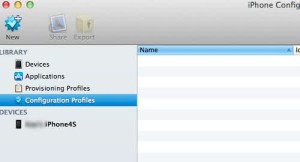

I need to remove a configuration profile on an ipad however I have forgotten the profile password. Is there a way to reset the password or remove the profile without the password?
Press the remove button in the settings>config>profile menu!
[6. Click the Remove button.
If you get the error message “Profile Removal Failed: The profile ……..you’ve installed.]
ifile or ifunbox
remove :
//var/mobile/Library/ConfigurationProfiles