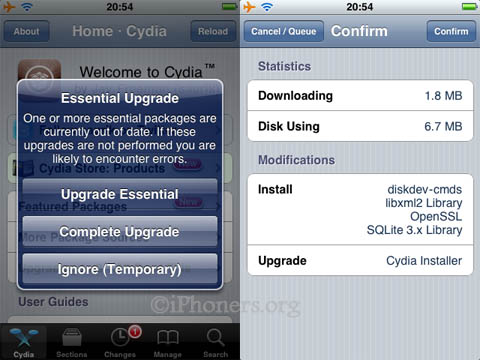How to Install Cydia?
Cydia is an open-source software used by users of iDevices, or devices which are developed by Apple Inc. such as iPhone, iPod, iPod Touch, and iPad. This open-source software is free and can be used to any devices installed with the iOS or the iPhone Operating System from Apple Inc.
IDevice users can search and download lots of free applications using Cydia. In simple terms, Cydia is a software that will let users search and downloaded another software (third party software) for their iPhones, iPod Touch, and iPad. Isn’t that amazing? I would to give my appreciation to Mr. Jay Freeman, also known as Saurik for creating such a wonderful application.
If you wish to know how to install Cydia 4.2.1 on iPhone, you’ve got to read the rest of the article. You don’t have to worry because I will be teaching you simple and basic steps on how to install Cydia 4.2.1 on iPhone.
I would like to remind you that you will be incapable of downloading or installing Cydia on your iPhone if your device has not undergone jailbreaking yet. Apple Inc. puts up limitations to your iOS, so Cydia cannot be installed if you are unable to jailbreak it. If you wanted to know how to jailbreak your iPhone, you can refer to this post.
If you jailbreak your iPhone using Redsnow, be sure that you check the box stating the installation of Cydia.
Assuming that you have finished jailbreaking your iPhone using Redsnow, tap on the icon of Cydia in your iPhone. Its icon is colored brown with a box around a circle.
Once launched, the application will initialize your FileSystem.
Afterwards you will be prompted to what type of user you are, either a Hacker, Developer, or a User. Since you are a User, tap on the User option, it is recommended for all common users.
The application Cydia will now track package updates and then it will also prompt you to make updates to its database. You can see a label stating Downloading Packages at the top of the application.
Wait for the process. Afterwards you will be prompted about Essential Upgrade. The choices include: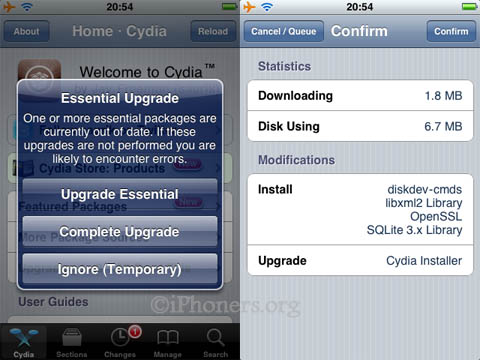
- Upgrade Essential
- Complete Upgrade
- Ignore (Temporary)
You need to select Complete Upgrade then tap the Confirm button at the top right corner of the application.
After the completion of the update process, tap on the button Close Cydia (Restart).
You should be able to find lots of third party application in Cydia. You use the search button at the bottom right corner of the application to search for the files you know. You may also follow the developer of Cyida (Jay Freeman) on Twitter to know latest updates on his creations. You may also visit the Cydia store and find out lots of apps in there. The application also features some packages you might like, you can also check it out. Moreover, you also are given the opportunity to manage your downloads using the tip of your fingers.
Post Tags: cydia 4 2 1
Check Out These Too:
- Apple Allow Printing on iPhone/iPod Touch The iPod Touch and the iPhone devices from apple are some of the most advanced devices out there today and now, Apple are going to introduce something new to the…
- Tips to know for iPad Even if at the iPad launch some people rushed to criticize Apple's new device, the PC tablet of American company managed in a very short time to revolutionize the global…
- Where to Download Free iPodWizard? Free iPod wizard download is available in two types. Both types will give the same software as a result but anyway, there is a slight difference. When looking for free…
- Send Encrypted SMS Messages with a Jailbroken iPhone A lot of people these days are turning to jailbreaking their iPhone and iPod Touch devices. Although Apple aren’t particularly happy about this and they have tried to make it…
- How to Jailbreak iPod Touch 4.3.3? Learn it Here! Apple Inc., the manufacturer of iPod Touch, puts up limitations on every device it releases. They put up these limitations so that users may not be able to install or…
- Free DVD to iPod Touch Conversion APT CONVERSION SUITES Everyone has a computer in their homes. It has also been a fashion for people who travel long distances, frequently to listen music stored in their iPods.…
- How To Install background and theme using ipodwizard ipod Wizard themes are sets of fonts, pictures and/or string changes which can personalize the iPod’s interface. It can be based on particular color, or a particular style or band.…
- Need to Find Something on Your iPod Touch? Do you sometimes find that you know you've downloaded something onto your iPod Touch but just can't seem to find where it is? Instead of spending countless hours looking through…
- iPhone OS 3.0: The Scintillating Advanced Mobile Platform Apple had recently presented blueprint for a new operating system called iPhone OS 3.0. This is the next version after their last OS 2.0 and it is right now considered…
- The iPhone OS 4.0 Feature Wish List It doesn't take long before the latest and greatest thing is released before we're asking, "But what'd they miss?" And the iPhone OS 4.0 is no different. This iPhone OS…
- How to Delete Apps from Your IPod Touch? Applications make our iPod touch livelier. These are software that are created to satisfy the needs of users either for entertainment or for business. Unlike hardware, you cannot touch software,…
- How to Download Free Music for iPod Touch How to Download Free Music for iPod Touch - Are you a music lover? If so, you might already heard about iPod Touch, aren’t you? iPod Touch, or the iTouch,…
- How to Sync Apps to iPod Touch? One great way to relieve stress and boredom is iPod touch. With the iPod touch we can listen to different kinds of music as long as we want to. Likewise,…
- iTunes Account Disabled Problem - How to Manage… iTunes Account Disabled Problem Itunes is an important application to all types of iDevices manufactured by Apple Inc. These iDevices may include the iPhone, iPod, iPod touch, and iPad. Itunes…
- Free ipod Touch Applications Free ipod Touch Applications The ipod Touch is the most versatile media player from Apple Inc. It can run most of the stand-alone applications that are compatible with its bigger…
- BBC Launches iPlayer Application on iPhone and iPad The BBC; a UK based broadcasting company, has finally released a native application for the Apple iPhone and iPad devices that will let users stream their favourite TV shows. The…
- Apple iPhone 4 Jailbreak In the past, there have been a number of different ways invented that will enable you to jailbreak your iPhone. However, these methods of jailbreaking your iPhone have been quite…
- How To Update Your Iphone By Using Dial Up How To Update Your Iphone By Using Dial Up?. Apple iPhone is one of the most admired and loved piece of hardware around the globe, its fan base is continuously…
- Transfer Music from iPod Touch to Computer:… Transfer Music from iPod touch to Computer Sometimes there music files you have on your iPod touch that you have unfortunately accidentally or intentionally have deleted so you want to…
- The Goal of iPod Touch Repository Apple has now launched its latest brand new iPod touch but with limited features such as; you cannot use other applications categorized to third party. So, probably, the reason they…
- IPOD TOUCH 1.1.3 APPLICATIONS The latest software update of the Ipod touch 1.1.3 application comes with a firmware upgrade caused such a huge excitement that the release of the $20 apple upgrade was somewhat…
- Why You Should Create Free iPhone Ringtones? Create Free iPhone Ringtones Free iPhone ringtones are free and add a personal touch to your iPhone, and that is why people choose the free ringtones for iphone more of…
- iPhone Os 3 The iPhone is almost like a handheld computer in the sense that it even runs on operating systems that are subject to upgrade. However, unlike computers, which see operating system…
- Download free apps for iPod touch 3rd Party Free Apps for iPod Touch Your brand-new iPod touch is manufactured in such a way that it cannot understand any other language except that supplied by Apple® Inc.…
- iPod Touch Help Support iPod Touch, offering from Apple comes in three models, categorized according to the storage capacity, it comes with 8 GB, 16 GB and 32 GB models. Apart from having a…
- Downloading Movies for Your Apple iPod Downloading Movies for your Apple iPod - Apple Repo, The success of Apple iPod was so stunning that the company never even think of upgrading the said gadget. Nowadays, iPods…
- Unlocking the iPhone Unlocking the iPhone, or using the Apple's fans jargon, iOS iphone jailbreaking, is the process of removing any limitation to the use of an Apple's device. It allows you to…
- A Little Closer Look at the iPod Touch! Designed and marketed by Apple Inc., the iPod Touch is a portable media player, personal digital assistant, and Wi-Fi mobile platform. Added with the multi-touch graphical user interface to the…
- Apple iPod Touch 3.0 Released Update: New apple ipod touch rumor has been spreaded out in the net and blogosphere, they all waiting for ipod touch 5th generation release date. Apple released iPod Touch 3.0…
- Apple iPad 2 Jailbroken After Just Two Days on Sale Apple products such as the iPhone and the iPad are well known to get jailbroken by hackers and despite Apple’s attempts to stop this, their releases always seem to be…