T-Mobile is considered to be one of the biggest companies that provide telecommunication services to all people. It is a holding company based in Germany which has also lots of braches around the world, including the United States of America (USA) and Puerto Rico.
T-Mobile MMS
Aside from providing network calls and short message service (SMS) or simply text messaging, T-Mobile also offers multimedia messaging services, otherwise known as the MMS, to its avid subscribers. MMS differs from text messaging because it involves the transmission of messages having multimedia objects such as pictures and music files. However, T-mobile users should bear in mind that there is a limited file size and graphic file dimension that can be inserted in the MMS.
How MMS is Sent?
To send MMS, subscribers need to use mobile phones or smart phones that are capable of handling MMS (obviously). These mobile phones and smart phones must be able to accommodate and get connected to data service networks such as General Packet Radio Service (GPRS ) or Third Generation (3G) Mobile Telecommunications.
Apart from the GPRS and/or 3G-capable mobile phones, MMS settings must also be configured to the device used. In this article, let us concentrate on how to setup the MMS settings for iPhone users who are subscribed to T-Mobile network services.
T-Mobile MMS Settings for iPhone
Every mobile carrier has different MMS settings for different brands and units of mobile phones. In other words, T-mobile subscribers can have different MMS settings compared to AT&T users. Likewise, T-mobile users also have different MMS settings for their Samsung phones (running the Android operating system (OS)), iPhones (running the iOS), and Nokia phones (running Symbian OS and later Windows OS), even if these phones are all locked to the T-mobile network. Of course, these three major types of mobile phones are not manufactured by one company and these have major differences in interface and firmware.
If you did not buy your iPhone from T-mobile, you will have to manually configure the MMS settings for this smart phone. In doing so, let me list the important details.
APN: wap.voicestream.com
Username:
Password:
MMSC: 216.155.174.84/servlets/mms
MMS Proxy: 216.155.165.50:8080
MMS Max Message Size:
MMS UA Prof URL:
T-Mobile MMS Settings for iPhone 2
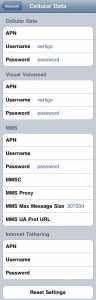 APN: epc.tmobile.com
APN: epc.tmobile.com
Username:
Password:
MMSC: http://mms.msg.eng-t-mobile.com/mms/wapenc
MMS Proxy: 216.155.165.50:8080
MMS Max Message Size:
MMS UA Prof URL:
You need to follow the simple steps below to access iPhone’s network settings and manually enter the above configuration for MMS capability.
- Press the Home Screen button at the center of your iPhone.
- Slide to unlock. You need to enter pass code if you have provide one.
- Tap the Settings icon.
- Go to the General bar and then choose Network.
- Under the Network tab, you should select Cellular Data.
- Choose either of the two T-mobile iPhone MMS settings options above.
- Enter the necessary data and then save the configuration.
- Afterwards, restart your iPhone so that the changes will take effect.
- Send an MMS to a friend and test whether the configuration is working.
Note: Sending MMS is not free, you may be charged according to the rates indicated by your mobile carrier.
Check Out These Too:
- HTC buys patents from Google to sue Apple Here are the latest Bloomberg report regarding patents war, we say that HTC sued APPLE last week after he bought more Google patents. Apple Inc. is a Silicon Valley…
- iPhone OS 3.0: The Scintillating Advanced Mobile Platform Apple had recently presented blueprint for a new operating system called iPhone OS 3.0. This is the next version after their last OS 2.0 and it is right now considered…
- iPod Sound Check Utility - How Does it Work? iPod Sound Check Utility - Applerepo.com, It is an irrefutable fact that Apple has certainly equipped both their computer and mobile phone innovations with lots of exciting and useful features.…
- Google Voice Application Guide on the iPhone Are your Looking guides on how to use your Google Voice? Well this page is for you! Google opened the Google Voice for all today. Although there is still no…
- Are You Looking For The Best IPhone Deals? Are You Looking For The Best IPhone Deals?. With the iPhone the excellence is in the details. Similarly, the best iphone deal is found when you can go through the…
- Apple iPhone Embedded SIM Plans Abandoned The Apple iPhone is one of the most successful mobile phones of all time and there are millions of people all around the world that own one of the phones.…
- What is the iPhone Ping App and What Does It Do? iPhone Ping App is an app for the iPhone that allows instant messaging from iPhone to iPhone. Instead of doing messaging like would be done on the computer you do…
- Best Phones For Grandparents Best Phones For Grandparents. Your grandparents are probably not going to be interested in a mobile phone that has all the whistles and bells and top of the range latest…
- eBay Mobile for the iPhone EBay is a wonderful thing, isn't it? Whatever it is that you need, you can log on and find it within seconds, bid on it and within minutes or at…
- Agile Messenger – The Best iPhone App Messaging has become a very popular way to communicate between friends and family over the internet. Rather than wait for ordinary mail or worry about sending and receiving emails, you…
- Things You need to Know about Mobile App Development… Mobile App Development Security Issues - AppleRepo.com, Mobile application developers must stay sharp and watchful to guard their application users. There are tons of billions of mobile applications that are…
- iPhone 3Gs MMS I had a question that what is there in this iPhone 3Gs? Really I changed my question as what is there not in I phones? Yes, it has everything a…
- 4 Handy Apps For Construction Industry Professionals There's a Construction App for That Ten years ago, if you told construction professionals that there’s an app that can make their jobs faster and easier, you’d most likely be…
- How to Recover Deleted iPhone Voicemail How to Recover Deleted iPhone Voicemail - If you have deleted voicemails from your iPhone, there is a chance that they can still be recovered. However, this process depends on…
- Sending And Receiving Text Messages on iPad Sending And Receiving Text Messages on iPad - Technology really has a power to be able to do everything that is being thought to be impossible, this is somewhat useful…
- How to Find Your Lost iPad? Use Find My Ipad How to Find Your Lost iPad? - Apple Repo, If you lose your iPad is there a way to locate the ipad device and also protect the data or lock…
- Top 15 Free iPhone Apps Top 15 free iPhone apps. Applerepo.com, The title of this article could also have been the best 15 iphone applications that you still don't have because you didn't know they…
- Instant Messaging Application for Mac: Adium Instant Messaging Application for Mac: Adium Adium is an instant messaging software for Mac for free and open source, you can connect with AIM, MSN, Jabber, Yahoo, Facebook Chat,…
- Apple is Partly Responsible for Killing Mobile Flash Today a major player with Adobe made it clear that Apple's resistance towards Flash on the iPhone helped significantly in killing the project. Up until this time Adobe repeatedly said…
- Tethering iPhone for Windows Tethering though sounds like a very technical term but it is a very simple term used in the use of mobile technology. Tethering is basically using a mobile device to…
- iPhone 5 Release Date in UK iPhone 5 Release Date UK Well everyone who is Apple lover and who is having craze of iPhone is waiting for iPhone 5 Release Date. We have heard many rumors…
- Apple to Launch iAd Service in UK and Europe As some of you might already know, one of the things that have been a huge success for Apple in the United States is their iAd service. This is basically…
- iOS 5 Users Reporting SIM Card Troubles Dozens of iOS 5 users have been reporting issues with iOS 5 since it first came out and this week a new issue has begun to take form. Many users…
- iPhone 3G App Review: Google Mobile App You will find that although most iPhone 3GS apps are good fun, there are also apps out there that serve as great tools and can even help people in different…
- Apple beats Blackberry in Smartphone sales For a long time now, Blackberry has been one of the most popular Smartphone’s on the market and they are manufactured by a company named RIM. One of the things…
- How to get the iPhone 4S for free? The iPhone 4S is probably one of the most innovative products that has been launched by Apple Company and there are millions of people all around the world that have…
- How to Undelete Text Messages on iPhone Tips undeleting text messages on iphone - If you've ever deleted a text message by accident, you may be wondering how to get it back. Luckily, there are three ways…
- iAd in iPhone Apple announced their next iPhone OS 4.0 with many innovative features that will change the world of mobile computing through it. Among the lists of many attribute the most significant…
- 10 Ways of Increasing iPhone Battery Life 10 Ways of Increasing iPhone Battery Life. iPod Touch apps, The iOS 4 is a big consumer of iPhone battery power. This doesn't mean that the Lithium battery of the…
- The 5 Best Free iPhone Apps Everyone Should Have Here is a list of the 5 best free iphone applications that I think no one should miss out: Associated Press Mobile News Network iPhone App: If you tend to…
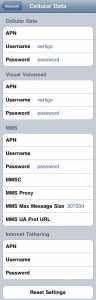 APN: epc.tmobile.com
APN: epc.tmobile.com
