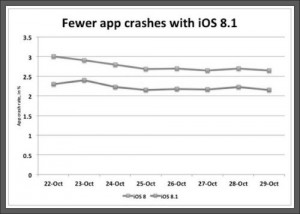How to Fix App Crashes On iPad iOS 8? – AppleRepo, The iOS 8 has faced a lot of updates. This is because it has also faced a lot of jailbreaking. From the day it was released, a lot of jailbreaking techniques and strats have already been developed, and up until today, to its probably last version as the iOS 8 is already ready to be launched, the iOs 8 is still jailbroken.
Now, maybe the updates were just focused on the jailbreaks, or the updates have just been to fast (almost two times in a week!), that the app developers weren’t able to follow and update their apps that fast. Hence, it ended up with an update that left a lot of apps, especially third party ones, crashing. There are only three ways to go around them, and here they are so you could try them all out one by one. Good luck!
Read: Why is my cash app not opening?
Fixing App Crashes on iPad with iOS 8
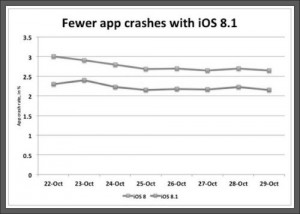
The first way to fix app crash on ipad is to reset the device. There are two types of resets, the soft and the hard. The soft one only requires you to push down the Sleep/Wake button until the “Slide to Power Off” appears. When it does, slide the slider until it powers off. Turn it on again, and see if the apps are already functioning as they should, but if they’re still not, then let’s perform a hard reset. The hard reset is donw by pushing down both the Sleep/Wake button and the Home button. The slider would still appear, but just ignore it and keep on holding both of the buttons until the Apple logo appears. Your device is going to perform a reboot and when it turns on again, see if the apps are already okay. Not yet? Then let’s move on to the next solution.
This is a rather weird solution but it resets something within your system that fixes out the crashing problems usually, when it comes to third party apps. Search for a free app. Any free app would do. Download it and install it. After successfully installing your free app, your other apps should be well and okay already as well. If you don’t like the free app, then you could uninstall and delete it. Your apps would continue to function without it. The main purpose of downloading it in the first place is to reset some of the settings that have been altered during the update anyway, so removing it would not do any change at all.
Please ensure applications are upgraded. App updates with support for iOS 8 have actually been dripping out considering that launch. Numerous of you iPhone and iPad owners out there are awful about upgrading apps which’s a routine you have to break today. Those who do not such as doing this will certainly wish to switch on automatic App Shop updates since it will certainly keep apps upgraded immediately and make sure that they are constantly on the most recent variation with the most recent bug repairs.
If after downloading the free app, you’re other apps still go a bit wonky, then there’s only one thing left to do: to wait. Check if there are updates for the apps that are crashing. If there are, then download and install them. Maybe this is the update that would let your app function well again. if there are no updates for the individual apps, then just wait for the next update of the iOS. In any case, it shouldn’t take too long.
Check Out These Too:
- Apple to Release iPad 2 on March 2 There have been a lot of rumours over the last few months in regards to the iPad 2 from Apple and now, it seems as though there has actually been…
- 5 Common Causes of Why Does My iPad Freeze When using any type of electronic device with a display, one of the most stressful situation is when it crashes or freezes. While sometimes this is only temporary, it often…
- Ebay Release iPad 2 Sales Data Today, the popular auction website eBay has released the sales data for the iPad 2 sales over the last few weeks. We have yet to receive any word from Apple…
- Apple iPad 2 to have three different models There have been a lot of rumours about the Apple iPad 2 device that is set for release in the early part of 2011 and as the event where Apple…
- Apple iPad 2 Supplies Starting to Improve Ever since the release of the Apple iPad 2 in many countries around the world in the last month or so, there has been a huge shortage of the devices.…
- How to Jailbreak iOS 4.1 for iPhone 3G Using RedSn0w… How to Jailbreak iOS 4.1 for iPhone 3G Using RedSn0w [Mac Users]. After a long wait, finally, the Dev Team released the latest version of their popular iPhone jailbreaking tool…
- How to Jailbreak Your Apple iOS5.1 iPhone? When it comes to your iPhone, there has always been the option to jailbreak the apple iphone which is something that is far from recommended by Apple. Every time there…
- Apple iPad is Released Today in UK The Apple iPad is one of the most revolutionary devices that we have seen in recent years and since the original version of the device was launched less than a…
- Pizza Hut iTunes App - A Must Have iPad App for Pizza Lover If you remember 4 year ago in 2009, Pizza Hut was launching their first Pizza Hut iPhone app, which was quickly receive a few awards, as well as the heart…
- Solution for iPad App Store Crashes and Problems Certain ios apps just constantly crash momentarily. Whenever they crash, it could be for different reasons, and no matter what these reasons are, there are usually ways of preventing…
- Apple Says No to Smuggle Truck Game Apple is well known for issuing extremely strict guidance when it comes to what they allow in their app store and once again, Apple has said no to an app.…
- Apple iPad 2 Release Rumours The Apple iPad 2 has been rumoured about for quite a while now and there is no actual date set by Apple for the release of the device. It is…
- Storify: Telling Stories Easily On IPad Storify: Telling Stories Easily On IPad - Since its introduction to the social media world, Storify has quickly catapulted itself to become one of the most popular tools for telling…
- Apple releases iOS 4.3 Beta The iOS devices that have been released by Apple over the last few years are amazing devices and consist of the iPad, iPhone and iPod Touch. Apple is constantly trying…
- Apple Delays iOS 4.2 Update Just a few weeks ago, Apple announced that they would be releasing the latest update for the iPhone and iPad devices and this was set to be the iOS 4.2…
- Apple Successfully Sold out of Preorder iPads After announcing the new iPad, Apple began taking preorders for the device from customers not wanting to fight the crowds on release day. They always do this and the outcome…
- Common iPod Touch Problems Common iPod Touch Problems Music and its beats have set the young ones, teenagers, and everyone to dance on the rocking floor. Well everyone is fond of music and hence…
- iOS 14.5.1 and iPadOS 14.5.1 Latest Update Apple has released two new updates for your iPhone and iPad. These are minor changes with bug fixes and security fixes. What's new in iOS 14.5.1 / iPadOS 14.5.1? Apple…
- What to do with Keynote Crashing on iPad? What to do with Keynote Crashing on iPad? Tired of Microsoft’s Powerpoint? Keynote app for ipad is one of the best presentations app ever developed – and it’s now on…
- Apple reduce iPad Prices in India Last week, Apple announced the release of their next generation iPad product; the iPad 2. Since then, Apple has been slashing the prices of the original iPad all around the…
- Apple iPad 2 to be Cheaper than Original in UK This Friday, the iPad 2 device from Apple is set to be launched in the UK and it is now thought that the device will actually cost less than the…
- How to Back up Your iPad Owners of the iPad may have already come to realize just in the last few months, how essential the device has become for their daily tasks, and has many people…
- Beezy 1.0 released for iPhone Touch and iPhone The applications designed for Apple iPhone and iPod Touch are really amazing and they leverage the groundbreaking technology for the users. Such software and apps for iPod Touch and iPhone…
- Does Your iPad Crash While Using Mail? Get the Tips Here Do you have to send a really important email but every time you do, your Mail app crashes? Do you need to delete certain messages that you don't need anymore…
- Unlocking the iPhone Unlocking the iPhone, or using the Apple's fans jargon, iOS iphone jailbreaking, is the process of removing any limitation to the use of an Apple's device. It allows you to…
- Apple Releases Beta Version of iOS 5.1 iOS 5 has been out for a little over a month now and so far users are seemingly very happy with the changes and additions they got with the upgrade.…
- Apple to release new iMac next week The iMac computer form Apple has been one of the most successful products that the company has launched in recent years and it has certainly changed its appearance since the…
- HTC Vs. Apple Updates Okay, so today we're going to sit back from all the posts regarding Steve Jobs and get back to business. Anyway, Apple is back in business and its operations have…
- Apple Mac App Store Hits 1 Million Downloads One of the things that we have all heard of is the Apple App Store which has been available for the iPhone, iPad and iPod Touch devices for quite a…
- Apple iPhone 4 Jailbreak In the past, there have been a number of different ways invented that will enable you to jailbreak your iPhone. However, these methods of jailbreaking your iPhone have been quite…