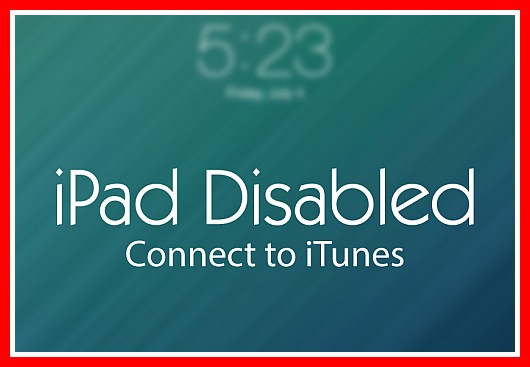Simple Tips To Fix Your Disabled iPad – Apple Repo, Have you ever tried using your iPad only to find out that it has been disabled by your curious friends who entered the wrong password one too many times? Or maybe you could have even disabled it yourself when you have forgotten the passcode you created months ago? Or have you tried constantly clicking the wrong buttons several times? Once you, or some other people, enter an incorrect passwordmultiple times, your iOS system will think that someone is trying to hack into your iPad device and will automatically disable it. It does so in order to protect you from any data hacking or some other malicious intent.
Read: How to Unlock iPhone Without Passcode
However, if no one is trying to hack into your iPad and it was simply an accident, it can certainly be a big headache. This is because the problem with a disabled iPad is that you can longer type in your correct password, even if you carefully encode the right one. You would have to either connect your iPhone, ipod Touch, or iPad to iTunes if it has been disabled permanently or you have towait for a certain amount of time. However, there are also some other things you can do in order to help you fix your disabled iPad without losing any important information within.
Tips To Fix Disabled iPad
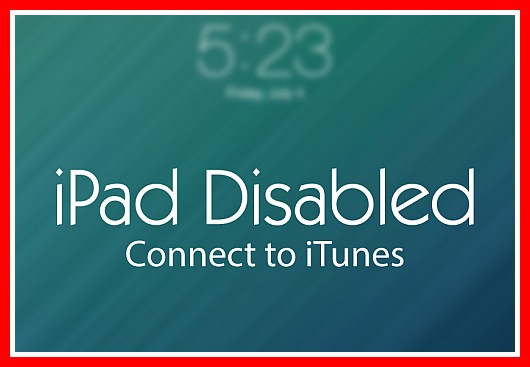
- Connect iPad to computer and use iTunes. You can try to connect your iPad to any computer device (laptop, netbook, personal computer) that has iTunes installed in it. Connect your iPad to it through a USB cord and then open your iTunes. Once connected, the name of your iPad should show up on the iTunes tab. Look for it on the upper right-hand corner and click it to see the properties in the main screen of iTunes. A Manually Back Up and Restore option should appear. Make sure to click on the back up now button in order to start syncing.You will be asked to type in your password before syncing starts. However, once you have successfully typed in your password, you can then cancel the backup process and you can start using your iPad again.
- Restore your iPad using a previous backup and iTunes. If the first backup trip does not work out, then you might have to reset your password. You can do this by restoring your iPad. However, keep in mind that this will only work if you have synced your device with iTunes previously and have a backup saved on your computer. In order to reinstall your backup and restore your iPad, follow these steps:
- Connect your iPad to your computer (or laptop, netbook, etc.) where you normally sync and use iTunes.
- If your iPad is still disabled, or if iTunes does not sync your iPad automatically, you can sync your iPad with iTunes by clicking the back up now option.
- Once the sync and backup is finished, you can now restore your iPad.
- Once the iOS setup assistant asks you to set up your iPad, make sure to choose the restore from iTunes backup option.
- After that, you have to select your iPad in iTunes and then choose the latest backup of your iPad.
- Stay patient and wait while the restore process is complete.
- Once the restore process is complete, you will now have all of your photos, documents, settings and emails in place. Your iPad will no longer be disabled.
These are just some tips you can follow if your iPad is disabled. If you do not feel comfortable messing with the settings of your iPad on your own, do not hesitate to approach an expert or go to the closest Apple Store in your area to help you to fix disabled ipad.
Check Out These Too:
- How to Fix Disabled iPod Touch Previously, I have published a post about disabled iTunes account. I hope that has portrayed a huge role in solving your problems. In this article, let us discuss another problem…
- My Ipad Battery Drained - How to Save my Ipad Battery Life? My Ipad Battery Drained - How to Save my Ipad Battery Life? - Here is very common question asked by ipad users: “my ipad battery life is very short, How…
- Where to Buy Apple iPad Online The New Apple iPad is finally here! But you've got to know that with so much hype, and months of Apple promoting the heck out of the new ipad gadget,…
- How to Reboot Your iPad? IPad, a line of tablet computers manufactured by Apple Inc., offers us lots of entertainment. From listening to audio files, reading digital books or electronic books, to playing games and…
- iPad Says No Service - 7 Tips On How To Fix It iPad Says No Service - Thanks to modern developments and technological advancements, more and more usable technologies are currently out in the market. Technologies such as computers, iPhones, and iPads…
- Forgot Apple Watch Passcode? Forgot Apple Watch Passcode? Here is How to Reset it - Apple Watch needs a passcode to protect your privacy. The passcode is a six-digit number that you create when…
- How to Resolve Low Memory Issues on your iPad How to Resolve Low Memory Issues on your iPad - AppleRepo.com, If you are an owner of Apple iPad then surely you would be aware regarding the issues related to…
- Apple Delays iOS 4.2 Update Just a few weeks ago, Apple announced that they would be releasing the latest update for the iPhone and iPad devices and this was set to be the iOS 4.2…
- iTunes Account Disabled Problem - How to Manage… iTunes Account Disabled Problem Itunes is an important application to all types of iDevices manufactured by Apple Inc. These iDevices may include the iPhone, iPod, iPod touch, and iPad. Itunes…
- How to Unlock iPad Passcode Without Computer How to Unlock iPad Passcode Without Computer - iPad Passcode is a password that helps to protect your iPad and keep unauthorized users out. It is also a method to…
- Why Does Ipad Takes Forever To Charge? Why Does Ipad Takes Forever To Charge? - Gadgets may come with different known or hidden issues that may give certain damage to your gadget, same thing happens with an iPad.…
- Samsung Galaxy Tab Could be iPad Killer As many of you will already know, one of the things that has become extremely big in the past few months is tablet computers. Since the release of the iPad…
- 3 Useful Tips To Fix iPad Charging Problems Tips To Fix iPad Charging Problems - AppleRepo.com, Your iPad has its unique internal and rechargeable battery. In order to charge it, you simply have to connect your iPad to…
- 5 Common Causes of Why Does My iPad Freeze When using any type of electronic device with a display, one of the most stressful situation is when it crashes or freezes. While sometimes this is only temporary, it often…
- How To Fix Installous API Error On Your iPhone - Tips How To Fix Installous API Error On Your iPhone-Tips Jailbreaking your iPhone is really interesting and worth-trying, but there are those who got problems after the jailbreak. They were no…
- How to save iPhone battery life even further There have been a lot of reports coming from users of the iPhone over the last few months regarding their poor battery life. It is thought that the main reason…
- How to Protect Apple Id? Tips to protect Apple Id by AppleRepo.com - It's still an incredible number using simple number combinations, surname or personal number to log on to your apple id services. This…
- How to Get Rid Of Split Screen on iPad How to Get Rid Of Split Screen on iPad - The split screen feature on the iPad is a great way to multitask and get more work done. This feature…
- Tips for Unlocking iPhone It is very common for iPhone users to have problems in unlocking it. Many companies and repair centers will definitely charge money for iPhone unlocking. Below are some of the…
- Apple iPad 2 There has been a lot of speculation over the past few months as to what products Apple will have lined up for their 2011 conference in January. Apple has a…
- Your Password in the App Store We recently received a question from Sarah regarding passwords in the App Store. The problem Sarah is having is with her mom's iPod Touch. The problem is that they want…
- How To Fix IOS 8.1 Frozen During Download How To Fix IOS 8.1 Frozen During Download - www applerepo com, It is definitely very frustrating to experience a freeze as you are downloading something. Be it a musictrack,…
- Skyfire Released for Apple iPad There are a lot of things that are great about the Apple iPhone and the iPad devices and they have changed the way that people work, listen to music, watch…
- Tips for Ipad Screen Goes Black (iPad Blackout) for… Tips for Ipad Screen Goes Black (iPad Blackout) for No Reason - One of the trickiest and probably most scary of all iPad issues and errors is the iPad blackout…
- iPod Touch 5-Row Keyboard The virtual keyboard on the iPod Touch is a two-pronged issue for me. On one hand, it's very responsive and does its job ably. On the other, it can be…
- iPad Screen Shaking Issue iPad Screen Shaking Issue - There are different ways on how your iPad’s screen could shake. It could look like you are doing a lot of touches and tapping. Some…
- How to Improve Your iPad's Wi-Fi Performance One of the most common problems found with the iPad, just a few short months after its release, is that users are surfing happily along online, when their Wi-Fi connection…
- How to Back up Your iPad Owners of the iPad may have already come to realize just in the last few months, how essential the device has become for their daily tasks, and has many people…
- Kindle App for iPad So have you just gotten your brand new iPad and are loving all of the e-books that it lets you download and read with just a few swipes of your…
- iOS 14.5.1 and iPadOS 14.5.1 Latest Update Apple has released two new updates for your iPhone and iPad. These are minor changes with bug fixes and security fixes. What's new in iOS 14.5.1 / iPadOS 14.5.1? Apple…