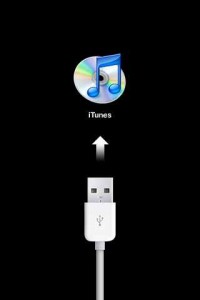Previously, I have published a post about disabled iTunes account. I hope that has portrayed a huge role in solving your problems. In this article, let us discuss another problem related to disability, particularly to iPod Touch.
You can usually get your iPod touch disabled when you input wrong passwords or pass codes for a couple of times. Apple Inc. programmed its device to lockout in this kind of circumstance for security reasons. Well, Apple Inc. programmers might have thought that the numerous inputs of wrong pass codes can be done by theft or someone who is not authorized in navigating the iPod touch.
Read: How to Unlock Disabled iPad without iTunes
Users who will enter wrong pass codes a couple of times may receive the following error message:
“Wrong Passcode, try again.”
or
“iPod Touch is disabled
Try again in 1 minute”
The more you enter the incorrect pass code, the longer will be the interval before you get to enter another pass codes again.
Read: How to Unlock iPhone Without Passcode
The number one solution with disabled iPod touch is to restore it to original factory settings. You need to use the original USB cable that is included upon your purchase of the device in restoring. Likewise, you will need your computer installed with iTunes. Make it sure that the iTunes installed in your PC is the latest version. Visit http://www.apple.com/itunes/download/ to get the most recent version of iTunes.
If you have synched your iTouch before, you may directly synch it back at iTunes using the following steps:
- Connect iPod touch to your PC.
- Open iTunes and under the Device tab, click iPod touch.
- In the Summary tab, choose Restore.
- You will receive a message that will prompt you about the restoration. There will be three choices to be selected upon. These are the Cancel, Don’t Back Up, and Back Up buttons.
- Click Back Up.
- If you have already created a Back Up before, you may skip this step.
- Itunes will prompt you again, click the Restore button to continue.
- Wait until the program finishes the restoration process.
- You will be prompted if the process has been successful or not.
Note: The Back Up option in restoring may give you opportunities in retriving your files unlike the advanced restoration.
Advanced Restoration of iPod touch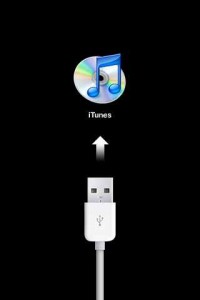
- Turn the power down of your iPod touch.
- Connect it to the PC using the USB cable.
- Turn the power on of the Ipod touch afterwards.
- You need to press the Sleep/Wake and Home buttons together for five seconds until such time that the log of Apple Inc. appears.
- When the logo appears, you need to release the Sleep/Wake button but not the Home button. It will automatically restart your iPod touch, thus, telling iTunes that your device is in recovery mode.
- Read the other steps above in restoring the iPod touch using iTunes. You don’t need to follow the Back up option if you want to.
To avoid gettting the problem above, you need to remember your passcode. If you are forgetful, don’t use any passcodes if you are just using it at home or at safety places. It will be tiring to restore it over and over again, not mentioning the possibility that your precious files and applications will be removed in the process.
Check Out These Too:
- Fixing the External Speakers on iPod Touch 2nd Generation One of the things that users of the second generation iPod Touch are the external speakers. With the ability to listen to the device through your headphones, and have the…
- Apple iPhone and iPod Touch gets Alarm System Bug As many of you might have already discovered, many of the Apple iPhone and iPod Touch devices have been suffering a problem in the recent couple of weeks. Apple’s iPhone…
- Why Can't I Connect to YouTube on my iPod Touch? A lot of people love their iPod Touch. In fact, if you were to ask anyone who has one, the majority would say that they don't know how they once…
- Can I Use the iPod Touch on a Different Computer… We've already told you how you can use many different iPods using only one home computer. But, can you use different computers for one iPod Touch? Whenever something goes seriously…
- 1Password for the iPhone and iPod Touch Every website today it seems, has a password that you must enter before being able to handle all of your most important tasks like checking your email, or checking out…
- How to Activate iPod Touch? How to Activate Your iPod Touch?. The iPod Touch let’s you enjoy music and videos on the fly. It is a wonderful device. To keep that music collection or video…
- How to Unlock iPhone Without Passcode How to Unlock iPhone Without Passcode - AppleRepo.com, Iphone is the most popular mobile phone in the world and it's no surprise that it's also one of the most secure…
- Got Album Art Problems on Your iPod Touch? Here's… One of the coolest things about the iPod Touch is its album art feature. The album art is the picture that comes up when you're listening to a song and…
- How to Remotely Wipe Your iPod Touch Apple is always on the brink of new features and taking advantage of the latest technology and they've done it again by offering a remote wipe feature for all iPods,…
- iPod Touch Apps Not Working - Great Suggestion from Carly Many iPod touch users have been send me a message about this problem: iPod Touch Apps not working! for you who see the same or similar problem, then please follow…
- How to Share Wifi On iPhone How to Share Wifi On iPhone - AppleRepo.com, Did you know that you can share the Internet from your iPhone or iPad so you can use them as a modem…
- iPod Touch Help Support iPod Touch, offering from Apple comes in three models, categorized according to the storage capacity, it comes with 8 GB, 16 GB and 32 GB models. Apart from having a…
- What Does the Apple Mobile Device Have to Do with… Recently we received a message from Phi. Phi stated that they were having a problem whenever they plugged their iPod Touch into iTunes. The message that would be received said,…
- Why Does My iPad Say Not Charging AppleRepo, Hi Guys, thanks for dropping by here, before we have discussed here about why does my ipad keep crashing, today we will discuss another common problems on ipad, Why…
- How to Fix Wifi on iPhone or iPod Touch IPod Touch and iPhone have basically the same interface and appearance. Aside from the fact that these devices were created by Apple Inc., the two shares the same operating system.…
- My iPod Touch Wont Turn on or Charge My iPod Touch Wont Turn on - How to fix it? You have bought an iPod and you have eagerly started using it but at some point in time your…
- Best Security Apps for iPod Touch and iPhone (Paid and Free) Security Apps for iPod Touch Below are listed some of best security apps for your ipod touch: iPod Touch Security Apps 1: Fingerprint scanner Security of the phone is one…
- How to Delete Photos from Your iPod Touch We've covered the topics of adding pictures to your iPod Touch, and recovering deleted photos from your iPod Touch, but how can you simply delete photos from your iPod Touch?…
- How Does Free iTunes Code Works? How Does Free iTunes Code Works?. iTunes, one of the biggest media player and download station in the Internet, has come up with a promo that they give to online…
- Free iPod Touch Apps for Banking; PayPal PayPal is one of the largest payment processors in the world and this is probably due to the fact that it can be used by anyone in a variety of…
- Need Help Getting Your iPod Apps to Work? There's a common problem among iPod Touch users and the apps that they want to use on their iPod. Of course, the apps are the best part, so we definitely…
- New iTunes Season Pass now Availble iTunes has been a popular place to buy TV shows ever since Apple made it possible and today they're finally released what could be the best idea they've ever had.…
- How to Access a WiFi Wireless Network on an iPod Touch? What would you do if you have an iPod touch? Typically, you may answer me that you want to listen to music, right? That response can be correct because iPod…
- 4 in a Row for the iPod Touch Ever play Connect 4? That fun game where you tried to line up four of your tiles before your opponent lined up four of theirs? It's a game that is…
- Free iTunes Codes - Is It for Real? Free iTunes Codes 2011. Who doesn’t want free stuff? Everybody does. If you want to download legal music and videos, you can do so buy going to iTunes. Each song…
- Experiencing iPod Problems? iPods for music enthusiast are just like heroine. The accessibility of your entire favorite music library just at the tip of your fingers is very addictive. However, just like any…
- iPod Nano Gets a Makeover As many of you will probably already know, yesterday, Apple held a keynote presentation in San Francisco. Before the event took place, there were many rumours as to what products…
- Save on your iTunes Purchase with Free iTunes Codes Save on your iTunes Purchase with Free iTunes Codes iTunes is one of the biggest seller of music and videos online. It is a multibillion company that has been gaining…
- LifeTopix - iPod Touch Accessible Storage Application LifeTopix - iPod Touch Accessible Storage Application You carry your mobile phone or iPhone because you basically want to access and store information wherever, whenever. Your contacts, to-dos, and calendar…
- How to Fix Floating Keyboard on Ipad How to Fix Floating Keyboard on Ipad - AppleRepo, Ever since the ipad 2, some users have had problems with the keyboard. It would come on, then disappear. If you…