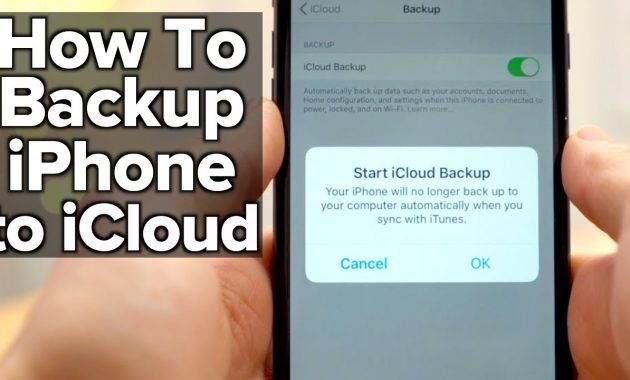How to Backup Iphone to Icloud by AppleRepo – Iphone is a popular mobile phone with high specification and performance, which has been widely used by people around the world.
However, it is not easy for users to protect their data and files in the case of malfunction or failure of the device. So if you are facing this problem, please follow this guide to solve the issue.
You can use iCloud Backup to restore your lost or corrupted data on any other Apple devices. You can easily backup and restore data on multiple devices by creating a free account at icloud.com.
Backing up your iphone is one of the most important things you can do for your device. If your phone is lost or stolen, you won’t have access to your photos, contacts, and other important information. However, iCloud allows you to back up your device on a regular basis and restore it on your new device when needed. In this article, we’ll talk about how to back up your iphone to iCloud.
Read: How to Backup Your iPhone with or without iTunes
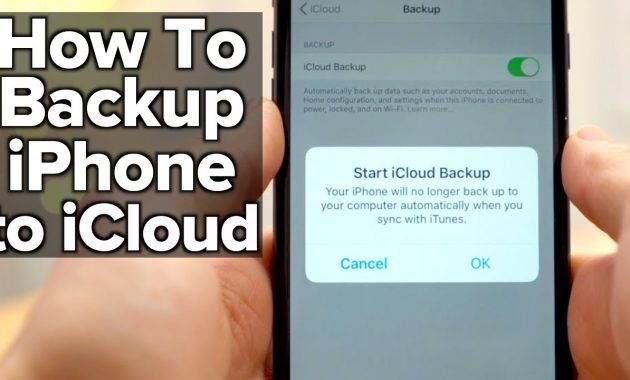
How to backup iphone to icloud [How to Restore Data too]
When you’re in need of backing up your iPhone or iPad, iCloud is a great way to save your data and ensure it’s safe and accessible from any device. Before you begin, you’ll want to know which type of backup you need to create. iCloud offers a number of different types of backups. You can back up your data using iCloud Photo Library. You can also back up your data using iCloud Drive, which will allow you to store all of your files on iCloud.
If you’re looking to back up only your photos, you can use iCloud Photo Sharing. This will allow you to share your photos with other iCloud users. If you’re looking to back up more than just your photos, you can use iCloud Backup. With this feature, you can back up everything on your phone, including apps, messages, contacts, and calendar.
Here’s how to back up your data using iCloud:
- Open the Settings app on your iPhone or iPad.
- Tap on your name in the top left corner and then tap iCloud.
- On the next screen, scroll down and tap on Back Up Now.
- On the next screen, you’ll have the option to select the type of backup you want to create.
- Scroll down and tap on Manage Storage.
- You’ll now be able to select which apps and data you want to back up on iCloud.
- If you want to back up everything on your iPhone or iPad, tap on Back Up Now.
- On the next screen, you’ll have the option to select what time range you want to back up.
- After you’ve selected the time range, tap on Start Backup.
- You’ll now have to enter your iCloud account information.
- After you’ve entered your information, tap on Continue.
- You’ll be prompted to enter your Apple ID password.
- Tap on Sign In and enter your password.
- After you’ve entered your password, you’ll be asked to confirm your password.
- Tap on Confirm Password and you’re done.
- On the next screen, you’ll have the option to back up your contacts, photos, messages, calendar, and more.
- After you’ve selected what you want to back up, tap on Back Up.
- On the next screen, you’ll have the option to back up all of your data or just select some apps and data.
- If you only want to select some of your data, tap on Select Apps and Data.
- You’ll now be able to select which apps and data you want to backup.
- Scroll down and tap on Done.
- After you’ve finished selecting what you want to back up, tap on Back Up.
- Your iPhone or iPad will start backing up your data.
- When it’s done, tap on Back Up Complete.
- You can access the data you backed up by tapping on Settings > iCloud > Storage & Backup > Manage Storage.
- You can also access your backups by going to the iCloud app on your iPhone or iPad and tapping on the Backup button.
- From there, you can find all of your backed-up data by tapping on the Backup tab.
- You can view all of your backups by tapping on the View button.
- To restore your backed-up data, tap on Restore in the upper right corner.
- On the next screen, select which type of backup you want to restore.
- Tap on Restore Backup and you’ll be able to select which backup you want to restore.
- Tap on Restore Backup and you’re done!
In conclusion, when backing up your iPhone, it’s a good idea to have a plan before you do. It’s not a big deal to restore your iPhone to its factory settings, but it’s best to make sure you’re prepared to do it in case something happens. This will ensure that you don’t waste time if the worst thing happens and you need to restore your phone. I’ve outlined some of the most important steps on How to Backup Iphone to Icloud in the article above.
Check Out These Too:
- Spotify Not Working On iPhone XS Max - Fix It By Yourself How to Fix Spotify not working on iphone - Spotify is one of the most popular music streaming apps which is available for Android, Windows, iOS and even PC. But…
- How to Transfer iTunes Library to another Computer? Wondering how to transfer your iTunes library to another computer? For some reason, many of us are fond of collecting some pretty large music selection and iTunes library to the…
- How To Recover A Lost Or Stolen Ipad? How To Recover A Lost Or Stolen Ipad? - Apple Repo, Imagine how devastated you will be if you find out that your iPad is either lost or stolen, this…
- Apple Engineers Solve iPhone 4S's Battery Issue Or more specifically, are still trying to solve the battery issue. What is this issue you may ask? If you haven't bought the iPhone 4S yet, then you might want…
- How to Backup iPhone Backing up of vital data seemed to be pain for me not until a few days back. I did not see the need to back up my data until the…
- Unleashing Core Features of Apple iCloud Unleashing Core Features of Apple iCloud Apple has again changed the rules of the game with the launch of iCloud services on June 6. Based on the robust technology of…
- iPhone Stuck on Apple Logo: How to Fix the Problem iPhone Stuck on Apple Logo: How to Fix the Problem Sometimes when you are playing or just simply browsing through your iPhone, once or many times, you have encountered your…
- How to Resolve Low Memory Issues on your iPad How to Resolve Low Memory Issues on your iPad - AppleRepo.com, If you are an owner of Apple iPad then surely you would be aware regarding the issues related to…
- How to Clear Cache on iPhone How to Clear Cache on iPhone - Have you ever noticed your iPhone is slower than usual? Maybe the apps take a bit longer to load, photos don’t open as…
- Free Antivirus for Mac Free Antivirus for Mac Protection Apple computers are considered less likely to achieve the goal of a burglary. Assuming the speculation that Mac users need not worry about viruses…
- Best Security Apps for iPod Touch and iPhone (Paid and Free) Security Apps for iPod Touch Below are listed some of best security apps for your ipod touch: iPod Touch Security Apps 1: Fingerprint scanner Security of the phone is one…
- Updating Your Back Up in Your iPod Touch This article about the iPod touch explains how the iTunes can be used for back up, restore, and update your iPod touch. In order for you to get the best…
- Apple iBooks Jailbreak Error The Apple iPhone and iPad device are some of the most popular devices on the market at the moment and there are millions of people all around the world that…
- Jailbreak iPhone 3.0 using Redsn0w for iPhone 2G & 3G For Windows user, you can follow this guide to jailbreak the latest version of iPhone OS and enjoy the new features. Same as the jailbreak guide for Mac user, please…
- iTunes Match - Teaser of Latest Apple Technologies… New Apple Technology - iTunes Match Apple comes up with new technologies almost in every quarter of a year surprising and elating it users. Apple has started giving developers a…
- iPhone App Privacy Risks Found The iPhone is one of the most popular mobile phones on the planet at the moment and Apple have built up a huge range of apps for the devices that…
- iCloud Backup Failed : Work Your Way Out of the Slump iCloud Backup Failed If you are one of those lucky people who have lined up for the iOS 5, chances are you have also experienced a little sophomore jinx in…
- Reasons for Keeping iPhone 4 Case Reasons for Keeping iPhone 4 Case. iPhone is in real sense a piece of engineering and technology. Before three years this phone has completely pulled the attention of many people…
- Have You Experienced Error 2003 in iPod? Learn How… Like any other devices out there, iPod does not exclude itself from getting errors. These errors can be triggered if the users have done something wrong or they have not…
- An interesting test shows that iOS 5 has serious… I suppose that you heard about the autonomy of battery problems, I not repeat them because it makes no sense but I will introduce a test made by a developer…
- Unable to Use the iPod Touch Bluetooth Solution iPod touch’s popularity is now very wide this is why more and more people are surfing the internet for any information regarding their iPod. They want to know the latest…
- iMessage Bug Exposes User Data Apple has usually been pretty good about patching software issues and today another somewhat significant issue has arisen. According to various sources there is an iOS bug that essentially leaks…
- Apple Launches the iCloud Apple Launches the iCloud. Apple has just announced its new operating system which will replace iOS which is used on on its current devices. The icloud apple will be available…
- How to Transfer WhatsApp from Android to iPhone:… In today's fast-paced digital world, WhatsApp has become an integral part of our lives. It's our go-to platform for chatting with friends and family, organizing group events, or even discussing…
- WorldCard HD iPad App - Carry All Your Contacts in Your iPad WorldCard HD iPad App Review If you are a businessman, managing business contacts could be your biggest headache. You may need to carry a bunch of business cards everywhere you…
- How To Sync Your iOS 8 Device To iTunes Via Wi-Fi Okay! So the newest iOS 8 is finally out, and every one is itching to try out the feature that it's boasting of - the wireless syncing ios 8 iphone,…
- How to set up iOS51 properly on your iPhone If you have recently upgraded your iphone to the latest iphone os5.1 on the iPhone device, then you might be wondering exactly how to set iPhone 0s up properly. There…
- How to Transfer Data from iPhone to iPhone How to Transfer Data from iPhone to iPhone - AppleRepo, There are some people who have an old device that they want to transfer their data to a new device.…
- Top 10 Features of New iPhone iOS 5 Release Date Top 10 Features of New iPhone iOS 5 Release Date Apple iOS 5 Release date is confirmed on 12 October 2011. All of new version of their products, like iPhone…
- How to Buy More Storage on Iphone How to Buy More Storage on Iphone - Your iPhone, iPad, or iPod Touch comes with a set amount of storage space, which is used to store your content. Depending…