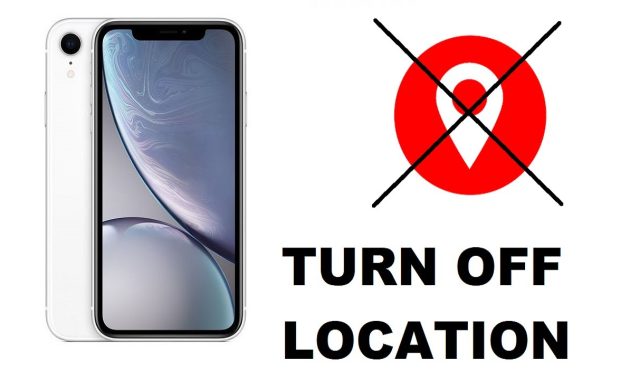How to Turn Off Location on iPhone – Today’s smartphones, including iphone, have a lot of built-in features that help to keep track of things like time, date, and current location. However, there are times when we need to turn off those location-tracking features, such as when you don’t want your current location or other details to be made public.
Read: Google Maps Not Working on iPhone, How to Fix?
In case you didn’t know, location on iphone can be used to track your movements and monitor your location. If your location is on, then it means that every place where you have been will be displayed on the map. It can also be used to send you notifications about traffic, weather, and more. But, it can also be used to track you and make you vulnerable.
There are several benefits to turning off location services on your iPhone. For one thing, you can prevent people from tracking you while you are traveling. If you turn off location services on your iPhone, you can also prevent people from tracking you when you are at home, working out, or doing other activities that require your full attention.
If you want to turn off location tracking on iPhone, there are various methods you can use. In this post, I will tell you about those methods and how to turn off location tracking on iPhone.
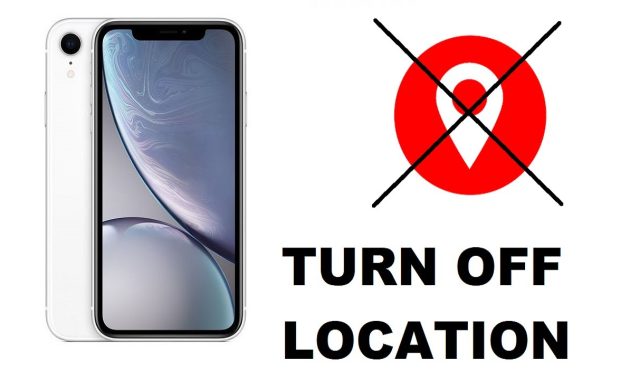
Simple Steps on How to Turn off location tracking on iPhone
When you set up the iPhone, the location is automatically turned on and it starts tracking your location. But this is not something that you should worry about as it is only a feature which is used for security purposes. But if you don’t want to track your location, then you can turn off the location tracking on iPhone by following some simple steps.
Read: How to Share Location on iPhone
- Open the Settings app and go to Privacy > Location Services > Location Services > Location.
- In the Location Services section, you can see the toggle switch. If you have turned on Location Services, you will find three icons under Location Services – Always, When Using Wi-Fi, and Never.
- Tap on Always and turn it off. You can also disable the location tracking for apps that you use.
- You can enable or disable the Location Services at any time. To turn it off, follow the same steps but tap on Never.
It’s important to know how to turn off location on your iPhone. Even though it seems obvious, it’s easy to forget. When you have a lot of apps on your phone, it’s easy to overlook the location settings for the app you want to use. The good news is that it’s easy to turn off location on your iPhone, Just follow steps above.
Check Out These Too:
- 7 Must Have iPhone Apps for your Car Must Have iPhone Apps for Car Owners With the world gearing up for the release of the next iPhone 5, many Apple fans are looking to the app store to…
- Google Places for the iPod Touch Everything good comes from Google, right? Well, a lot of things anyway, and the Google Places app is definitely one of them. This app is yet another that will let…
- 8 Best Police Scanner Apps for Iphone Best Police Scanner Apps for Iphone - AppleRepo.com, Are you looking for a police scanner app for your iPhone? There are many different police scanner apps available, so how do…
- Monitoring iPhone Activities of Your Kids without… Monitoring iPhone Activities of Your Kids without Jailbreaking - AppleRepo.com, Teenagers and kids of this generation are fascinated by iPhones. It is an amazing device that can do almost anything…
- Enhance experience of iPhone and iPod Touch with… The Google Earth for iPhone and iPod Touch is the mobile version of Google’s justly highly praised desktop application which is like the desktop based counterpart. The mobile version of…
- Do Away With your iPhone for the New iPhone 4? iPhone 4G Release Date. Even though you won't actually be able to buy a new iPhone 4, if you currently hold an iPhone in your hand and have been hearing…
- Why My Ipad Runs Slow? Why My Ipad Runs Slow? - AppleRepo.com, Do you have a fast ipad or a slow ipad gadget? Having a fast ipad can take you anywhere fast, especially with the…
- Pinch iPhone App Review | New way of Texting and… Pinch iPhone App Review. Pinch is the 1st iMessenger with leaderboard contests, cool map views of friends, with locations, directions, journeys and miles traveled. Pinch iPhone App has never been…
- Edibles iPhone App : An Innovative Food Journal App… Dieting is something that has become the bane of many peoples' lives, namely because they have made umpteen attempts to lose weight but have failed miserably for one reason or…
- How to Save Battery Life on Your iPod Touch There's little that's more irritating than wanting to use your iPod Touch and finding out that it's battery has gone dead. Or when you've just found something on the Web…
- Beware Cheating Spouse! iPhone Spy Apps can catch you! If you think your spouse is cheating, the only way you can rest your mind is to confirm it. There are many signs a cheating spouse may exhibit but proving…
- 5 Ways Your Kids Can Be Located By Predators 5 Ways Your Kids Can Be Located By Predators. Online predators are everywhere. Your kids may be inadvertently exposing themselves to dangers online. If an online predator can find where…
- How to Find Airpods When Offline How to Find Airpods When Offline - If you're one of the millions of people who have invested in Apple's AirPods, you probably take them for granted. But if they…
- IPhone 2.2 Applications On November 21, Apple launched a new update, version 2.2, to the iPhone and iPod touch. Previously, iPhone fans had been complaining about a number of stability and usability issues.…
- Palringo Groups Revolutionize Communication What makes mobile devices so popular today? They are super portable, can be turned on instantly, let users multi-task, are cross-platform, and have great battery life. So when it comes…
- Top Apps For Travelers Top Apps For Travelers. Do you love to travel? Many people love the spontaneity and adventure of travel, but sometimes it helps to have a few apps to help you…
- 10 Ways of Increasing iPhone Battery Life 10 Ways of Increasing iPhone Battery Life. iPod Touch apps, The iOS 4 is a big consumer of iPhone battery power. This doesn't mean that the Lithium battery of the…
- Use Digital Compass with Google Maps You may know iPhone 3GS comes with a built-in magnetometer (i.e. digital compass) which works exactly the same as the magnetic needle compass. Built as a standalone application, the digital…
- Best Available iPhone Apps for a Runner If you are a runner, or even if you are just starting out, you can use your iPhone to get into top shape and improve your running times. The iPhone…
- How to Get Weather Alerts on iPhone How to Get Weather Alerts on iPhone - If you're like most people, you probably rely on your iPhone to keep you informed about the weather. But did you know…
- How to Turn off 5G on iPhone How to Turn off 5G on iPhone - AppleRepo, Like last year’s models, all the iPhone 13 variants have 5G. Once you turn on your phone for the first time…
- Apple iPhone Will Shows Travelers the Way and Avoid… There is nothing worse than getting lost when you are trying to go somewhere. It also can be embarrassing having to stop and ask for directions. But with the Apple…
- My iPod Won’t Turn On - How to Fix it? How to Fix iPod Touch Wont Turn on? - You have bought an iPod and you have eagerly started using it but at some point in time your iPod won’t…
- Free iPod Touch Apps for Socialising; PingChat One of the fantastic features of the iPod Touch and iPhone devices is that they are able to communicate over the internet and this gives them amazing capabilities to allow…
- Top 10 iPhone Security Tips For iOS 12 Top 10 iPhone Security Tips For iOS 12 - Apple Repo, iOS applications are known for their high-end security features. Most of businesses or company that have their iOS app…
- How to Remotely Wipe Your iPod Touch Apple is always on the brink of new features and taking advantage of the latest technology and they've done it again by offering a remote wipe feature for all iPods,…
- Customize the Lock Screen of Your Jailbroken iPhone Do you know how to Customize your Lock Screen? Are you tired of the iPhone lock screen? Differs from Wallpaper, Apple does not allow much to do with the screen…
- How to Get Rid of Carrier Tracking on iPhone There has been a lot of concern over the last few months about the Carrier IQ feature that is present in the iPhone device as well as a lot of…
- Google Earth for the iPad and iPhone Google Earth App for iPad is a cool little app that lets you travel the globe while staying in one place, and even lets you see the top of your…
- Touchgrind BMX Review Biking in the woods with my little old BMX has been one of my passions in my earlier years. As much as I want to do that now, I can't…