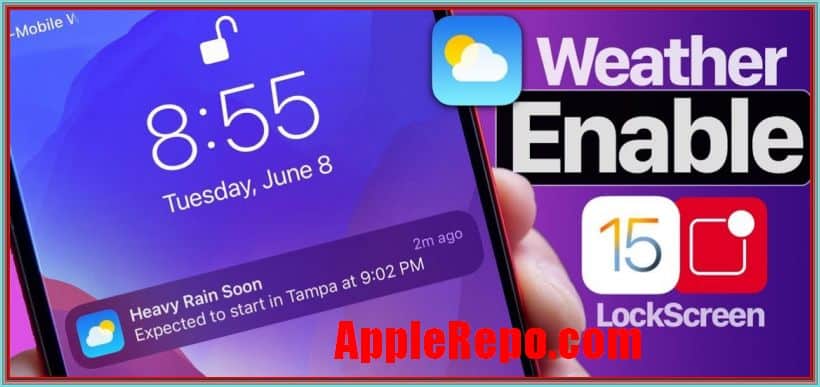How to Get Weather Alerts on iPhone – If you’re like most people, you probably rely on your iPhone to keep you informed about the weather. But did you know that you can get weather alerts on your iPhone without having to pay for an expensive service? There are a few different ways to do this, and each has its own advantages and disadvantages. The best way to decide which option is right for you is to experiment a little and see which method works best for you.
If you’re someone who likes to stay ahead of the weather, then you’ll love the new weather alerts that are available on the iPhone. The alerts are free and will notify you when there is a potential storm or severe weather situation in your area. You can also customize your alerts to only receive notifications about specific types of weather, so you’ll always be up-to-date on what’s going on.
Apple’s iOS operating system includes a variety of features to help you stay informed about weather conditions. You can access weather alerts directly from the notifications panel on your iPhone or iPad, or through the Weather app.
When you receive a weather alert on your iPhone, the app will give you a notification and a button to enable or disable the alert. Once enabled, the alert will show up in the “weather” section of the app. You can also access the alerts from any other section of the app by tapping on the “Alerts” button.
In this article, we’ll show you how to enable weather alerts on your iPhone and how to customize the settings for each type of alert.
Read: The Weather Channel App for iPhone
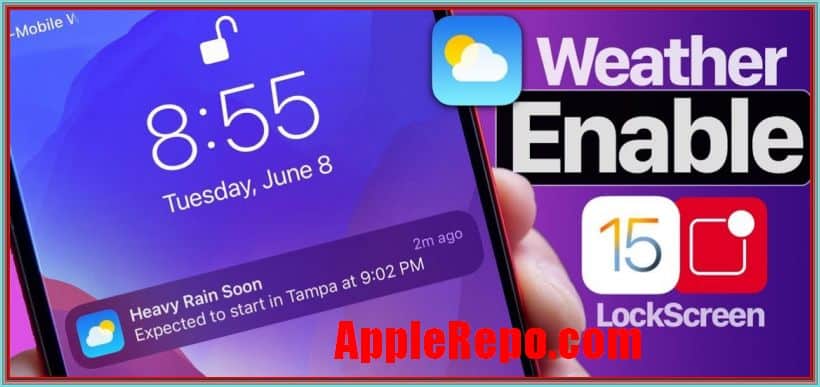
How to Get Weather Alerts on iPhone
Checking the weather on iPhone Lock Screen
Now that the weather is turning colder, many people are checking the weather conditions and forecasts in Notification Center and on their iPhone Lock screen. Checking the weather has become a common way for people to keep up with current conditions. Knowing what the weather is going to be like can help you avoid getting caught out by unexpected weather changes.
In iOS 11, there are several new features that make it easier to check the weather. To check the weather in Notification Center, open Settings > Notifications.
In the list of apps, scroll down until you see Weather. Tap on the Weather app, and you’ll be taken directly to the weather page. The weather in Notification Center looks similar to the weather in Safari.
It shows the current temperature, humidity, and pressure. The forecast for today and the next seven days is also available, along with a radar map of precipitation. You can also tap on the three dots at the top right corner to get additional weather information. For example, tapping on the Temperature icon will take you to the Temperature widget.
Receiving weather notifications
Ever find yourself in the middle of tornado alley, or stuck in severe weather conditions like flash flooding? If so, you may want to consider turning on alerts for severe weather conditions on your iPhone and choosing a notification style.
With alerts turned on, you’ll get warnings about potential tornadoes, floods and other dangerous conditions right on your screen. You can even customize the kind of notifications you receive by choosing which Weather events you want to be alerted about.
To turn on alerts for severe weather, tap the Weather icon in the lower right corner of your iPhone’s home screen. From there, you can choose the type of alert you’d like to receive. Choose “Severe Weather Alerts” to get daily, hourly or five-minute alerts that notify you when severe weather is possible.
If you’re already receiving alerts for tornadoes, storms or floods, choose the option that best fits your needs. For example, if you’re living in an area with severe weather, but don’t have a severe weather alert set up, you may want to choose “Severe Weather Alerts” as your alert style.
Once you’ve chosen an alert style, you’ll be able to customize the severity of warnings you receive. Tap the warning icon on the bottom right of your iPhone’s home screen and choose the level of warning you’d like to receive.
How to customize alerts for severe weather After you’ve chosen the kind of alerts you’d like to receive, you can customize how often you’ll be notified about those alerts. To do this, open the Settings app and tap “Notifications.
Customizing weather alerts on iPhone
Do you want to customize the sound, vibration, and badge settings for weather notifications on your iPhone? There are a few ways to do this.
- First, go to the Settings app and select Notifications.
- From here, you can change the sound, vibration, and badge settings for all of your notifications.
- You can also customize individual notifications by clicking on the Edit button next to the notification.
- Finally, you can also adjust the number of notifications to display in the Notification Center.
Managing weather notifications on iphone
Do you want to be kept up to date on the weather conditions outside, but don’t want alerts constantly popping up on your iPhone? Here are a few tips for managing your weather notification settings:
- First, decide what type of alerts you would like to receive. If you only want critical weather updates, then turn on “alert for severe weather” in the Settings app.
- If you want to receive general weather updates, you can turn on “show me local conditions”, “show me temperature and weather”, or both.
- For more detailed information about the weather conditions outside, you can also enable “local news”. This will update your home screen with a weather map of the area surrounding your current location. It will also provide local news and weather updates.
- To turn off all weather notifications, go to the Settings app, tap on “notifications” and uncheck “show me local conditions”, “show me temperature and weather”, and “local news”.
Conclusion
In conclusion, getting weather alerts on your iPhone is a great way to stay safe and informed during severe weather. By following the simple steps outlined in this article, you can make sure you’re always up-to-date on the latest weather conditions. Stay safe!
Check Out These Too:
- The Best IPhone Apps For Job Hunting The Best IPhone Apps For Job Hunting, AppleRepo.com. In today’s highly competitive job market, it can feel like you are a very small fish in a very big sea, or…
- Innovative Apple Products for a Better Student Life… Technology is our main savior and helper in today's fast-paced educational environment. For example, innovative Apple technology has a wide range of products to help students stay productive, organized, and…
- How to Unlock iPhone Without Passcode How to Unlock iPhone Without Passcode - AppleRepo.com, Iphone is the most popular mobile phone in the world and it's no surprise that it's also one of the most secure…
- Thermal Imaging App for iPhone Best Thermal Imaging App for iPhone - AppleRepo.com, Thermal cameras are really useful devices and there are many different types available. Most people think that this is just another tool…
- iPhone OS 3.0: The Scintillating Advanced Mobile Platform Apple had recently presented blueprint for a new operating system called iPhone OS 3.0. This is the next version after their last OS 2.0 and it is right now considered…
- CNN iPhone Application The recently released CNN iPhone application has embarrassed all the other news applications designed for the iPhone. Although CNN have released their application for the iPhone late, they have truly…
- Why the Apple iPhone Appeals to the Frequent Traveler There are many things that you can do on your iPhone that will both occupy your time and entertain you. There a number of games and iPhone applications that you…
- Spy Cams App for the iPod Touch If you're a traveler, or just like to look at pictures from around the world, then you'll love the Spy Cams app for the iPod Touch. This app not only…
- 5 Great Task and Time Management Apps for the iPhone… The iPhone 4 and the iPad are the current leaders on the mobile devices market, with the first one being the best smartphone money can buy and the second being…
- Enjoy IPL 2010 iPhone App Even on the Walk!! There are a lot of iphone apps you can get regarding games and sports, but if you are a cricket lover you will definitely enjoy IPL T20 the official iPhone…
- Great Features of Back Flip Case for iPhone 4 Great Features of Back Flip Case for iPhone 4. Purchasing iPhone Cases involves lots of tasks. It is not like that you had gone to the outlet and simply purchased…
- Turn Your iPod Touch into an iPhone Turn Your iPod Touch into an iPhone There's not a lot of differences between the iPod Touch and the iPhone. They both look virtually the same, and they both can…
- Take a Verizon iPhone Preorder and Get The Most Benefit The best thing in choosing a gadget is when we can get it on sale early. Well, you can take a verizon iphone preorder and get the most benefit. Why?…
- How to Transfer Music From Computer to iPhone How to Transfer Music From Computer to iPhone - Are you struggling with transferring music from computer to iPhone? Don't worry, we are here to help! It's a common knowledge…
- Top Ten Free iPod Touch Applications Top Ten Free iPod Touch Apps. Those who are the proud owners of iPod Touch can’t stop raving about the kind of value it adds to their daily lives. The…
- How to Find Deleted Messages on iPhone with or… How to Find Deleted Messages on iPhone - If you are like most people, you probably rely on your iPhone to keep in touch with friends and family. And if…
- The Weather Channel for iPhone This is one of those apps for your iPhone that you just have to have. The Weather Channel app for the iPhone not only brings you current weather for any…
- How to Transfer Iphone Voice Memos to Computer How to Transfer Iphone Voice Memos to Computer - If you have a lot of voice memos saved on your iPhone, you may want to find a way to move…
- Textfree Unlimited iPhone App Text free app for ipod touch and iPhone Usually most of the people do not understand other people languages. So we feel difficult to communicate with them. Textfree is nothing…
- Why Do You Require An iPhone? Necessity of an iPhone As soon as the Apple iPhone was put into the market the demand for the product kept on rising. Lot of people praised the new features…
- Apple Gets Record Label Support for Cloud Music Service Apple has been rumoured to be launching their own cloud music service for a while now and according to the rumours from Reuters and All Things Digital today, Apple have…
- iPhone 3G Apps The iPhone 3G, which is the new model of the classic iPhone, offers state of the art performance and functionality that has brought about a new class of all purpose…
- Personal Assistant Premium If you're anything like me, you have your iPhone with you everywhere you go. And you probably already use it to check your bank account information or see your credit…
- How to Hack and Turn iPod Touch Into iPhone? How to Turn iPod Touch into iPhone IPod touch and iPhone are two of the latest devices manufactured by information technology (IT) specialist Apple Inc. These devices are already making…
- Top 100 Apps for iPod Touch, iPhone and iPad Top 100 Apps for iPod Touch, iPhone and iPad. I just went to itunes apps store to find what are the best and top free apps right now for my…
- My Word Coach: Improve Your English Skills With Your… My Word Coach is an iPod Touch app that looks to expand your vocabulary, using a series of mini-games whose results are aptly tracked to determine your development. It's probably…
- Pathetic iPhone Battery Life Worrying You Here Are… Pathetic iPhone Battery Life Poor iPhone battery One of the major drawbacks that the iPhone has been experiencing ever since the first version of the smart phone was released in…
- How to Turn Off Amber Alerts Iphone iPhone Amber Alerts automatically sends important alerts about missing children directly to iPhones that cause phones to make a loud noise and display a small warning on the screen. US…
- How to Set Reminders on iPhone How to Set Reminders on iPhone - Most of us rely on reminders to help us stay on track with our day-to-day tasks. Whether it's remembering to buy milk on…
- 8 Best Police Scanner Apps for Iphone Best Police Scanner Apps for Iphone - AppleRepo.com, Are you looking for a police scanner app for your iPhone? There are many different police scanner apps available, so how do…