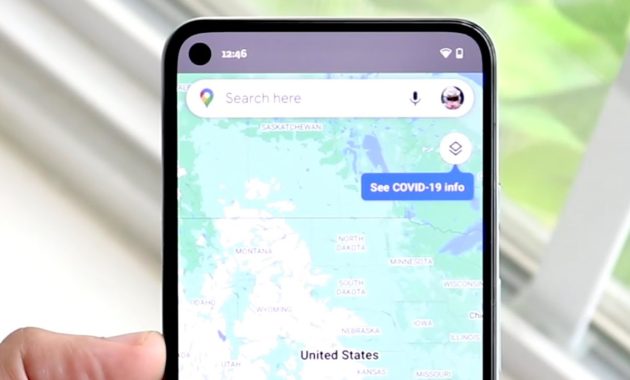Fix Google Maps Not Working on iPhone – Google Maps is one of the most popular map applications used on iPhone. However, some users have been reporting that Google Maps is not working on their iPhone. This problem may be caused by several different factors, such as outdated software or incorrect settings. In this article, we will explore some of the possible solutions to this problem.
Read: Fix A Server With the Specified Hostname Could Not Be Found iPhone Maps
Apple Maps application is a default mapping application that comes pre-installed on Apple devices. Google Maps was once a default mapping application on Apple devices, but it was replaced by Apple Maps in September 2012 with the release of iOS 6. Many users were disappointed with the switch, as Google Maps offered more features and was more accurate than Apple Maps. In October 2016, Google released a standalone Google Maps app that could be downloaded from the App Store.
There are a number of reasons why your iPhone might not be responding when you try to open Google Maps. One possibility is that you have a weak or no signal. Another reason could be that Google Maps is not installed properly on your phone. If neither of those seem to be the issue, try restarting your phone or updating the app. If none of these solutions work, there may be a problem with your phone’s settings.
Read: Using Google Maps Offline with your iPod Touch
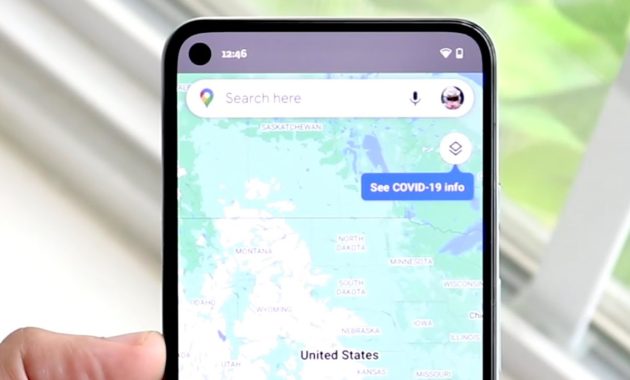
How to Fix Google Maps Not Working on iPhone
Many people have experienced this frustrating problem: Google Maps is not working on their iPhone. This happens when you try to open the app and the screen just goes blank. It’s a common issue that plagues iPhone users, but it’s easy to fix.
Check if there any Update for the Google Maps App
The first thing you should do is make sure that you have the latest version of the app installed on your device. You can check to see if a new update is available by opening the App Store and tapping on the Updates tab. If an update is available, you will see a button that says “Update.
This particular issue may be also related to the pending update of Google Maps application in the App store.
Check your Internet Connection
If you’re having trouble getting Google Maps to work on your iPhone, there are a few things you can check. The first is your internet connection, Make sure that you are connected to the internet and that your data or Wi-Fi is turned on and that your signal is strong.
And if it’s telling you that your internet connection is too slow, then you might want to check your connection speed.
The google maps that’s not responding on your iphone might be resolved by switching off and on the airplane mode feature. The feature can be turned on and off within a few seconds.
Turn on your iPhone Location Service
If you’re having problems with Google Maps not working on your iPhone, there’s a simple solution: turn on location services. Many people don’t realize that their iPhone’s location services need to be turned on in order for certain apps to work properly. Google Maps is one of those apps. Make sure that Google Maps is granted permission for its use.
To turn on location services on your iPhone, go to Settings>Privacy>Location Services. Make sure that the Location Services switch is in the “On” position.
Update your IOS Version
If you’re working with an older version of iOS and your iPhone Google Maps stops working, it may be since you’re working with an outdated iPhone system version. Make sure that you regularly update your phone’s operating system so you can find and set up newly discovered settings. You may also update your phone’s operating system through Settings > General > Software Update, or with the integrated USB for a direct software update.
Another Ways to Fix Google Maps not responding on Iphone
- The user can try rebooting the Apple device as restarting might resolve the issue.
- The issue might get resolved by closing the app and restarting it after a few seconds. Google maps issues are generally solved by this fix.
- Further, the user can try turning on the background fresh app as it will refresh the Google maps content in the background.
Finally, if nothing works, the user can try resetting the network settings of the iPhone. This is how the issue of Google maps not working iPhone can be resolved.
Check Out These Too:
- Google Voice Application Guide on the iPhone Are your Looking guides on how to use your Google Voice? Well this page is for you! Google opened the Google Voice for all today. Although there is still no…
- Apple Takes 30% of Top 10 Google Searches Each year near the end of the year Google announces the highest searched terms and most popular terms, this year Apple managed to score a large number of the highest…
- Best Free iPhone 3G Applications Many Free iPhone 3G Applications are available in the iTunes Apps Store. According to the Apps popularity, The best free iPhone 3G applications are listed below: Google Mobile App -…
- Apple Plans To Integrate IOS 7 Into Cars Apple Plans To Integrate IOS 7 Into Cars. Approximately 90 percent of new motor vehicles sold in the United States today already have an option for an iPod connection; but…
- How to Choose Best Applications for Your iPhone? Since 2007 the iPhone continues to grow in popularity. It is a very user-friendly and stylish phone that anyone will find agreeable. But when the Apple application store increased the…
- NetSuite's ERP Applications for iPhone The success of Apple's iPod Touch and iPhone has opened new technological innovations which lead to the new revolution in information technology. NetSuite, the first company to ever sell cloud…
- How To Backup Your iPod Touch Apps Backing up is one of the most important functions you usually learn the hard way. Often appreciated in hindsight, a backup should keep you protected from the endless number of…
- Beware Cheating Spouse! iPhone Spy Apps can catch you! If you think your spouse is cheating, the only way you can rest your mind is to confirm it. There are many signs a cheating spouse may exhibit but proving…
- How to Hack and Turn iPod Touch Into iPhone? How to Turn iPod Touch into iPhone IPod touch and iPhone are two of the latest devices manufactured by information technology (IT) specialist Apple Inc. These devices are already making…
- Google Translate for the iPhone If you often need one language translated into another and are tired of carrying around many different translation dictionaries to do it, then you need the Google Translate app for…
- Fix Flashlight on iPhone Not Working How to Fix flashlight on iphone not working - Applerepo.Com, While it can be frustrating to know that your iPhone’s battery is running low, you may not know what’s causing…
- Google Plus iPad App - How to Install Google Plus… Google Plus App for ipad, iphone and ipod touch What's the new iphone application that might give Facebook, Twitter, and Bebo a run for its money? Google Plus app (G+…
- Apple TV Enjoys Success Google TV Hopes For Apple have released a lot of products over the last few years that have really taken off but one of the products that they struggled with initially was the Apple…
- What To Expect From The IPhone 5S When the iPhone 5 was released in September 2012, there was an air of uncertainty surrounding Apple, and a lot was riding on the release of the smartphone. Was Apple…
- Google Goggles Coming Soon for iPhone! iPhone users will soon have reason to hover over their phones for hours at a time, playing with a really cool app. The app is the Google Goggles app that's…
- Apple iPhone Will Shows Travelers the Way and Avoid… There is nothing worse than getting lost when you are trying to go somewhere. It also can be embarrassing having to stop and ask for directions. But with the Apple…
- The latest iPhone 3Gs Creates History in Terms of Sales Yes, the latest offering from Apple Inc, iPhone 3Gs is the fastest and most powerful iPhone, which you will have to see it to believe it. Moreover, the sales figure…
- How to Turn Off Location on iPhone How to Turn Off Location on iPhone - Today’s smartphones, including iphone, have a lot of built-in features that help to keep track of things like time, date, and current…
- iPhone 3G Apps The iPhone 3G, which is the new model of the classic iPhone, offers state of the art performance and functionality that has brought about a new class of all purpose…
- IPhone 2.2 Applications On November 21, Apple launched a new update, version 2.2, to the iPhone and iPod touch. Previously, iPhone fans had been complaining about a number of stability and usability issues.…
- 4 Simple iPad Air Wi-Fi Connection Problems And… iPad Air Wi-Fi Connection Problems - Apple Repo dot com, The new upgrades to the iOS 8 brought with it a wide range of thrilling features that has excited a…
- Top 100 Apps for iPod Touch, iPhone and iPad Top 100 Apps for iPod Touch, iPhone and iPad. I just went to itunes apps store to find what are the best and top free apps right now for my…
- IPOD TOUCH 1.1.3 APPLICATIONS The latest software update of the Ipod touch 1.1.3 application comes with a firmware upgrade caused such a huge excitement that the release of the $20 apple upgrade was somewhat…
- The Google Earth App For The iPod Touch We will in a world of rapidly increasing technology, and with those technological advancements we are starting to see more and more programs being created for both educational and entertainment…
- iPhone Photo Applications – Roundup Many Photo applications have been developed for the iPhone. Often users get confused that out of so many applications which to use so that they can extract the most out…
- Apple iPad most Searched for Gadget There are so many gadgets on the market today that each of the companies that are producing them are trying to get their products to be the most wanted products…
- Goodbye For Simplify Media from iTunes Apps Store Simplify Media is Now Acquired by Google. As part of a demo of the latest version of the search giant’s mobile operating system, Android. Google said it would use Simplify…
- How to get Apple iOS 6 beta? Apple iOS operating system is one of the most widely used operating system on mobiles phones in the world as it is used on the hugely popular iPhone device. With…
- "Please check your network connection and try again… We have just discussed what to do during the regular network problems that we could usually encounter. This was already mentioned at a post before this, but for those who…
- Photovine - An Awesome Application for Sharing Photos Photovine App for iPhone or iPod Touch Photovine is based on discovery of new friends based on common interests and visions. The method chosen by Google to find them on…