IPod Touch and iPhone have basically the same interface and appearance. Aside from the fact that these devices were created by Apple Inc., the two shares the same operating system. The two are touch screen device and are capable of capturing photos and videos. These two may come in different memory sizes. Users may choose 8GB, 16GB or 32GB iPod touch or iPhone.
IPod touch and iPhone are also capable of handling and detecting Wi-Fi networks, which make it more awesome because we can get connected to the internet as long as we are on a Wi-Fi hotspot. However, despite its awesomeness, users may still get errors in accessing Wi-Fi networks. Let us talk about how to fix Wi-Fi on iPhone or iPod touch.
Fixing errors concerning the Wi-Fi connectivity in your iPod touch or iPhone will be difficult if you don’t have the idea on causes behind it. Here are the possible reasons on why you get Wi-Fi-related errors, particularly if you are unable to turn on your Wi-Fi.
The main reason why you were unable to access or turn on your Wi-Fi is because your Media Access Control (MAC) address is missing or it has displayed zeros on the box.
Here is what you need to follow so that you will know how to fix Wi-Fi on iPhone or iPod touch. First, go to Settings and then head to the General tab. Go to Reset, you can find it at the bottom of the screen. Once you find the Reset tab, you can find a lot of options to reset some settings on your iPhone/iPod touch. Since we are concerned about Wi-Fi here, you 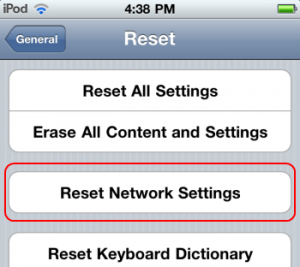 need to tap the Reset Network Settings button. Resetting your networking settings into the original factory settings may revive your MAC address. Don’t be surprised if your iPhone or iPod touch will reboot after you confirm the reset of your networking settings. You should take into consideration that resetting to the default and factory settings may delete some of the settings in your iPhone/iPod touch.
need to tap the Reset Network Settings button. Resetting your networking settings into the original factory settings may revive your MAC address. Don’t be surprised if your iPhone or iPod touch will reboot after you confirm the reset of your networking settings. You should take into consideration that resetting to the default and factory settings may delete some of the settings in your iPhone/iPod touch.
To check whether your problem is solved, connect to the available Wi-Fi hotspot. Tap on the Safari web browser and then enter the web address you like. Check if it loads or not.
If in case that does not solve your problem, read the following hints below.
Always assure that your iPhone/iPod Touch is not in the Airplane Mode.
You need also to assure that your iPhone/iPod Touch has the latest iOS version.
Read this: How to share wi-fi on iphone
You can also restore your iPhone or iPod touch using iTunes to address the Wi-Fi connectivity issue. In restoring the iPhone or iPod touch, you need to have a working universal serial bus (USB) data connector and the latest version of iTunes installed in your PC. You need to be aware that restoring your iPhone or iPod touch will erase all your data. Make backups or duplicates of your important files first before making the restoration process.
I hope this post has given you ideas on how to fix Wi-Fi on iPhone or iPod touch. Thank you for reading.
Check Out These Too:
- How to Sync Apps to iPod Touch? One great way to relieve stress and boredom is iPod touch. With the iPod touch we can listen to different kinds of music as long as we want to. Likewise,…
- StumbleUpon iPhone/iPod Touch App Review One of the things that has become really big on the internet over the past couple of years is something called social bookmarking. This is where users from all over…
- iPod Touch to be included in Apples Big Launch? The rumours at the moment are that Apple plans to announce the release of a new iPod Touch device in their conference today. There have been a few products that…
- Download Free iPod Touch Wallpapers Apple launched iPod years ago which proved to pave the way for a new technology in the field of portable music devices. iPod Touch is the latest technology which comes…
- What to do When iTunes Won't Recognize Your Touch What to do when itunes won't recognize ipod touch?. One of the things to frustrate iPod Touch users the most is when they try to download songs onto their model…
- iPod Touch Help Support iPod Touch, offering from Apple comes in three models, categorized according to the storage capacity, it comes with 8 GB, 16 GB and 32 GB models. Apart from having a…
- How to Save Battery Life on Your iPod Touch There's little that's more irritating than wanting to use your iPod Touch and finding out that it's battery has gone dead. Or when you've just found something on the Web…
- How to Get free Internet WiFi on Your iPhone, iPod… The internet is one of most fascinating discoveries of all time. It serves as a number one killer of boredom. Do you know what I mean? We usually rely on…
- Kik Messenger; Free iPod Touch App Review There are a lot of different messengers out there for the iPod Touch and the iPhone devices but one that has been released the most recently goes by the name…
- Apple iPhone 4 Jailbreak In the past, there have been a number of different ways invented that will enable you to jailbreak your iPhone. However, these methods of jailbreaking your iPhone have been quite…
- Updating Your Back Up in Your iPod Touch This article about the iPod touch explains how the iTunes can be used for back up, restore, and update your iPod touch. In order for you to get the best…
- A Little Closer Look at the iPod Touch! Designed and marketed by Apple Inc., the iPod Touch is a portable media player, personal digital assistant, and Wi-Fi mobile platform. Added with the multi-touch graphical user interface to the…
- How to set iPod Touch Wallpaper iPod Touch being the latest offering from Apple, is getting popular day by day. It has a unique multi touch user interface. Its features are a bit complicated to understand…
- Help Offered in the Midst of Trouble iPods It is important how to fix light problems concerning the iPod that’s why there is a troubleshooting assistant provided for the iPod. We all know for a fact that everything…
- The Rumor Mill: iPod Touch Tablet Mac fans have long dreamed of a MacBook Touch Tablet. Unfortunately for them, it doesn't look like their wishes are in order just yet. Instead, if the rumors prove true,…
- iPod Touch Wallpapers iPod is one of the most popular portable music device developed by Apple. The latest of the series is the iPod Touch that has a multi touch user interface and…
- How to Set Up Email on the iPod Touch A very cool thing about the iPod Touch is that it comes with an email feature so that you can set up your email account and have it directly accessible…
- How to Download and Install Themes on iPod Touch? Most iPod Touch users are end users and therefore it becomes difficult for them to use the high end gadgets. One common question that such end users of iPod Touch…
- Why Check Out the Your iPod Touch Manual? Oftentimes it’s best to learn from experience. From how to ride a bike to how to swim, we learn them firsthand. Same goes with navigating through and using new gadgets…
- How To Get Photos off iPod Touch How To Get Photos off iPod Touch The iPod Touch is a terrific music device with a well-functioning camera. But, if for some reason you’ve found yourself wanting to remove…
- How to Share Wifi On iPhone How to Share Wifi On iPhone - AppleRepo.com, Did you know that you can share the Internet from your iPhone or iPad so you can use them as a modem…
- How To Manage Memory On Your iPod Touch While your iPod Touch can do a lot of amazing things, it is still just a very compact device with limited amounts of resources. As such, launching plenty of apps…
- Enjoy More Fun and Excitement in your iPod Touch iPod is the latest and most popular gadget in today’s digital age. Almost everyone has an iPod from iPod shuffle, iPod nano, iPod video, or iPod touch. Besides from listening…
- Is Your iPod Touchscreen Not Working? One very common problem with the iPod Touch is when the iPod's touchscreen is not working. This can be incredibly frustrating because, if the screen on your iPod Touch is not…
- Apple Launch Mac App Store As many of you will already know, Apple have launched some of the most innovative products that have been known in recent history. Their iPhone and iPod Touch device re…
- What to Do When Your iPod Touch Won't Charge So the battery in your iPod Touch is low or completely depleted, and you hook it up to your computer, waiting to see the little battery icon partially filled with…
- The Goal of iPod Touch Repository Apple has now launched its latest brand new iPod touch but with limited features such as; you cannot use other applications categorized to third party. So, probably, the reason they…
- TV.com App for iPod Touch You could spend a great deal of time searching the browser of your iPod Touch for your favorite television show so that you could watch it in that itty bitty…
- How to Get Free iPod Touch? Free iPod Touch. Are you a college student or the staff member? Do you like to buy to Mac Notebook? If you are a college student or a staff member…
- Match Your Mood And Lifestyle With iPod Touch Themes Well, as we all know, finding the best theme for your iPod touch that would best match your mood, lifestyle, or personality is somehow stressful and difficult task. Why do…
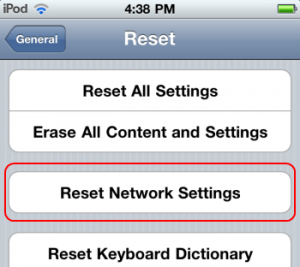 need to tap the Reset Network Settings button. Resetting your networking settings into the original factory settings may revive your MAC address. Don’t be surprised if your iPhone or iPod touch will reboot after you confirm the reset of your networking settings. You should take into consideration that resetting to the default and factory settings may delete some of the settings in your iPhone/iPod touch.
need to tap the Reset Network Settings button. Resetting your networking settings into the original factory settings may revive your MAC address. Don’t be surprised if your iPhone or iPod touch will reboot after you confirm the reset of your networking settings. You should take into consideration that resetting to the default and factory settings may delete some of the settings in your iPhone/iPod touch.
