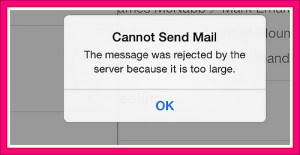What To Do If Your Ipad Cannot Send Email by AppleRepo.com – Having a bad day with your iPad that is unable to send email? This is really a hassle and may cause delays most especially with your business transactions. There are actually various factors causing this thing to happen. Corresponds to it, are the steps that may help you to figure out what is going on with your device, and through this, you will be able to have it fixed, whether with the assistance of a customer service agent or to fix your iPad on your own. Now, here’s how you do it if you found that your ipad can’t send email problem.
Read: How to Set Up Voicemail on iPhone
iPad has common issues with regards to failure of sending email, you must follow through with the following instructions carefully so that you will not miss any step that will have the process gain a failing result. First thing you must do is the troubleshooting step, which is commonly done by turning off the device and have it on again after 10 seconds prior to what is the given time for restarting. To turn it off, you have to press and hold the power button until the Apple logo will appear, after which, kindly drag the slider and do the same thing to switch it on again.
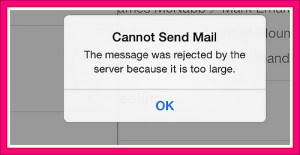
If things still are not working to fix the ipad cannot send email problem, you could proceed to the phone’s settings, go to the mail section, contacts, proceed to the account of whom you are trying to send the email. Then you now have to scroll down to the Outgoing mail server section then choose to tap the SMTP box. Turn all the servers you will see. In the primary SMTP server, you must be sure that all information entered are correct, completing it with all the optional information needed. An optional username and your password will be required in this case if the SSL is on.
Instead of having your mail settings synced, just add your email account on your iPad. Do this with the use of iTunes, where you have to select the iPad found in the left side of the list found under the devices’ section, then deselect the Sync mail accounts. Then apply it to proceed with the disconnection of your iPad after the sync method. This time, return to the iPad settings, got o the mail, then contacts, then tap add account. Final step for you to do is to select type of a mail account and follow the next instruction to be given, after you were able to add your email address, your iPad will just follow through your service provider’s settings to work with your email effectively, then if not, you may manually enter your contacts directly, or ask assistance with your email service provider.
After doing the steps given above and later you found out that email stills is not working, it is best recommended for you to add your registered free Gmail account and add this to your iPad. You may also check online troubleshooting process or you may call your service provider to fix this Ipad Cannot Send Email problem.
Editor-in-chief in charge of reviewing an article before it is published on applerepo.com
Check Out These Too:
- Apple releases OS X 10.8 Lion Mountain - first impressions Apple users were surprised by the speed which they prepared a new Mac operating system, just seven months after the release of Lion OS X. Mountain Lion is a step…
- How to Reboot Your iPad? IPad, a line of tablet computers manufactured by Apple Inc., offers us lots of entertainment. From listening to audio files, reading digital books or electronic books, to playing games and…
- How to Sync iPad with PC-based iTunes Syncing or synchronizing iPad to the iTunes in your computer will help in retaining a backup of copy of all the important files like apps, videos, music and all types…
- Adding New And Personal Folders To Email On Your Ipad How to add New And Personal Folders To Email On Ipad - Apple Repo, Are you sometimes disoriented of your emails on what folder you are receiving them? It is…
- Channel 4 on Demand Comes to Apple iPad Television on demand has become big business all around the world and with the invention of websites such as YouTube, it has made this extremely easy to do on most…
- How To Play Facebook Games On iPad? How To Play Facebook Games on iPad? Today, people have only two obsessions. One is to own an iPad, and the other is connecting with friends and family via Facebook.…
- IPad Won't Turn On Problem - How to Fix it? Ohh my iPad won't turn on!! What I’m going to do? Do I need to buy a new one? When encountering this problem, there is no need to buy a…
- Can You Really Win an IPhone 4 Through an Online Contest? Legitimate of IPhone 4 Contests. If you have spent anytime online, then you know that there are many advertisements that will offer a contest to win a prize. It is…
- How Does Cell Phone Spyware Work? Millions of people take use a lot of their time and money trying to protect their personal computers at home from spyware. Yet when they turn on their smartphone or…
- iPad Says No Service - 7 Tips On How To Fix It iPad Says No Service - Thanks to modern developments and technological advancements, more and more usable technologies are currently out in the market. Technologies such as computers, iPhones, and iPads…
- How to Transfer File Between iPhone and Mac How to Transfer File Between iPhone and Mac - AppleRepo.com, While it's possible to easily share files via email, the reality is that if you're using an iPhone, iPad, or…
- How to Scan a Document on Iphone How to Scan a Document on Iphone - Apple Repo, With so many apps available to do the job, why would you still want to use your scanner? In this…
- How to Fix a Cracked iPad Screen? How to Fix a Cracked iPad Screen? - AppleRepo.com, The most common issue to an iPad is the screen getting cracked, shattered or broken. Apple’s iPad aren’t cheap that can…
- Watch out for Apple Phishing Email Today a new online scam has begun to circle the internet that you need to be aware of. Thousands of people have reported receiving an email that appears to be…
- 5 Common Causes of Why Does My iPad Freeze When using any type of electronic device with a display, one of the most stressful situation is when it crashes or freezes. While sometimes this is only temporary, it often…
- Why Does Ipad Takes Forever To Charge? Why Does Ipad Takes Forever To Charge? - Gadgets may come with different known or hidden issues that may give certain damage to your gadget, same thing happens with an iPad.…
- iPhone 4 User Guide New owners of the snazzy iPhone 4 are no doubt still in awe over what their new and shiny little device can do for them. Make calls, send emails, look…
- Common iPhone Problems What Are The Common iPhone Problems? There is certainly no perfect phone in the market. Various consumers have various wants and needs in a phone. For most people, what happens…
- What To Do When iPad Doesn't Want to Shut Down? What To Do When iPad Doesn't Want to Shut Down?. There are a couple of things that you need to know when you own an iPad. Like what was already…
- How to Apply Configuration Profile via E-Mail Another way of applying a configuration profile to an iPad or iPhone is via e-mail. As long as the device already has an e-mail account set up, this is easy…
- Apple iPad 2 Release Rumours The Apple iPad 2 has been rumoured about for quite a while now and there is no actual date set by Apple for the release of the device. It is…
- Does Your iPad Crash While Using Mail? Get the Tips Here Do you have to send a really important email but every time you do, your Mail app crashes? Do you need to delete certain messages that you don't need anymore…
- 10 Best Chat Apps For Entertainment 10 Best Chat Apps For Entertainment. As the technology develops, and smart phones play a more and more important role in our daily lives we have to keep up with…
- YourCards for the iPod Touch Why spend all that time searching through the thousands, if not millions, of e-card sites on the Internet to find that perfect holiday or special event card? Now you can…
- How to Improve Your iPad's Wi-Fi Performance One of the most common problems found with the iPad, just a few short months after its release, is that users are surfing happily along online, when their Wi-Fi connection…
- Samsung Galaxy Tab Could be iPad Killer As many of you will already know, one of the things that has become extremely big in the past few months is tablet computers. Since the release of the iPad…
- Apple reduce iPad Prices in India Last week, Apple announced the release of their next generation iPad product; the iPad 2. Since then, Apple has been slashing the prices of the original iPad all around the…
- iPhone 5 Scam : Beware on iPhone 5 Pre-order Scam iPhone 5 Scam Apple is plan to announce their next generation iphone 5 on this Tuesday Morning at at Apple’s Headquarters in Cupertino. While so many people worldwide waiting for…
- What Makes Your Ipad Freeze With Black Screen Displayed? What Makes Your Ipad Freeze With Black Screen Displayed? - AppleRepo.com, It is sometimes inevitable for our devices to have issues like lags and freezing, these are caused with specific…
- What To Do When Apps Are Not Downloading With You Ipad? What To Do When Apps Are Not Downloading With You Ipad? - AppleRepo.com, You found yourself getting troubled when you try to download an app and your iPad won’t have…