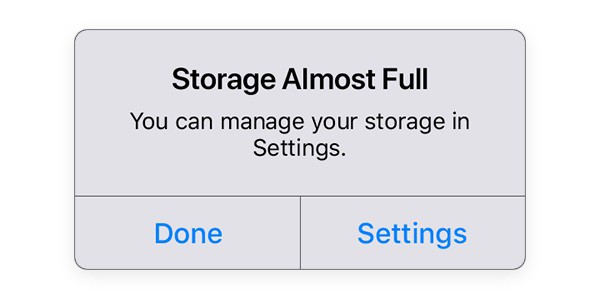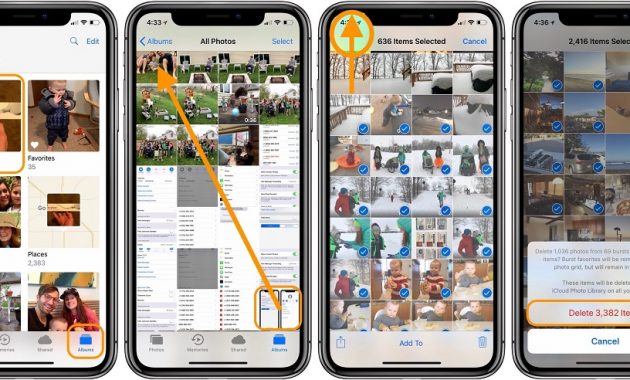Is there a trash folder on iPhone? – This is one of the most common queries of iPhone users that we receive these days. It doesn’t matter if you wish to make more free space on your iPhone or would like to get rid of your sensitive data, chances are that you might be looking for the iPhone trash folder. Unfortunately, there is a no single iPhone trash bin and users need to follow different approaches to empty their unwanted data from an iOS device. In this guide, we will tell you how to empty trash on iPhone 4, 5, 6, 7, 8, X, XR, and all the other models in different ways.
Reasons for Emptying Trash on iPhone
Before we teach you how to empty trash can on iPhone, let’s cover the basics. Following are some of the common reasons for getting rid of data on iPhone.
- If your iPhone is running low on storage, then it will help you make more free space on your device.
- A free storage will also help you speed up your iPhone and its processing.
- Sometimes, users wish to get rid of certain data (photos, videos, notes, etc.) permanently so that no one else can find them.
- If you are reselling your device, then you might consider emptying your iPhone data forever.
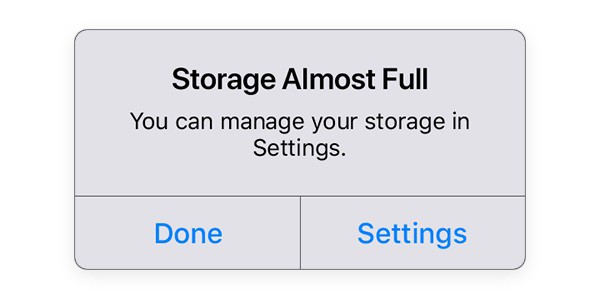
As you know, there is not a dedicated folder for trash on iPhone. Thus, we need to take different approaches to get rid of unwanted data from it. Here are 4 ways to empty trash on iPhone from PCTransor :
Solution 1: How to Delete Photos on iPhone
Let’s face it – most of the storage on our smartphone is occupied by photos. After all, we use our iPhone to click pictures on multiple occasions and even exchange so many photos via IM apps. Though, not all of these pictures deserve to be stored. To start with, you can go to your device gallery and get rid of the pictures you no longer want.
- First of all, simply go to the Photos app on iPhone and browse the available albums.
- Now, open the album of your choice and select the photos that you no longer want. You can select multiple photos at the same time as well.
- After making the appropriate selections, tap on the trash icon at the bottom of the screen.
- Confirm your choice by tapping on the “Delete” button and wait for a while as your photos would be deleted.
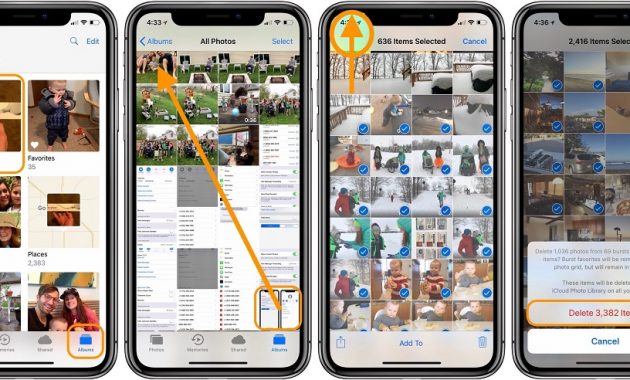
Important Notes:
By default, iPhone stores the photos deleted in the last 30 days in the Recently Deleted folder. Therefore, you can go to its Albums > Recently Deleted and select relevant photos (or select all). Delete them to get rid of these photos permanently from iPhone.
Check These:

Solution 2: How to Empty Trash on iPhone Mail
If you use the mailing app on iPhone quite frequently, then you should certainly consider this suggestion to empty trash on iPhone. When we delete any email from iPhone, it goes to the Trash folder. Over time, a lot of mails can get accumulated on the Trash folder and should be removed. Here’s how to empty trash on iPhone Mail.
- Simply open the Mail app on your iPhone and from the Mailbox settings, go to the Trash folder.
- Here, you can view all the deleted mails. Simply long press to select an email. If you want, you can select multiple emails from here or select all mails at once by tapping on the “Mark all” option.
- In the end, just tap on the “Delete” or “Delete All” button and confirm your choice as iPhone would get rid of all the trash mails.

Solution 3: How to Delete Notes on iPhone
There are times when we all store some important information on notes. Though, if the data is sensitive, then you should consider deleting it permanently. Here’s how you can do it.

-
- To start with, launch the Notes app on your iPhone and left swap the note you wish to remove. Tap on the “Delete” button and confirm your choice.
- In order to permanently delete a note, go back and visit the “Recently Deleted” folder on the Notes app.
- Here, you can view the deleted notes that are still present in the trash. Select the notes you want to remove or mark all notes at once.
- In the end, just tap on the Delete button and confirm your choice.

Solution 4: Clear Safari Cache and Website Data
If your iPhone is running slow, then chances are that it can have a lot of cache data. While cache data is important, you should consider to clear cache on your iphone every once in a while. This will also remove your internet history, saved passwords, and other important content. You should also consider doing this before reselling your iPhone. All you got to do is follow this basic drill.
- Unlock your iPhone and go to its Settings > Safari.
- Scroll down a bit to get the “Clear History and Website Data” option. Tap on it and confirm your choice.
- Once you tap on the “Clear History and Data” button, the cache content on Safari would automatically be deleted.

I’m sure that after going through this quick guide, you would be able to empty trash on iPhone. As you can see, iPhone doesn’t have a single trash folder and there are different ways to get rid of the deleted content from your phone.
Not only will it make your iPhone’s processing faster, but would also make space for more content on your device. Now when you know how do you empty trash on iPhone, you can easily fulfill your requirements. Also, consider sharing this guide with your friends to teach them how to empty trash from iPhone as well.
Check Out These Too:
- How to Read iPhone Text Messages on Your Computer Have you ever wanted to free up space on your iPhone without losing all of your text messages? Unfortunately, sometimes deleting your text messages does seem to be the only…
- Common iPhone 3.1.2 Problems The iPhone no doubt is one of the most advanced gadgets in the market, but it is also man made and obviously problems like other phones. Apple’s iPhone though has…
- Beezy 1.0 released for iPhone Touch and iPhone The applications designed for Apple iPhone and iPod Touch are really amazing and they leverage the groundbreaking technology for the users. Such software and apps for iPod Touch and iPhone…
- iOS Security Tips to Stay Safe on iPhone Your iPhone is one of the safest devices in the world. Compared to Android-powered phones, iPhones are generally considered more secure due to Apple's focus on encryption. An average iPhone…
- How to Save As Pdf on iPhone How to Save As Pdf on iPhone - This article will show you how to save as a PDF on iPhone or iPad. Iphone or iPad is one of the…
- How to Transfer Music from iPod Touch to PS3 Transfer Music from iPod Touch to PS3 Do you own ipod touch or iphone and PS3 too? Do you need to add music from your ipod touch to your PS3?…
- How to Backup Iphone to Icloud How to Backup Iphone to Icloud by AppleRepo - Iphone is a popular mobile phone with high specification and performance, which has been widely used by people around the world.…
- How to Recover Deleted iPhone Voicemail How to Recover Deleted iPhone Voicemail - If you have deleted voicemails from your iPhone, there is a chance that they can still be recovered. However, this process depends on…
- How to Delete Wallpaper on iPhone How to Delete Wallpaper on iPhone - AppleRepo.com, For iPhone users, changing the background on their device is a common way to show their personality and spice up their phone's…
- How to Copy Content from your iPod to Your Computer One of the most commonly asked questions regarding the iPod Touch is how to transfer content from the iPod to your computer. While it's very easy to transfer data from…
- How to Resolve Low Memory Issues on your iPad How to Resolve Low Memory Issues on your iPad - AppleRepo.com, If you are an owner of Apple iPad then surely you would be aware regarding the issues related to…
- Siri Leads to Increased Data Usage Siri has been a big hit with iPhone 4S users since it first came out but unfortunately it looks like there may be one big drawback to the amazingly helpful…
- Tips to Uninstall, Delete or Remove Cydia from Iphone Tips to Remove Cydia from iphone - AppleRepo.com, In our new quest to find different ways to remove Cydia from your iPhone, we have come upon a few lesser-known methods.…
- How to Condition Your iPhone's Battery Battery life is the bane of portable electronic devices, and though both the iPad and the iPhone score pretty well in this area, you'll want to make sure that your…
- Tapper World Tour HD - Best iPad App for Bartender Tapper World Tour HD - Best iPad App for Bartender. For you who are really love the remake of a '80s arcade game, Tapper World Tour, you can soon find…
- LiveSketch for the iPod Touch Just when you thought you couldn't cram anymore doodling apps onto your iPod Touch, along comes the LiveSketch app for the iPod Touch. LiveSketch is a drawing app that lets…
- IPhone Error 5002 - What Is It and How to Solve It? When does iPhone Error 5002 occur? iPhone 5002 error is an error that you must have encountered in viewing shopping carts after upgrading iTunes. This common is relatively common for…
- Use Simplify Media? You Might Want to Reinstall Your… People are always looking to free up storage space on their iPhone. After all, you don't want to lose any of the apps or music that you currently carry on…
- iPad is Not Recognized by iTunes? Here is How to Fix it! iPad is Not Recognized by iTunes Problem. If your an iPad user, you may have discovered already that the iTunes is basically your best friend, right? Whenever something happens, we…
- Top 10 iPhone Security Tips For iOS 12 Top 10 iPhone Security Tips For iOS 12 - Apple Repo, iOS applications are known for their high-end security features. Most of businesses or company that have their iOS app…
- How To Delete iPhone Apps Deleting iPhone Application? There are times when you want to delete applications for the iPhone because it does not have an overload of phone. Another reason why some people…
- Why Does My Apple Music Keep Pausing? Why Does My Apple Music Keep Pausing? - Apple Music is a great way to listen to your favorite music, but sometimes it can be frustrating when the audio pauses…
- Is Your Sleep Button a Bit Sensitive? Many people have the same problem of having a very sensitive Sleep button on the iPod Touch. Whether you've dropped it on the floor, or it just started acting crazy…
- Dropbox App For Your iPad Dropbox App For Your iPad.Always forgetting to copy your important files and documents from your desktop to your iPad? Want easy transfer of files between your iPad, your iPad 2,…
- How to Delete Instagram Account on iPhone How to Delete Instagram Account on iPhone - Are you considering deleting your Instagram account? Are you considering deleting your Instagram account? Maybe you’re not happy with how often you’re…
- How To Add Wallpapers To iPhone and iPod Wallpaper is a picture or design displayed at the screen. Now, imagine your iPod or iPhone not having this. No matter how sophisticated or elegant the way it may look,…
- how to lock a folder without a software how to lock a folder without a software - Folder Lock Trick (Without Software) - hi friends technology lovers. Good morning bloggers all before noon. This time Kang Nemo will…
- Does Your iPad Crash While Using Mail? Get the Tips Here Do you have to send a really important email but every time you do, your Mail app crashes? Do you need to delete certain messages that you don't need anymore…
- How to Scan a Document on Iphone How to Scan a Document on Iphone - Apple Repo, With so many apps available to do the job, why would you still want to use your scanner? In this…
- Simple Financial Management For iPod Touch Users: Pennies With a well-earned reputation as one of the best budgeting apps on the iPod Touch, Pennies can easily end up as a crucial component of your personal financial management. In…