How to Delete Wallpaper on iPhone
How to Delete Wallpaper on iPhone – AppleRepo.com, For iPhone users, changing the background on their device is a common way to show their personality and spice up their phone’s aesthetics. Unfortunately, users may find themselves struggling to delete or remove their current wallpaper. When this happens, frustration can set in, and the user may feel like they’re stuck with the same background indefinitely. However, this is far from the truth, and in this post, we’re going to show you how to delete your wallpaper on iPhone with step-by-step instructions.
Deleting your current wallpaper on iPhone is a straightforward process that can be done in a few simple clicks. Whether you want to delete an old wallpaper that you no longer love or want to make way for a new one, we’ve got you covered. Besides, iPhone users must know how to delete wallpapers so that they can customize a new one, especially if the current one is a stock image.
We’ll also cover the different ways you can delete wallpapers, how to choose a new wallpaper from your phone, read all details below:
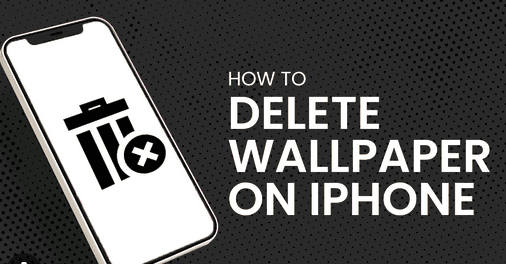
Steps on How to Delete Wallpaper on iPhone
Say goodbye to outdated wallpaper!
If you’re tired of staring at the same outdated wallpaper on your iPhone and want to switch things up, then it’s time to learn how to delete wallpaper on iPhone! Fortunately, it’s a quick and easy process that will only take a few moments of your time. Simply go to your phone’s settings, tap on “Wallpaper,” then select the wallpaper you want to remove. Once you have the image open, tap and hold it until you see the option to “delete.”
From there, confirm your decision and voila! Say goodbye to that outdated wallpaper and start searching for new and exciting backgrounds to give your phone a fresh, new look. Don’t be afraid to experiment and try out different wallpapers until you find the perfect one that speaks to your personal style and taste!
Check: How to Add Wallpaper on iPod or iPhone
Find the wallpaper you dislike
If you’re tired of looking at the same wallpaper on your iPhone every day or just want to freshen up your device’s appearance, it’s always a good idea to change the wallpaper. But what if it’s not just a matter of changing the wallpaper, but actually deleting the one you dislike? Don’t worry! It’s not as hard as it seems. The first step to delete wallpaper on iPhone is to find the one you dislike.
Simply browse through your current wallpapers and see which one you’re ready to say goodbye to. If you have a lot of wallpapers to sort through, you can try filtering by category or search for specific terms to narrow down your choices. Once you’ve found the wallpaper you want to delete, you’re ready to move on to the next step.
Hold down the image
If you want to delete wallpaper on your iPhone, you’re in luck! It’s a simple process that you can easily do yourself. First, you’ll need to navigate to the image you want to delete. Once you’ve found it, tap and hold down on the image until a menu pops up. Look for the “delete” button on the menu and tap it. If you’re asked to confirm whether or not you want to delete the image, go ahead and confirm.
That’s it! The wallpaper is now deleted from your iPhone. Remember, if you ever want to add a new wallpaper, it’s just as easy to do so as it is to delete one. So feel free to switch things up as often as you’d like.
Select ‘delete’ from the options
If you’re looking for a way to clear up some space on your iPhone, deleting old wallpapers is a great place to start. It’s a simple process that won’t take you more than a few minutes. Here’s how to delete wallpaper on iPhone:
- Go to “Settings” on your iPhone.
- Select “Wallpaper.”
- Choose the wallpaper you want to delete from the list.
- Select “delete” from the options.
- Confirm that you want to delete the wallpaper.
That’s it! In just a few easy steps, you can free up some much-needed space on your iPhone and make room for all the photos and apps you want. Don’t be afraid to play around with different wallpapers and switch things up every once in a while. And if you ever want to bring back a deleted wallpaper, don’t worry – you can always download it again or choose from a new one.
Confirm your decision to delete
Deleting a wallpaper from your iPhone is a simple process that anyone can do. If you’re looking to get rid of an old, outdated or unwanted wallpaper, you’ve come to the right place. Here’s how to delete wallpaper on iPhone in just a few easy steps:
- Go to your home screen and tap on the “Settings” app.
- Next, scroll down and tap on “Wallpaper”.
- From there, select the wallpaper you want to delete.
- Once you’ve selected it, tap on “Delete Wallpaper”.
- Finally, confirm your decision to delete by tapping “Delete” again.
That’s it! In just a few seconds, you will have successfully deleted your wallpaper on iPhone. Now you can choose a new wallpaper that better suits your style and personality. Remember, if you ever want to change your mind and re-install the deleted wallpaper, you can always go back and select it again.
Watch the wallpaper disappear
If you’re looking to freshen up the appearance of your iPhone home screen, deleting wallpaper is one option to consider. Luckily, it’s a super simple process. First, navigate to settings and select Wallpaper. From there, choose the wallpaper you want to delete and click on it. Next, select “Delete Wallpaper” and then confirm your choice. Voila! The wallpaper is gone, and your home screen now has a cleaner, more minimalistic look. So go ahead, give it a try and watch the wallpaper disappear with just a few taps.
No more staring at that eyesore!
If you’re tired of looking at the same old wallpaper on your iPhone, it’s time to learn how to delete it and choose a new one. Follow these simple steps to delete wallpaper on iPhone and switch up your phone’s look:
- Go to “Settings” on your iPhone homescreen.
- Tap on “Wallpaper”.
- Select the wallpaper you want to delete and tap on it.
- Click on “Delete Wallpaper” at the bottom of the screen.
- Confirm that you want to delete the wallpaper by tapping on “Delete Wallpaper” again.
Voila! No more staring at that eyesore! Now it’s time to choose a new wallpaper and give your phone a fresh new look.
Free up your wallpaper options
Do you ever feel like your iPhone wallpaper options are limited because of too many cluttered options? Or maybe you just want to delete a specific image that’s been there for a while. Well, it’s your lucky day because I’m here to guide you on how to delete wallpaper on iPhone!
One quick and easy trick you can do to free up wallpaper options is to delete any unwanted or old wallpapers. Simply go to your Photos app, find the wallpaper you want to delete, and tap on the trash bin icon. This will remove the wallpaper from your device and free up some memory space too. Keep your iPhone wallpaper options fresh and organized by deleting old ones you no longer find useful.
Choose a new wallpaper today!
Are you tired of seeing the same old wallpaper on your iPhone every single day? Fear not, because deleting and changing your wallpaper is quick and easy! To delete wallpaper on iPhone, simply go to “Settings” and select “Wallpaper.” From there, you can choose a new wallpaper from Apple’s default options or use a personal photo.
Option 9 on our list is a fun suggestion – choose a new wallpaper today! Whether it’s a calming landscape or a quirky pattern, updating your wallpaper can add a little bit of joy to your day. So go ahead, give it a try and see how it can brighten up your mood every time you unlock your phone.
Enjoy a fresh new look!
Are you looking to give your iPhone a fresh new look? One of the easiest and quickest ways to do so is by deleting the current wallpaper on your phone and choosing a new one. Deleting wallpaper on iPhone is super simple and can be done in just a few easy steps.
First, navigate to your settings app and tap on “Wallpaper.” From there, select the current wallpaper you have and tap “Delete” at the bottom of the screen. Once you confirm the deletion, your wallpaper will be removed and your lock screen and home screen will both be blank. From there, you can select a new wallpaper that reflects your style and personality. Give your phone a fresh new look in no time by trying out this easy trick to delete wallpaper on iPhone.
In conclusion, deleting wallpaper on your iPhone is a simple process, and now you know how to do it. Just remember to select the correct wallpaper and choose the option to “Delete Wallpaper.” It’s always a good idea to periodically declutter your phone to free up space and maintain its performance. So, take some time to review your device and delete any unnecessary files, including wallpapers you no longer use.

Editor-in-chief in charge of reviewing an article before it is published on applerepo.com
