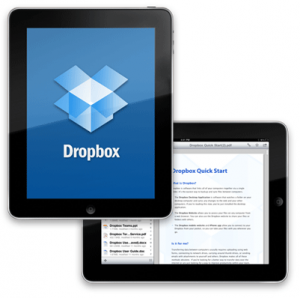Dropbox App For Your iPad.Always forgetting to copy your important files and documents from your desktop to your iPad? Want easy transfer of files between your iPad, your iPad 2, your iPhone, and your Mac? Confused which files are located where? Then fret no more, because here comes the app that would solve your problems; and the best part of it is that it’s free! Dropbox is probably one of the most used apps today. It’s like a virtual online hard drive for your file storage needs, only better.
Different Functions of Dropbox app
Dropbox could…
- Store your files. Lost your iPad? That just sucks, but don’t worry because your files on your Dropbox folder is also stored on your desktop, and your iPhone, your Macbook, and your Dropbox account online.
- Sync your files between different gadets. You just have to store your files on one gadget, and it’s going to be available with all the gadgets that you have your Dropbox app for ipad installed.
- Swapping files with friends and workmates. Need to send a file to someone? Then you don’t need to wait until your files get attached through email. Transferring files while using Dropbox is really easy, not to mention, faster.
How to Use the Dropbox AppFor Your iPad
Now, the next question is how exactly do you own and operate the Dropbox ipad app. Read on for the step by step guide on how to use your Dropbox app.
- Visit the Dropbox homepage by clicking here.
- Create a new account and fill in the registration form. Once you’re done, click “Create Account”.
- The download will start automatically after you click on it.
- If you’re using a Mac, then a window will pop up. You have to drag this window into your Applications folder to start the installation process.
- After just a short while, the app would finish installing and it will show up in your Apps folder. Double click on the icon, and a window will pop up asking you for your password. Why? It’s just asking permission to access your Home folder. After typing in your password just click “ok”.
- After that, you would be able to see and access the Dropbox app through your toolbar.
- Click on it and you will see “Open Dropbox Folder”. A window will show up. This is the folder where you should put all of the files you want to store via Dropbox. Initially, Dropbox is going to give you 2G for free, but if you need more storage, then you could just buy 100G for $19.99 a month.
- Now, for easier access, click on the Home folder and drag your Dropbox to your “Places” in the Finder.
- The next step of course is to find the files you want to put in your Dropbox folder. You just have to drag them to your Dropbox and it will automatically upload to your online Dropbox account as well.
- After transferring your files, access your Dropbox folder. There you would see your stored files with green checks on them. It means that they have been successfully synced with your online Dropbox account.
- Now if you want to copy files from another computer that doesn’t have a Dropbox app, then simply access your online Dropbox account and upload the files you want there. When you get home, you’ll see that the files that you have uploaded from another computer a while ago to your online Dropbox account is already there as well.
- Of course you could also install the Dropbox app to your iPad as well. Install it by clicking this link. Then install it to your iPad by tapping the icon to launch the app.
- A window will show up and log in to your app using the username and password you used in registering to an online Dropbox account.
- Finally, just tap “My Dropbox” to view your Dropbox files, and just tap each file to access them. You can also now upload files from your iPad.
See in less than fifteen steps, you have made your files faster to sync and locate, and your life a whole lot easier. Do yourself a favor. Download yourself a free Dropbox app for ipad today.
Check Out These Too:
- How to Transfer File Between iPhone and Mac How to Transfer File Between iPhone and Mac - AppleRepo.com, While it's possible to easily share files via email, the reality is that if you're using an iPhone, iPad, or…
- 4 Ways To Use MS Office On IPad Four Ways To Use MS Office On IPad. Is your iPad loaded with apps, but lacking basic Microsoft Office functionality? While you can easily fetch your email messages, pay bills,…
- Apple Stop Selling MobileMe Software Apple announced yesterday that they would be releasing a new version of their Macbook Pro devices and this has sparked a lot of excitement for Apple enthusiasts. However, as well…
- How to Transfer Music From IPod To Your Computer Music makes the people come together. Have you recognized that line from a song? It’s from Madonna. I totally agree with her because music unites all people from different races.…
- How to Back up Your iPad Owners of the iPad may have already come to realize just in the last few months, how essential the device has become for their daily tasks, and has many people…
- How to Transfer Documents from the iWork Apps on the… Usually, the easiest way to get the documents from the iWork apps on the iPad onto a PC or Mac is by using the File Sharing feature in iTunes. To…
- Apple iPad 2 Thought to be in Production There have been so many rumours surrounding the Apple iPad 2 device that it is actually quite hard to keep up with them. The latest rumour is that the Apple…
- iCloud Backup Failed : Work Your Way Out of the Slump iCloud Backup Failed If you are one of those lucky people who have lined up for the iOS 5, chances are you have also experienced a little sophomore jinx in…
- iPad Turns 2 Years Old The iPad has been credited with jumpstarting the tablet market and nobody can deny that it has been wildly successful. Today marks the official 2 year anniversary of the iPad…
- How to Fix Network Connection Problems on iPad? How to Fix Network Connection Problems on iPad?. Some of the most common problems of iOS devices are the problems connected to network connection. No matter what the cause is,…
- How to use iPad Gestures Gestures are simple inputs that can control nearly any feature or function of your iPad and with a little bit of training they can become an incredibly useful tool. Unfortunately…
- iPod Movie Downloads iPod Touch is a wonderful gadget of entertainment in the market and was released on last September 2007. Depending on the capacity of iPod memory you can store enormous data…
- Tips On How Not To Keep Your Ipad From Shutting Down Tips On How Not To Keep Your Ipad From Shutting Down - When you are in the middle of browsing and doing some work on your gadget and what could…
- Top Free Apps for iPad Top Free Apps for iPad Free apps for ipad are the most popular words searched by million ipad users worldwide. Tens of millions of iPads have been bought and distributed…
- Apple iPad 2 to come to India in May According to the latest reports, the Apple iPad 2 that was launched in the rest of the world last month is thought to be coming to India as well as…
- NCH PocketWavePad iPhone App Review NCH PocketWavePad iPhone App Review. Review by Andrew Wardell I've been manipulating audio since I was a kid, so when I got into Apple's iOS and realized just how much…
- How to Transfer iTunes Library to another Computer? Wondering how to transfer your iTunes library to another computer? For some reason, many of us are fond of collecting some pretty large music selection and iTunes library to the…
- Best iPad Apps for Women Best iPad Apps for Women A world without women is not a world at all. Remember, if there is no women, people will not be conceived. Therefore, it is important…
- How to Add content from your computer to iTunes on PC & Mac How to Add content from your computer to iTunes on PC & Mac - www.AppleRepo.com, Below we discuss how to get into their existing music, movies etc. to your iTunes…
- Ibeesoft Iphone Data Recovery Review Ibeesoft Iphone Data Recovery Review by AppleRepo.com, Data loss is a common problem for all users of iPhones, whether it's a result of a mistake on the part of the…
- Watching Movies to your iPod Touch Do you know How to watch movies to your iPod Touch? Among all media players sold in the market today, the iPod Touch is considered one of the best. This…
- Best Productivity Apps for iPad Best Productivity Apps for iPad These days everyone wants to have an iPad! You must also have access to all the wonderful iPad Apps. So, here in this article are…
- 3 Useful Tips To Fix iPad Charging Problems Tips To Fix iPad Charging Problems - AppleRepo.com, Your iPad has its unique internal and rechargeable battery. In order to charge it, you simply have to connect your iPad to…
- What to Do After Asking Why Does My iPad Keep Freezing? What to Do After Asking Why Does My iPad Keep Freezing - AppleRepo.com, When you iPad freezes, it can be a hassle. If it freezes again—ditto. There are several causes…
- How to Install OpenSSH Package With Cydia How to Use SSH to Transfer File on iPhone If you ask me, the main reason to jailbreak the iPhone, the ability to use SSH to transfer files…
- Where to Find Free Apple iPad Wallpapers Recently, many people have been busy ordering and buying their Apple iPads. So, when you want to spruce up your own new gadget with something new like wallpaper, where can…
- The 4 Most Common iPad Problems and How to Solve Them The 4 Most Common iPad Problems and How to Solve Them - Apple Repo, Like any other electronic device, the iPad can present problems when executing some of its functions.…
- How to Turn Your iPhone or iPod Touch into a Flash Drive Whether you have very large files that you keep dragging from one place to another, or you just have an old iPod that you're no longer using, there is now…
- How to Transfer Documents to iPhone Using File… Unless you use third-party apps, the most direct way to add documents to the iPad or iPhone directly is to use the File Sharing capability built into iTunes. If you…
- Solution for iPad App Store Crashes and Problems Certain ios apps just constantly crash momentarily. Whenever they crash, it could be for different reasons, and no matter what these reasons are, there are usually ways of preventing…