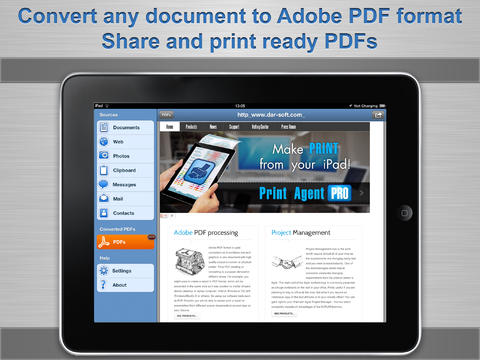You could print and make PDF documents for your iPad using these great 2 Pdf printer app from itunes apps store:
PDF Printer App
Print to PDF app was a very helpful app. It made making PDFs really easy and printing them really smooth and fast. The app is perfect especially at work, or if you’re self-employed because it meets all your PDF needs.
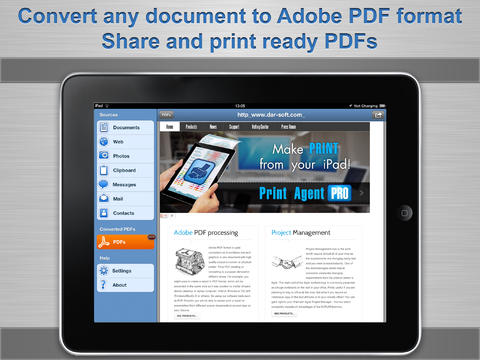
Save to PDF and share:
• Pages, Numbers and Keynote documents
• Word, Excel and PowerPoint files
• Photos
• Pictures and Texts from Clipboard
• Emails and attachments
• Text Messages
• Contacts
• Web-pages
With PDF Printer you can:
• Transfer documents from desktop computers
• Open documents from Mail and Safari
• Download documents or pictures from your Dropbox account for converting
• Upload ready PDF documents to your Dropbox account
• Print documents via AirPrint
Converted PDF files could be opened in iBooks for best reading experience. Also, you can send PDFs by e-mail, open in other apps and even transfer to computer over USB using iTunes File Sharing.
Buy this pdf printer app for ipad here.
There are a couple of options — other apps that have closely the same features as PDF printer App.
Read: Setting Up Airprint on iPhone
Save2PDF App
One of the closest is Save2PDF ipad app. Like the Print to PDF app, it makes and prints PDFs. It’s also very easy to use. One of its best features is that it makes PDFS from any type of file, and it can create one PDF from different types of files combined. These PDFs are all seamless and very professional looking. What else could you ask for?
Read: How to Save As Pdf on iPhone

Hmm, thinking about it, there are a couple of things that you could ask for from Save2PDF app. One of the main issues (if not the only issue), we have with this ipad print app is that it has an internal browser. What’s wrong with that?
Read: Polaroid Printers for iPhone
Well, it’s not automatic that we’re going to use the browser that the Save2PDF came with. Of course, we’re still going to use Safari for all our iOS internet browsing needs. The thing is, if you find a page that you want to print to pdf, you can’t make it automatically on Safari. You have to close it and open Save2PDF’s browser and turn the page into a pdf from there.
Buy this Save2PDF App for your iPad from itunes apps store here.
Print With Online Free PDF editor
Printing and creating PDF documents from your iPad can be a breeze if you know the right tricks. First off, let’s talk about making PDFs. It’s as simple as pie! Just open the file or webpage you want to save, tap the Share button, and select “Save to PDF.” You can even edit text if needed before saving. But what if you want to tweak an existing PDF? No worries, my friend! There are tons of online free PDF editors out there. Just upload your PDF, and you can edit text, add annotations, and even merge or split pages.
Now, for printing, you can either connect your iPad directly to a compatible printer or use AirPrint if your printer supports it. If not, don’t fret! You can install printer apps that’ll bridge the gap. Just ensure your iPad and the printer are on the same Wi-Fi network. Once connected, hit the Share button, choose Print, and voilà! You can select your printer and make those copies.
So, there you have it—printing and making PDFs like a pro on your iPad. With these tips and a sprinkle of tech-savviness, you’ll have those documents in your hands or neatly saved in PDF format in no time. Happy document handling!
Editor-in-chief in charge of reviewing an article before it is published on applerepo.com
Check Out These Too:
- 10 Incredible IPad Apps For Education 10 Incredible IPad Apps For Education. Studying is rarely fun, but there is no reason why you can’t make this process entertaining and creative. And iPads are the best devices…
- How to Retrieve Deleted Text Messages from the iPhone It's true. Even after you've hit "Yes" for confirmation after being prompted, "Are you sure you want to delete this text message?", that message still stays somewhere inside of that…
- How to Delete a Page in Word on Mac: A Step-by-Step Guide Why Do You Need to Delete a Page in Word on Mac? Deleting a page in Microsoft Word on a Mac can sometimes be tricky, especially if the page contains…
- Dropbox App For Your iPad Dropbox App For Your iPad.Always forgetting to copy your important files and documents from your desktop to your iPad? Want easy transfer of files between your iPad, your iPad 2,…
- What is Airport Express for the iPod Touch? If you want to take your iPhone or the iPod Touch and use it in a way that you never thought possible, then you might want to think about getting…
- Apple iBooks 1.1.2 for the iPod Touch Many iPad users will know about the Apple iBooks 1.1.2 app because it's through this app that you can browse and download e-books onto your iPad. But this handy little…
- The Yammer App for the iPhone Do you manage an office and want a way for all of your employees to share documents with each other and communicate with each other, without having to sort through…
- HOW TO PRINT FROM Ipad And Iphone Without The Use Of… HOW TO PRINT FROM Ipad And Iphone Without The Use Of Airprint written was by AppleRepo.com - Accessibility is what we aim for every device that we have, a device…
- How to Buy More Storage on Iphone How to Buy More Storage on Iphone - Your iPhone, iPad, or iPod Touch comes with a set amount of storage space, which is used to store your content. Depending…
- The iPhone as a Business tool The iPhone as a Business tool - Sometimes is seems as though the Apple iPhone is the must have fashion accessory of the season, with people using it as a…
- iPad Typing 101: How to Italicize iOS Mail Text in iPad How to Italicize iOS Mail Text in iPad? Before Apple has finally addressed the issue regarding the way to italicize iOS Mail text in iPad, typing emails on its resident…
- Best iPad Apps for Architects In my previous post, I shared you three of the best iPad apps for artists but now, let me share you another batch of iPad apps for architecture. Architecture is…
- 4 Ways To Use MS Office On IPad Four Ways To Use MS Office On IPad. Is your iPad loaded with apps, but lacking basic Microsoft Office functionality? While you can easily fetch your email messages, pay bills,…
- Apple release iOS 4.2 Update for iPhone and iPad Apple is always striving to improve the usability of their products and often, they release new version of the firmware that runs on the devices in order to improve the…
- Pho.to Lab App for iPod Touch, ipad and iPhone Pho.to Lab App for iPod Touch, ipad and iPhone Pho.to Lab is a free art gallery in your hand with lots of useful and funny effects. It's an exciting app…
- Top 10 Productivity Apps for the iPad It's great to be able to read e-books on the iPad and watch videos but, what about when you really need to get something done? Whether it's notes for a…
- How to Clean Up a MacBook Hard Drive How to clean your Mac? We do everything to save every image, every document and every video we want the MacBook. The hard disk is almost full, and the…
- Finest five iPad Apps for PowerPoint Presentations Finest five iPad Apps for PowerPoint Presentations IPad is a tablet computer for presentation of Audi-video, games, music, movies, photography, periodicals and web contents. The iPad was introduced in Jan…
- How to make homework easier on the iPhone? One of the great things about the iPhone is that there are a number of great iphone applications out there that you can download from the app store. Many of…
- How to Transfer Documents from the iWork Apps on the… Usually, the easiest way to get the documents from the iWork apps on the iPad onto a PC or Mac is by using the File Sharing feature in iTunes. To…
- Photo Effect Plus- Experience Artistic Way of Adding… Photo Effect Plus iOs App Review - Its trend these days, People use high quality pictures these days that they upload on their social networking sites. Another side people also…
- 6 Essentials For The IPad Mini 6 Essentials For The IPad Mini. If you’ve just unboxed your very own iPad mini, or are getting a bit jaded by your latest piece of tech, this essential guide…
- Error 5100 On Canon Printer Canon iP3680 And More Error 5100 On Canon Printer Canon iP3680 And More - This error often occurs when the printer is dirty gear caused by dust and splashes of ink. The solution was…
- What to do with Keynote Crashing on iPad? What to do with Keynote Crashing on iPad? Tired of Microsoft’s Powerpoint? Keynote app for ipad is one of the best presentations app ever developed – and it’s now on…
- Additional Style and Usability for your iPod Touch:… The iPod touch is very popular nowadays. It is not for the rich and famous only but for many people worldwide. Since the launching of iPod in the market, there…
- Tips On How Not To Keep Your Ipad From Shutting Down Tips On How Not To Keep Your Ipad From Shutting Down - When you are in the middle of browsing and doing some work on your gadget and what could…
- Best IPad Apps for Lawyers - Our Favorite Legal Apps… Best ipad Apps for Lawyers Admit it, iPads are one of the hottest gadgets nowadays, aren’t they? Well, here is yet another post for you. This time, I will share…
- How to do print screen in Mac OS X How to do print screen in Mac OS X? The so-called "Print Screen" in the Windows world is called the screenshots, or screenshots in Mac OS X, you probably…
- New Features in iPhone OS 3.1 Update About Five days ago Apple.com has been launched the new update of iPhone Software. Now iPhone OS 3.1 Update available for free for all iPhone Users who running iPhone OS…
- Apple and Time Strike Deal to allow iPad Magazine… Time is a giant magazine publisher in the United States of America and they have millions of subscribers to the print versions of their magazines at the moment. Now, it…