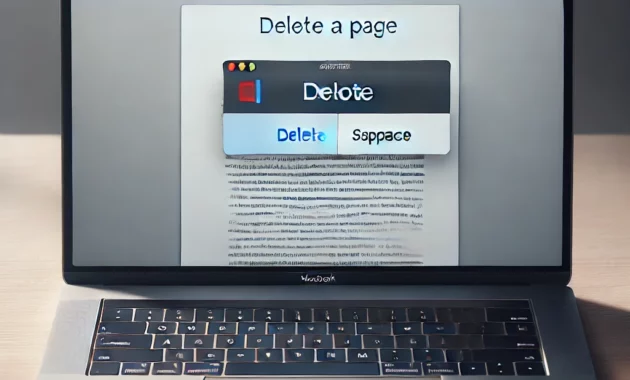Why Do You Need to Delete a Page in Word on Mac?
Deleting a page in Microsoft Word on a Mac can sometimes be tricky, especially if the page contains blank spaces, section breaks, or stubborn content. Whether you’re working on a report, essay, or any document, unwanted pages can disrupt the flow and professionalism of your work. Knowing how to delete a page in Word on Mac is essential for maintaining a clean and well-organized document.
This guide will walk you through various methods to delete a page in Word on Mac, whether it’s a blank page, a page with content, or a page caused by section breaks. By following these steps, you can easily remove unnecessary pages and keep your document polished.
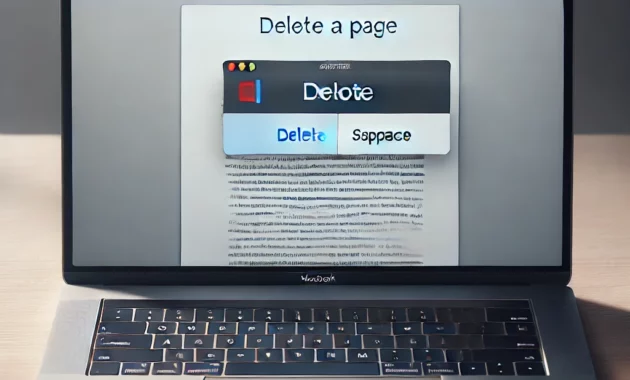
Methods to Delete a Page in Word on Mac
1. Deleting a Page with Content
If the page you want to delete contains text, images, or other content, follow these steps:
- Open your document in Microsoft Word on your Mac.
- Navigate to the page you want to delete.
- Place your cursor at the beginning of the page.
- Click and drag to select all the content on the page.
- Press the Delete key on your keyboard.
The page will be removed, and the content below will shift up to fill the space.
2. Deleting a Blank Page
Blank pages often appear at the end of a document or due to extra paragraph marks. Here’s how to delete them:
- Open your document in Microsoft Word on your Mac.
- Go to the blank page you want to delete.
- Enable the Show/Hide feature by clicking the ¶ icon in the toolbar or pressing Command + 8. This will reveal hidden formatting marks like paragraph breaks and section breaks.
- Look for extra paragraph marks (¶) on the blank page.
- Select the paragraph marks and press the Delete key.
The blank page should disappear once the extra paragraph marks are removed.
3. Deleting a Page Caused by a Section Break
Section breaks can sometimes create unwanted pages. To delete a page caused by a section break:
- Open your document in Microsoft Word on your Mac.
- Go to the page you want to delete.
- Enable the Show/Hide feature by clicking the ¶ icon or pressing Command + 8.
- Locate the section break (it will appear as a double line with “Section Break” written on it).
- Place your cursor just before the section break and press the Delete key.
If the section break is at the end of the document, you may need to adjust the layout settings to remove the blank page.
Using the Navigation Pane to Delete a Page
The Navigation Pane is a handy tool for quickly locating and deleting pages in Word. Here’s how to use it:
- Open your document in Microsoft Word on your Mac.
- Click on the View tab in the toolbar.
- Check the box for Navigation Pane to open it on the left side of the screen.
- In the Navigation Pane, click on Pages to see a thumbnail view of all pages in your document.
- Scroll through the thumbnails and click on the page you want to delete.
- Once the page is selected, press the Delete key on your keyboard.
Troubleshooting Common Issues
1. Page Won’t Delete
If a page refuses to delete, it may be due to hidden formatting or section breaks. Use the Show/Hide feature to identify and remove any hidden elements.
2. Blank Page at the End of the Document
A blank page at the end of a document is often caused by extra paragraph marks or a section break. Enable the Show/Hide feature and delete any unnecessary marks.
3. Page Deletion Affects Formatting
If deleting a page disrupts your document’s formatting, consider adjusting the layout settings or removing section breaks carefully.
Comparison of Methods to Delete a Page in Word on Mac
| Method |
Best For |
Steps |
Tips |
| Deleting a Page with Content |
Pages with text, images, or tables |
Select content and press Delete |
Use Shift + Click to select large content |
| Deleting a Blank Page |
Blank pages caused by paragraph marks |
Enable Show/Hide, delete extra ¶ marks |
Check for multiple paragraph marks |
| Deleting a Page with Section Breaks |
Pages caused by section breaks |
Locate and delete section breaks |
Adjust layout settings if needed |
| Using Navigation Pane |
Quickly locating and deleting pages |
Open Navigation Pane, select page |
Use thumbnails for easy navigation |
Tips for Managing Pages in Word on Mac
- Use Page Breaks Wisely: Insert page breaks manually to control where new pages start.
- Check for Hidden Formatting: Enable the Show/Hide feature to identify and remove unnecessary formatting marks.
- Adjust Layout Settings: If a blank page persists, check the layout settings for margins, section breaks, or page orientation.
- Save a Backup: Before making major changes, save a backup copy of your document to avoid losing important content.
Frequently Asked Questions (FAQ)
1. How do I delete multiple pages in Word on Mac?
Use the Navigation Pane to select multiple pages or manually select content across pages and press Delete.
2. Why is there a blank page at the end of my Word document?
A blank page at the end is often caused by extra paragraph marks or a section break. Use the Show/Hide feature to remove them.
3. Can I undo a page deletion in Word?
Yes, press Command + Z to undo the deletion immediately after removing a page.
4. How do I delete a page in Word without affecting formatting?
Carefully remove section breaks or adjust layout settings to avoid disrupting the document’s formatting.
Mastering how to delete a page in Word on Mac is a valuable skill that can save you time and frustration. Whether you’re dealing with a blank page, a page with content, or a section break, the methods outlined in this guide will help you remove unwanted pages efficiently.
By following these steps and tips, you can ensure your documents are clean, professional, and free of unnecessary pages. Happy editing!
Editor-in-chief in charge of reviewing an article before it is published on applerepo.com
Check Out These Too:
- iTunes TOP 100 Songs in USA iTunes Top 100 Songs The iTunes top 100 Songs (USA) list below are provided real time from Apple iTunes store. So for your further reference you could bookmark this page…
- How to Fix Autocorrect on iPhone How to Fix Autocorrect on iPhone - Applerepo.com, Autocorrect is an incredibly useful tool in the writing process. However, it can also be extremely frustrating. How to fix incorrect auto-correct on…
- Wordity iPhone/iPod Touch App Review Wordity is a good that has been released for the iPhone and iPod Touch devices over the past few months and it is a great game that is also very…
- How to Edit Documents on iPhone: Your Complete Guide Editing documents on your iPhone is a game-changer for staying productive on the go, whether you’re tweaking a resume, signing a PDF, or filling out a form. If you’re wondering…
- Best Cydia Apps for iPad Best Cydia Apps for iPad It's no secret that Cydia serves as the best underground (well, it sure doesn't seem underground given its popularity) provider of iOS device applications for…
- Got Unwanted iPod Touch Apps? Deleting Them is Easy! How many times have you downloaded or purchased an app from the App store, only to find out that you don't use it as much as you thought you would,…
- iToons iPhone Application iPhones and iPod Touch keep you engaged all the time. Are you someone who still likes reading a lot of comics and want to be updated on it? Are you…
- How to Delete Frequently Visited on Iphone How to Delete Frequently Visited on Iphone - AppleRepo.com, Safari’s primary screen contains an icon for Frequently Visited as well as Favorited, allowing you to quickly identify which websites you…
- How to Clear Cookies on iPhone How to Clear Cookies on iPhone - AppleRepo, Are you wondering how to clear cookies on iPhone? You have come to the right place! But what are cookies, you ask?…
- Top 10 Apps For Children's Reading Top 10 Apps For Children's Reading. There are some iPhone, iPad and even eReader apps that are not only entertaining but also educational. Reading apps for children are a sure…
- Giveaway! 5000 Copies of DVD Video Software Digiarty Software (www.winxdvd.com), an innovative and professional multimedia software provider, today is pleased to announce “Get Free Copy” special offer and is now inviting third-party website/blog to join this activity.…
- Having Problems with your iPhone Camera? Lots of people have been writing in to us lately, telling us of the different problems with the iPhone camera they've been having. There are quite a few different things…
- Tips to Print and Make PDF Document From Your iPad You could print and make PDF documents for your iPad using these great 2 Pdf printer app from itunes apps store: PDF Printer App Print to PDF app was a…
- How to Delete Stocks from the Bloomberg App Not that long ago, we posted about the Bloomberg app for the iPhone, the stock app of all stock apps. This app lets you keep an eye on all of…
- Does Your iPad Crash While Using Mail? Get the Tips Here Do you have to send a really important email but every time you do, your Mail app crashes? Do you need to delete certain messages that you don't need anymore…
- Digi-Key App for the iPhone Now Available in Europe! Digi-Key Corporations,one of the biggest electronic suppliers to design engineers and purchasers, is now accessible with a Digi-Key app for the iPhone. And, it's now available in Europe too! The…
- Word Lens for the iPhone Busy travelers would be nowhere without their translation dictionaries that will tell them what people are saying, or what signs in different countries say. Now you can translate languages (at…
- Words for the iPod Touch Those who love Scrabble or just love word games in general will love the Words app for the iPod Touch. We brought you Words With Friends a few weeks ago…
- Expanding Your iPhone Apps' Reach Creating an iPhone app is extremely easy these days. Creating iPhone app that gets noticed is impressive. Creating iPhone applications that becomes successful is amazing. But keeping the audience who…
- How to Unlock Disabled iPad without iTunes How to Unlock Disabled iPad without iTunes - AppleRepo, Looking for a solution to unlock a disabled iPad without iTunes? You are here. It annoys you when you get the…
- iPhone 4 User Guide New owners of the snazzy iPhone 4 are no doubt still in awe over what their new and shiny little device can do for them. Make calls, send emails, look…
- What to Do When Your iPod Touch is Frozen? Sometimes, users of the iPod Touch often find that their iPod Touch screen has become frozen and will only display a particular image or icon. Nothing seems to work because…
- Tips to Uninstall, Delete or Remove Cydia from Iphone Tips to Remove Cydia from iphone - AppleRepo.com, In our new quest to find different ways to remove Cydia from your iPhone, we have come upon a few lesser-known methods.…
- 4 Ways To Use MS Office On IPad Four Ways To Use MS Office On IPad. Is your iPad loaded with apps, but lacking basic Microsoft Office functionality? While you can easily fetch your email messages, pay bills,…
- How to Clean Up a MacBook Hard Drive How to clean your Mac? We do everything to save every image, every document and every video we want the MacBook. The hard disk is almost full, and the…
- How to Play Wordle on iPhone How to Play Wordle on iPhone - Wordle is a free iPhone game that lets you create a word cloud from any text or image and save it in your…
- Tricks to Play with in the iBooks App If you have an iPhone or an iPod Touch, the chances are that you have probably already downloaded the iBooks app. This app of course was released when Apple released…
- How to Find Deleted Messages on iPhone with or… How to Find Deleted Messages on iPhone - If you are like most people, you probably rely on your iPhone to keep in touch with friends and family. And if…
- How to Remove Robokiller from iPhone How to Remove Robokiller from iPhone - RoboKiller is a free app available in the App Store. Robokiller will detect unwanted robocalls, spam, and unmasking unknown numbers with the Super…
- How to Delete Downloads on Mac: A Comprehensive Guide Managing your downloads is an essential part of maintaining a clean and efficient Mac. Over time, the Downloads folder can accumulate a variety of files, from documents and images to…