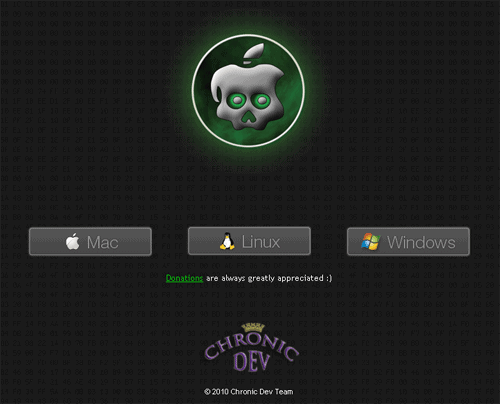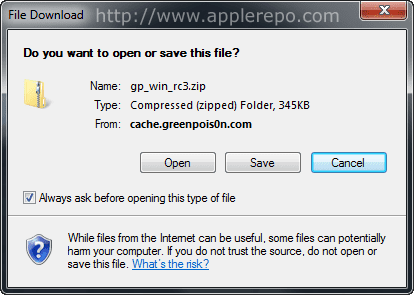Finally, Chronic Dev Team released Greenpois0n jailbreak tool. It was supposed to be released on October 10 but because of the debut of LimeRa1n, it was postponed until the 13th. A few days back I published Step-by-Step Guide on How To Jailbreak iPhone 3GS & 4 Using GeoHot’s LimeRa1n which I personally did and was successful that my iPhone is working fine until today which I have already jailbroken using Greenpois0n.
Important things you should know before jailbreaking your iPhone iOS 4.1 using Greenpois0n.
- Just like LimeRa1n, Greenpois0n is just a jailbreaking tool to jailbreak iOS 4.1. If you rely on Ultrasn0w to unlock your iPhone, DO NOT upgrade to iOS 4.1 directly.
- This tool is available for Windows users only as of this writing. You can check its official website by Clicking Here.
- Greenpois0n supports the following; iPhone 4, iPhone 3GS, iPod Touch 4G and 3G and iPad running iOS 3.2.2.
Alright, without further adieu, here is the step-by-step tutorial to jailbreak iPhone with Greenpois0n;
Step 1: Visit Greenpois0n Official Website
Launch your browser and visit http://www.greenpois0n.com and click ‘Windows‘ button.
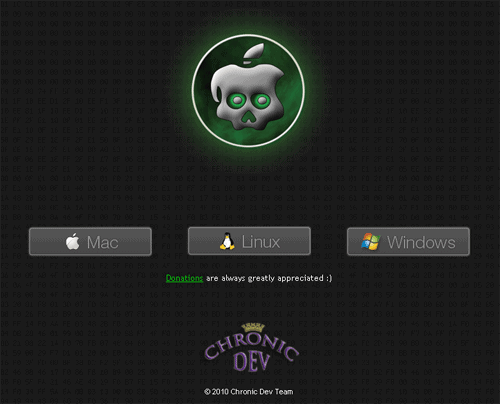
Step 2: Download Greenpois0n
Upon clicking on the button, you will be prompted to ‘Open’, ‘Save’ or ‘Cancel’. Download it into a directory that you can easily find; you will be downloading gp_win_rc3.zip.
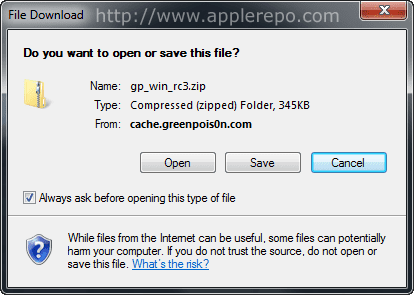
Step 3: Unzip File
Now, extract gp_win_rc3.zip to be able to run greenpois0n.exe and start jailbreak.

Step 4: Launch Greenpois0n and Power Off iPhone
You are now ready to start the jailbreak process. Double-click on greenpois0n.exe to launch the application then power off your iPhone.

Step 5: Enter DFU mode
You simply have to follow every step to be able to get this process done without a problem.
Press and hold the ‘Sleep’ button for 2 seconds.

Continue holding the ‘Sleep’ button while pressing and holding ‘Home’ button for 10 seconds.

Release the ‘Sleep’ button but continue holding the ‘Home’ button for 15 seconds.

By doing these steps, your iPhone will enter DFU mode.
Step 6: Jailbreak iPhone
When your iPhone is in DFU mode, simply click on the ‘Jailbreak’ button.

Step 7: Jailbreak Process Starts
Jailbreak will now start the jailbreak process. You just have to wait for a few seconds to complete this step. You will see a progress bar to know how long the jailbreak process would take.

Step 8: Jailbreak Complete
Once the process is done, you will be able to see a ‘Quit’ button; click on it to exit.

Step 9: Turn iPhone On
You have to turn your iPhone on and look for an application known as “Loader“. Tap on it to launch.
Step 10: Install Cydia
Select Cydia and tap on it to open the package. Tap the big ‘Install Cydia’ button to start the installation.

Step 11: Installation Complete
Once Cydia installation is done, you will be asked to remove “Loader” from your iPhone. Tap on the ‘Remove‘ button and press the ‘Home‘ button; your iPhone will automatically reboot.

When your iPhone is up and ready, you will be able to see the new Cydia app on your Springboard. The next thing to do is to make necessary updates for your gadget. You can unlock it so that you can use other carrier. So far, that’s how jailbreaking your iPhone is done with the use of Greenpois0n. I hope this tutorial helps.
Check Out These Too:
- How to Move Search Bar on iPhone How to Move Search Bar on iPhone - The search bar is a great way to search for information on the internet. It is also an easy way to navigate…
- Tutorial for iOS 4.3.3 jailbreak using Redsn0w Unfortunately, this version of redsn0w is not compatible with ultrasn0w so if you make the jailbreak with ultrasn0w you can't unlock your iPhone. redsn0w 0.9.6 RC15 is compatible with :…
- How to Uninstall Cydia from iPod Touch or iPhone Why Uninstall Cydia? iOS fans all of the world are crazy over utilizing Cydia to get hooked up with only the best applications, packages, and system extensions on their iPad…
- How to Forward Calls on the iPhone For whatever reason, you need to forward the incoming calls on your iPhone to another number. But, looking at that little shiny device in the palm of your hand, you're…
- 6 Great Apps that Will Only Work on Jailbroken… The iPad and iPhone 4 are the current kings of the market when it comes to mobile devices, and each of them has carved a specific niche, which other manufacturer…
- How to Jailbreak iPhone 4 Well when Apple came out with the OS 4.0, hackers around the world got busy trying to jailbreak it. And it didn't take them long either. Now, a jailbreak for…
- How to Unlock iPad Passcode Without Computer How to Unlock iPad Passcode Without Computer - iPad Passcode is a password that helps to protect your iPad and keep unauthorized users out. It is also a method to…
- The Good and Bad of Quickpwn 2.2.1 What is Quickpwn? Those who are new to it let me tell you it is software or a pwnage tool for iTouch users, which allows you to run third party…
- iOS 5.0.1 Beta 2 Released for Developer Only iOS 5.0.1 Beta 2 Released for Developer Only Today Apple released the new update of IOS 5, the update is in Beta 2. This IOS 5.0.1 Beta 2 update is…
- Apple iBooks Jailbreak Error The Apple iPhone and iPad device are some of the most popular devices on the market at the moment and there are millions of people all around the world that…
- Untethered iOS Jailbreak Apple is currently developing all sorts of new products including new devices and new operating systems which will present dozens of new challenges in 2012. Of course iOS 5 is…
- How to Delete a Page in Word on Mac: A Step-by-Step Guide Why Do You Need to Delete a Page in Word on Mac? Deleting a page in Microsoft Word on a Mac can sometimes be tricky, especially if the page contains…
- 5 Killer Apps For Coffee Lovers 5 Apps to get the most out of your passion for Coffee Coffee drinkers are often passionate about their favorite beverage, so it is no surprise that developers offer a…
- How to Jailbreak iPhone 4 on iOS 5.0.1 Jailbreaking the Apple iPhone has always been a popular move for many of the owners of the phone simply due to the fact that it allows you to have a…
- Create Custom Springboard Layouts with Iconoclasm CHANGE UP YOUR IPHONE’S SPRINGBOARD LAYOUT If there is anything good about the jailbreak is the ability to completely change the theme and the interface of the original iPhone.…
- iPhone 4S and iPad 2 Jailbreak Available For the longest time the iPhone 4S and iPad 2 running current versions of iOS have been difficult to jailbreak. Partly because Apple decided to lock down recent versions of…
- Tips to Customise your iPhone When it comes to the Apple iPhone, it is probably one of the least customisable phones that is currently on the market. For example, Android phones will allow you to…
- How to Jailbreak iOS 4.1 for iPhone 3G Using RedSn0w… How to Jailbreak iOS 4.1 for iPhone 3G Using RedSn0w [Mac Users]. After a long wait, finally, the Dev Team released the latest version of their popular iPhone jailbreaking tool…
- How to Restore your Jailbroken iPhone One of the reasons lots of people don't jailbreak their iPhone is because they think that if something goes wrong with it, it will be impossible to fix it. But…
- Creating a Playlist on the iPod Touch Creating a Playlist on the iPod Touch iPod touch is generally for the purpose of hearing music and watching videos. Though it is easy to add songs and videos to…
- Step-by-Step Guide to Jailbreak iOS 4.1 for iPhone… Just last week, iPhone Dev Team released an updated version of Pwnage Tool to jailbreak iOS 4.1 for iPhone 4, 3GS and 3G. Pwnage Tool is one of the most…
- Good News That Jailbreak iPod os5.1.1 Bring Latest update on iOS 5.1.1 Jailbreak With the advent of high technology more and more high end gadgets are circulating in the market today just to suit the needs and…
- Apple iPhone 4 Jailbreak In the past, there have been a number of different ways invented that will enable you to jailbreak your iPhone. However, these methods of jailbreaking your iPhone have been quite…
- iOS 5.0.1 - The inability to do untethered jailbreak Apple released iOS 5.0.1 for iDevice's owners, the new version of operating system blocking the exploit used by Charlie Miller to run unsigned code in iOS but improving the battery…
- How to Transfer Music from iPod Touch to PS3 Transfer Music from iPod Touch to PS3 Do you own ipod touch or iphone and PS3 too? Do you need to add music from your ipod touch to your PS3?…
- How To Fix Installous API Error On Your iPhone - Tips How To Fix Installous API Error On Your iPhone-Tips Jailbreaking your iPhone is really interesting and worth-trying, but there are those who got problems after the jailbreak. They were no…
- Introducing The Gold Master Version Of iOS 5 Alas, another release post. We are seeing a lot of releases these past few days and weeks don't you think? It's no wonder why there's such a hype. The iOS…
- How to Download and Install Themes on iPod Touch? Most iPod Touch users are end users and therefore it becomes difficult for them to use the high end gadgets. One common question that such end users of iPod Touch…
- How to Make iPhone Ringtones the Easy Way? There are a lot of different methods of getting ringtones form downloading off the iTunes site to various websites giving you the same but the best is to learn how…
- What To Do When iPad Doesn't Want to Shut Down? What To Do When iPad Doesn't Want to Shut Down?. There are a couple of things that you need to know when you own an iPad. Like what was already…