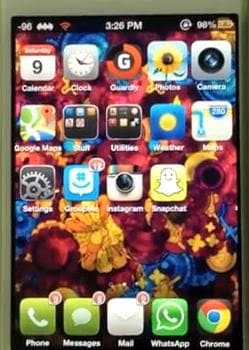Can’t Find App Icon on iPad – How to Fix this? – One of the most important parts of your iPad Home screen is the
apps icons. It is the gateway to enter the applications that you have downloaded and installed. Without the icons, you’re not going to be able to open your apps, more so, use them. That’s why even the organization of your icons on the
ipad screen (or how they are placed) is important according to how you use your apps.
What happens though, when your apps icon gets lost? You know that you have successfully installed a new app but you still
cant find icon on ipad. It’s even going to be more nerve-wracking when you have already used the app a lot of times then suddenly it disappears. There are just cases that
apps disappeared from ipad. How to find lost icons on ipad? Well, whenever this happens, just don’t panic. You don’t need to download and install the app again, it’s still there. Even if it’s not showing up, its there.
Fixing the Missing Apps Icons Problem on iPad
Here are a few tips on how to find your lost app icons. First is, search for it. Press the Home key a couple of times. The Search bar is going to show up. Search for your lost app by name. Your iPad should be able to locate the app without the icon by name. If, for a certain reason, your iPad still cannot find it, then there are two more ways on how to deal with this lost apps icon problem.
You could use the tips to restore the missing apps icons for iphone below, ehich you could use for your ipad too:
These are the reboots. There are two types of ipad reboots, the soft one and the hard one. The ipad soft reboot is only done by merely pushing the Sleep/Wake button. There’s a slider that’s going to show up. Follow what the slider says: slide to power off. Turn on your device again and see if your missing apps have returned. If you still have missing apps, then here’s the final way to get them back. Hard reset your device. Do this by holding down not only the Sleep/Wake button but the Home button as well. Hold both of these buttons for a few seconds or so. The slider would still appear but ignore it. Keep pressing until the Apple logo shows up. The device is going to restart. Now once it’s done, your icons should already appear already. If they haven’t appeared still, then there’s only two reasons left: the app didn’t install correctly, or you accidentally deleted your
ipad apps.
Post Tags: cant find app
store on ipad
Editor-in-chief in charge of reviewing an article before it is published on applerepo.com
Check Out These Too:
- Creating App Folders on iPhone OS 4.0 There are a lot of great things about the new iPhone OS 4.0, and one of them is an option that's never been available on the iPhone before. That's the…
- How to Save As Pdf on iPhone How to Save As Pdf on iPhone - This article will show you how to save as a PDF on iPhone or iPad. Iphone or iPad is one of the…
- Tips to know for iPad Even if at the iPad launch some people rushed to criticize Apple's new device, the PC tablet of American company managed in a very short time to revolutionize the global…
- What to Do After Asking Why Does My iPad Keep Freezing? What to Do After Asking Why Does My iPad Keep Freezing - AppleRepo.com, When you iPad freezes, it can be a hassle. If it freezes again—ditto. There are several causes…
- How to Make Apps Black on iPhone: Ultimate Guide for iOS 18 Want to give your iPhone a sleek, modern look by learning how to make apps black on iPhone? With iOS 18 (released September 2024), Apple makes it easier than ever…
- How to Make Your iPad More Secure While the iPad may be an ingenious device, there's no doubt that it is a very expensive gadget, and you most likely want to make sure that all the apps…
- How to Change the Date and Time on Your Ipad How to Change the Date and Time on Ipad - AppleRepo.com, One of the many things you are asked to do when you set up your Apple iPad is provide…
- How to Lock and Unlock Your iPad with Your Smart Cover iOSBeta.co One great feature of Apple’s iPad device gives users the ability to lock and unlock the “Home” screen automatically using a smart cover. iPad Smart covers are produced both…
- Tips On How Not To Keep Your Ipad From Shutting Down Tips On How Not To Keep Your Ipad From Shutting Down - When you are in the middle of browsing and doing some work on your gadget and what could…
- Lost And Found - Apps For Tracking Down Misplaced IPhones Lost And Found - Apps For Tracking Down Misplaced IPhones. You reach in your pocket for your iPhone so that you can check your email or send a text, but…
- How to Speed Up a Video on Iphone How to Speed Up a Video on Iphone - Iphone users are always looking for ways to improve their phone. And one of the most important things that you can…
- iPad's Spotlight Search Capability When you have something in your iPad that you want to find fast and easy, it has the Spotlight Search capability. This is one of the highlight features of iPad…
- How to Unlock iPad Passcode Without Computer How to Unlock iPad Passcode Without Computer - iPad Passcode is a password that helps to protect your iPad and keep unauthorized users out. It is also a method to…
- How To Delete iPhone Apps Deleting iPhone Application? There are times when you want to delete applications for the iPhone because it does not have an overload of phone. Another reason why some people…
- How to Sync iPad with PC-based iTunes Syncing or synchronizing iPad to the iTunes in your computer will help in retaining a backup of copy of all the important files like apps, videos, music and all types…
- How to Fix iPad Screen Rotation Problem? How to Fix iPad Screen Rotation Problem? - AppleRepo, Portrait or landscape? Whichever is your preference, it doesn’t really matter. Your iPad should be able to follow your liking smoothly,…
- How to Block Websites on Iphone How to Block Websites on Iphone - There are many reasons why people might want to block websites on their iPhone. Maybe you're trying to focus on schoolwork and don't…
- Bank of America iPad App Review Bank of America iPad App Review. Now, this is a good news for iPad user and Bank of America customers. If you are both of them, the banking giant has…
- How to Reset Home Screen on the iPod Touch Recently, Sherlyn wrote into us to ask about the icons on her iPod Touch Home screen. Sherlyn, like so many other iPod Touch users, had a problem with her icons.…
- myHomework App for the iPhone Sometimes, it doesn't matter if you study as hard as you can, and try to keep on top of all your assignments. Things get missed and this can put you…
- Why My Ipad Runs Slow? Why My Ipad Runs Slow? - AppleRepo.com, Do you have a fast ipad or a slow ipad gadget? Having a fast ipad can take you anywhere fast, especially with the…
- Got Unwanted iPod Touch Apps? Deleting Them is Easy! How many times have you downloaded or purchased an app from the App store, only to find out that you don't use it as much as you thought you would,…
- How to Hide Photos on iPhone How to Hide Photos on iPhone Using Apps - It is common among the people that they want to keep their pictures safe, but in reality there is no way…
- How to Do Split Screen on iPad How to Do Split Screen on iPad - The iPad is a versatile device that lets you do a lot of different things. One of the features that people love…
- How to Install Cracked Applications Ipa Directly… Install Cracked Apps with Installous on iPhone After having explained how to install applications. Ipa from your computer, now I want to propose a guide that will show you a…
- How to get an application for iPod touch without iTunes An application for your iPod touch without iTunes is already here! Have the complete potential of your iPod Touch and bid farewell to iTunes software. And have your iPod touch…
- Sites That iPhone Users Can Find iPhone Apps List On Most iPhone users want to know where they can find and iPhone apps list online or that they can access from their phone. Here we’ll be talking about and giving…
- How to Get Free Apps on iPhone? How to Get Free Apps on iPhone. The success of any device or gadget is primarily dictated upon its success rate with iPhone applications. iPhone Apps are possibly the most…
- How to Close Out of Apps on iPhone X, XS and XR It may sound pretty easy to quit an app. The fact is, though, that it's not a bit simple if you do not know exactly what to do. So how…
- How to Delete Apps on iPad: Permanently and Temporarily How to Delete Apps on iPad: Permanently and Temporarily Most of the time we download and save files – be it music, games, or videos, that we sometimes end up…