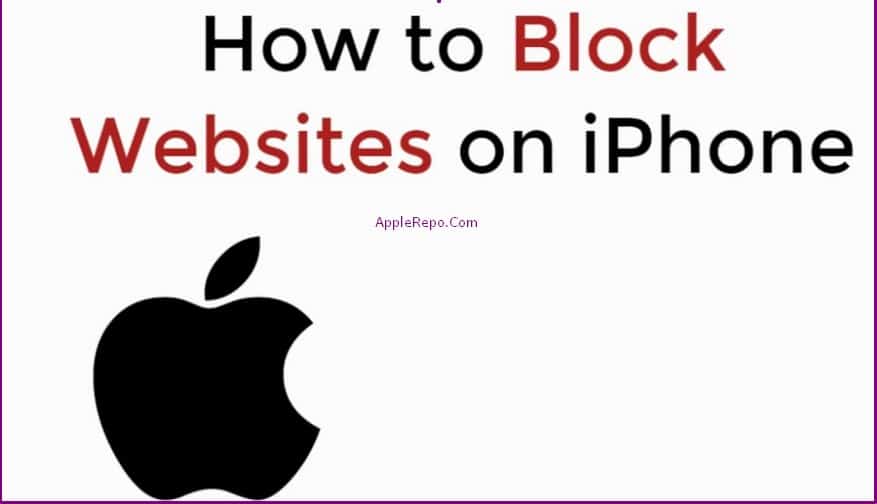How to Block Websites on Iphone – There are many reasons why people might want to block websites on their iPhone. Maybe you’re trying to focus on schoolwork and don’t want to be distracted by social media; or maybe you’re trying to limit your screen time and don’t want to waste time browsing the web. Luckily, there are a few ways to do this.
Blocking websites on the iPhone is a great way to keep your child from accessing inappropriate content or spending too much time on the internet. You can also use website blocking to restrict access to certain websites while you are working. In this article, we will show you how to block websites on your iPhone.
Read: How to Block a Number on iphone?
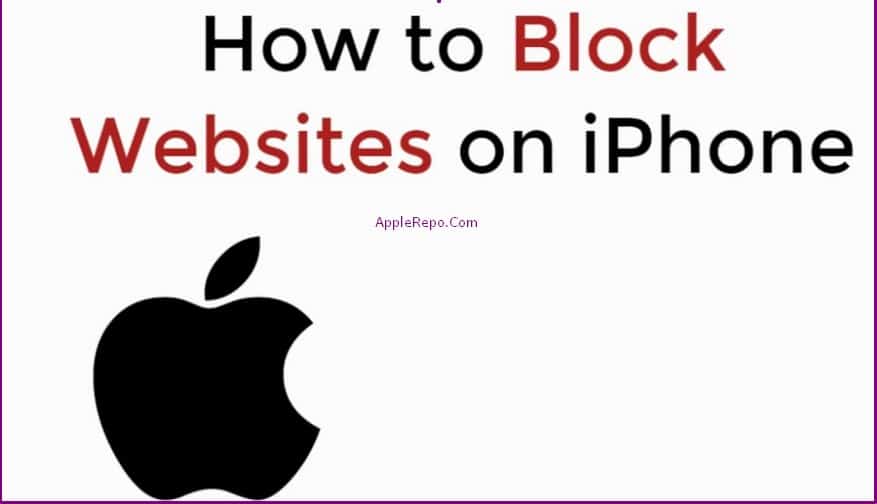
How to Block Websites on iPhone using Apps
There are a few different ways that you can go about blocking websites on your iPhone. The easiest way to do it is by using an app called “Websites blocker”.
Websites blocker app is a very simple and easy-to-use app that lets you block websites on your iPhone. It’s a great app for parents who want to restrict their kids’ access to certain websites.
Read: How to Delete Frequently Visited on Iphone
The app is easy to use and can be customized to block the websites you choose. You can also choose to allow certain websites to be accessible, even when the blocker is turned on.
How this app work? Just Follow steps below:
- To block a website on your iPhone, simply open the app and enter the URL of the website you want to block.
- You can add the websites you want to block one by one, or add them in bulk by importing a list of websites.
- After you have added the websites you want to block, tap on “Enable Websites Blocker” to enable the app.
- The app will then block all the websites that you have added. The app will then prevent that website from being accessed from your iPhone.
How to Block Websites on iphone without Screen Time
Apple’s iPhone comes with a range of features and functions that are designed to make our lives easier. One such feature is the ability to block certain websites from being accessed on our phones. This can be a great way to help limit our screen time and keep us focused on the tasks at hand.
Some parents want to block websites on their iPhone without using Screen Time enabled. There are a few different ways to do this. One way is to use a third-party app like Covenant Eyes or Mobicip. Another way is to use the built-in Restrictions setting on your iPhone. This setting can be used to block websites, apps, and more.
Restrictions is hidden from view on the Settings app for some iPhones. If you have an iPhone that does not show the Restrictions setting in the Settings app, you can access it by going to [Settings > General > Restrictions]. On an iPhone Open the Settings app. Tap General > Restrictions. Tap Block Websites and Apps. If you do not see the Block Websites and Apps option, tap Add Website or App to block it. You will be prompted to enter your passcode if it is enabled. Tap Allow.
How to Block Websites on iPhone in Google Chrome Browser
Blocking websites on your iPhone in Google Chrome is a very simple process that can be completed in a few minutes.
- First and foremost, you will need to have Google Chrome installed on your iPhone.
- Once you have Google Chrome installed, open the app and go to the website that you would like to block.
- Tap on the three dots in the corner of the website’s screen and select “Add to Home Screen”.
- Once the website has been added to your home screen, tap on it once.
- When the website is opened for the first time, you will see a screen that says “Block Website”.
- Tap on the blue arrow next to “Block Website” and a drop down menu will appear. Select “Blocked”.
- This should block the website from ever opening on your iPhone again. The only downside to this method is that when you tap on the website that you wish to block, it opens for a brief moment before being automatically blocked.
How to Block Websites on iPhone in Safari
There are a few different ways that you can block websites on your iPhone in Safari. One way is to use a parental control app like OurPact or PhoneSheriff. Another way is to use a content blocker like 1Blocker or Ghostery. Finally, you can use the built-in Restrictions feature in Safari.
Websites can be blocked on the iPhone in Safari using a feature called parental controls. To block a website, open Safari and enter the website’s address in the address bar. Tap the Action button and then tap Block This Website. The website will be added to the list of blocked websites.
If you want to block all websites in Safari on your iPhone, open the Settings app, tap Safari and tap Block All Websites.
Or you could follow steps below:
- Step 1: Open Safari.
- Step 2: Tap the 3 dots at the top right of the screen.
- Step 3: Tap “Settings.”
- Step 4: Tap “Safari.”
- Step 5: Tap “Block All Websites.”
- Step 6: Tap “Add Website” to add websites that you want to block.
- Step 7: Tap “Done” to finish.
- Step 8: Close Safari and reopen it.
Note: If you’re going to use parental controls, it’s important to set up a passcode for your iPhone so that your children cannot bypass the controls.
In conclusion, there are a few ways to block websites on your iPhone. You can use parental controls, which come built-in with iOS, or you can use a third-party app. Whichever method you choose, be sure to set up your restrictions before your child starts exploring the internet.
Editor-in-chief in charge of reviewing an article before it is published on applerepo.com
Check Out These Too:
- Buy Cheapest iPad 2 Online Buy Cheapest iPad 2 Online - The iPad is one of the most coveted electronic items of the new generation. It was launched by Apple Inc some years ago and…
- A New App On The Block A New App On The Block. Your iPhone just got even more useful. A new to the market light bulb is activated by your phone at the swish of your…
- Some Popular iPhone Apps to help Your Business And Life Some Popular iPhone Apps Almost everyone now at least has heard about the iPhone. An iPhone is sophisticated system of communication designed for everyone. This apple mobile phone is very…
- How to find out about the iPhone 5 first Apple will be unveiling at the event but there are still a lot of rumours as to exactly what the iPhone 5 will have in store for us. If you…
- Save on your iTunes Purchase with Free iTunes Codes Save on your iTunes Purchase with Free iTunes Codes iTunes is one of the biggest seller of music and videos online. It is a multibillion company that has been gaining…
- How to Stop Spam Calls on iPhone: A Comprehensive Guide Spam calls have become a common nuisance for many iPhone users. These unwanted calls can range from annoying telemarketing attempts to potentially harmful scam calls. In this guide, we will…
- How to Avoid 5 Common Mistakes in Software Download… How to Avoid 5 Common Mistakes in Software Download for iPhone Now there a lot of websites or alternatives for you to download the audio and the iPhone Software over…
- Why Can't I Connect to YouTube on my iPod Touch? A lot of people love their iPod Touch. In fact, if you were to ask anyone who has one, the majority would say that they don't know how they once…
- How To Play Facebook Games On iPad? How To Play Facebook Games on iPad? Today, people have only two obsessions. One is to own an iPad, and the other is connecting with friends and family via Facebook.…
- Finding the Best Free Parental Control App for iPhone Introduction to Parental Control Apps for iPhone In today’s digital world, keeping kids safe online is a top priority for parents, and the best free parental control app for iPhone…
- Where to Find Free Music for iPod Sure, iPods are wonderful and will hold a ton of music for you, but who has the money to buy all that music? When you want to fill up your…
- Finally! Windows Live Messenger App for iPhone is Here! Users of the iPhone and the iPod Touch have been waiting for a Windows Live Messenger app but have only been more and more disappointed, as they've come to the…
- Where to Get Valid Free iTunes Gift Card Codes? Where to Get Valid Free iTunes Gift Card Codes?. AppleRepo.com, There are many websites that do offer free iTunes Gift card Codes, but unfortunately, some of them may have expired…
- How to get the iPhone 4S for free? The iPhone 4S is probably one of the most innovative products that has been launched by Apple Company and there are millions of people all around the world that have…
- Twitter; Free iPod Touch App Review Twitter is one of the largest social networking websites in the world and there are a number of different Twitter apps for the iPhone and iPod Touch devices. However, the…
- Why You Should Create Free iPhone Ringtones? Create Free iPhone Ringtones Free iPhone ringtones are free and add a personal touch to your iPhone, and that is why people choose the free ringtones for iphone more of…
- How Does Free iTunes Code Works? How Does Free iTunes Code Works?. iTunes, one of the biggest media player and download station in the Internet, has come up with a promo that they give to online…
- 5 Ways Your Kids Can Be Located By Predators 5 Ways Your Kids Can Be Located By Predators. Online predators are everywhere. Your kids may be inadvertently exposing themselves to dangers online. If an online predator can find where…
- How to get an older iPhone for a low price Now that the iPhone 4S has been released and unveiled by Apple, many of the other iPhone models will be in a lot less demand which is great if you…
- Facebook Ipad App Crashing Problem Facebook Ipad App Crashing Problem. After the issue of the accidental release of the Facebook app for iPad, comes another issue that has added to the already existing users' frustation…
- Easy Guide to iPhone Ringtone Customization Easy Guide to iPhone Ringtone Customization - Technology Information, iPhone ringtones certainly, are good integrations of the latest iPhone gadgets. The rationale behind the decency they convey is the fact…
- Monkey Preschool Lunchbox App for iPhone If you have kids, there's a good chance that you have at least one app for your kids to play with on your iPhone or your iPod Touch. They're great…
- High Res iOS 6 Devices Spotted Online This week a variety of websites have reported seeing some interesting things in their users list. According to a number of major websites there are some new iOS devices surfing…
- How to Stop Yelp Ads: A Comprehensive Guide You're probably here because you're tired of seeing Yelp ads pop up on your computer or phone. Perhaps you've been bombarded with ads for businesses you have no interest in,…
- Download Free Movie for iPhone Free Movie Apps for iPhone - AppleRepo, A lot of iPhone owners struggle around the internet to find places where they could Download Free Movie for iPhone because the fees…
- Why You Should Not Give Your Child An IPad Why You Should Not Give Your Child An IPad. We are currently living in a high technological world where children going out of our homes to play is no longer…
- How to Enable Cookies on Iphone How to Enable Cookies on Iphone - If you're like most internet users, you're probably familiar with cookies - small pieces of data that websites store on your device to…
- Apple release new iLife for Mac Apple often holds a number of press events throughout the year and these have been known to be when Apple shows off their latest products. Yesterday, Apple held one of…
- Best Caller Id App for iPhone Best Caller Id App for iPhone - AppleRepo.com, Do you love using the feature that enables you to see who called you when you’re not in your room? If so,…
- Creating and Designing the Interface with Imagination Do you love to experiment using colors, pictures and graphics? Well, now experimenting has become more entertaining and more fun as you reinvent and design the theme on your iPod.…