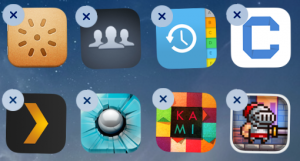How to Delete Apps on iPad: Permanently and Temporarily
Most of the time we download and save files – be it music, games, or videos, that we sometimes end up not wanting on our iPad and thus you want know how to delete apps on iPad. There are times when we read reviews and features of ipad games perhaps we find it very promising but after downloading and installing it in your iPad you end up feeling regretful and you actually didn’t like the game. Or other times there are just some songs or videos that you previously liked a lot but after listening and watching it over and over you got tired of it and now you want to remove apps on iPad. You can actually remove apps on your iPad without having to synchronize it on your computer.
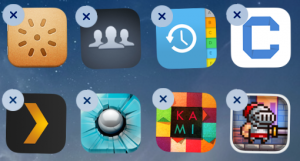
How to Delete Apps on iPad: The Easy Way
There is an easy way on how to delete apps on iPad. All you have to do is go to the homepage of your iPad and click which app you would like to delete. With this method you can only delete ipad apps one at a time. Tap and hold the button for as log until it starts to wriggle. Tap the X button on the app you will see at the upper left corner and a pop-up box will appear asking you if you want to delete the app. Tap the delete button and it will instantly delete the app you want to delete. This is the easiest way on how to delete apps on iPad. There are other ways you can do on how to delete apps on iPad. Had you decided you wanted to install the application again, you may do so anytime by syncing your iPad into your computer again if you did not remove the app in your iTunes.
How to Delete Apps on iPad: Via iTunes
There is also a way on how to remove apps on iPad through the use of your iTunes. Simply start by selecting your device under the devices section of your iTunes and select the Apps tab. You will then see a lost of all the applications installed in your iPad. If you wish to remove an ipad app, simply de-select the app and upon synchronizing your iPad to your computer again next time you will be prompted if you wish to remove that app from the device. Just click on remove if you are decided you want to remove that app.
How to Remove Apps on iPad: Permanently Deleting
There is also a way on how to delete apps on iPad permanently had you decided you no longer want that app and you won’t want it anytime soon or ever again. Start your iTunes and under the Library category you will see the apps section. It will then show you all the icons of the applications available in your iTunes and that is also installed in your computers hard drive. Right click on the app you wish to delete and iTunes will then prompt you if you really wish to delete the app on your library and on your hard drive. Click yes on both and it will start to uninstall apps from iPad and from your computer.
There are many ways to delete unwanted ipad apps depending on which you wish to be done. You can choose to permanently delete or temporarily delete. Whatever your choice is, there are many ways to choose from on how to delete apps on iPad.
Editor-in-chief in charge of reviewing an article before it is published on applerepo.com
Check Out These Too:
- How to Wipe Your IPad? Are you sure you want to wipe your iPad? Do you know what exactly I am trying to say here? I am not talking about wiping your iPad with a…
- Built-it-up iPad App - A good App for Toddler Built-it-up app for ipad is the same kind of educational app for toddlers. The Build-it-up toddler’s app is a great tool for developing your child’s fine motor skills and visual…
- 3 Best Paid iPad Apps - Read Our iPad Apps Review… Best Paid iPad Apps With so many paid and free ipad apps in itunes apps store, I usually go for the free versions. But some ipad apps cost money because…
- How to Empty Trash on iPhone: Here are 4 Foolproof Ways Is there a trash folder on iPhone? - This is one of the most common queries of iPhone users that we receive these days. It doesn’t matter if you wish…
- Apple iPad 2 Supplies Starting to Improve Ever since the release of the Apple iPad 2 in many countries around the world in the last month or so, there has been a huge shortage of the devices.…
- Traffic Rush iTunes Game for iPhone, iPod Touch and ipad Traffic Rush iTunes Game for iPhone, iPod Touch and ipad. Traffic Rush is one of the Top Free iPhone game App in ios apps store. Traffic Rush is a simple…
- 5 Great Task and Time Management Apps for the iPhone… The iPhone 4 and the iPad are the current leaders on the mobile devices market, with the first one being the best smartphone money can buy and the second being…
- Calculator Pro for iPad Free Forget about all the different functions that the Calculator Pro app for the iPad will give you, the best thing about this app is that it displays in a full…
- Why is My Cash App Not Opening Crashing on iPhone? Why is My Cash App Not Opening Crashing on iPhone? - AppleRepo, If you don't know cash app (cash + app) it's an app that allows you to send and…
- Find Downloads for Your iPhone Customization Find Downloads for Your iPhone Customization Did you buy an iPhone because you can resist its appeal in term of its performance and the built-in features that you love so…
- How To Play Facebook Games On iPad? How To Play Facebook Games on iPad? Today, people have only two obsessions. One is to own an iPad, and the other is connecting with friends and family via Facebook.…
- How to Delete Instagram Account on iPhone How to Delete Instagram Account on iPhone - Are you considering deleting your Instagram account? Are you considering deleting your Instagram account? Maybe you’re not happy with how often you’re…
- How to Clean Up a MacBook Hard Drive How to clean your Mac? We do everything to save every image, every document and every video we want the MacBook. The hard disk is almost full, and the…
- AppStart iPad App Review One of the most difficult things that you will have to think about when you first get an iPad is the apps that you are going to download for it.…
- Top 10 Productivity Apps for the iPad It's great to be able to read e-books on the iPad and watch videos but, what about when you really need to get something done? Whether it's notes for a…
- How To Combat Boredom Using An iPad How To Combat Boredom Using An iPad. There are plenty of articles already on the Internet which talk about using your iPad to become more productive, to save money, or…
- Best iPad Apps for Women Best iPad Apps for Women A world without women is not a world at all. Remember, if there is no women, people will not be conceived. Therefore, it is important…
- How to Unsync an iPhone How to Unsync an iPhone from Another iPhone, Ipad and a Mac Computer - Apple Repo, When you sync your iphone to another device, the phone will continue to save…
- How to Free Download YouTube Videos and Play FLV… There are so many interesting and funny YouTube videos every day to feast our eyes. It is essential to own a YouTube Video Downloader and organizer to store some special…
- iPad's Spotlight Search Capability When you have something in your iPad that you want to find fast and easy, it has the Spotlight Search capability. This is one of the highlight features of iPad…
- How to Buy More Storage on Iphone How to Buy More Storage on Iphone - Your iPhone, iPad, or iPod Touch comes with a set amount of storage space, which is used to store your content. Depending…
- How to Clear Cookies on iPhone How to Clear Cookies on iPhone - AppleRepo, Are you wondering how to clear cookies on iPhone? You have come to the right place! But what are cookies, you ask?…
- Installing iPad in the Car Dashboard - Is that iCar? Installing iPad in the Car. Taking the rich media at any place is the best fun about the iPad as well as in your car. Now there is a farewell about…
- Kindle App for iPad So have you just gotten your brand new iPad and are loving all of the e-books that it lets you download and read with just a few swipes of your…
- How to Find Your Lost iPad? Use Find My Ipad How to Find Your Lost iPad? - Apple Repo, If you lose your iPad is there a way to locate the ipad device and also protect the data or lock…
- 6 Easy Ways To Make iPad Faster Easy Ways To Make iPad Faster - AppleRepo, Like most gadgets, your iPad or tablet will get slow down as it gets older. Applications that once opened in the blink…
- Enjoy More Fun and Excitement in your iPod Touch iPod is the latest and most popular gadget in today’s digital age. Almost everyone has an iPod from iPod shuffle, iPod nano, iPod video, or iPod touch. Besides from listening…
- iMovie Crashing on iPad - How to Fix this Problem? Tips to Fix iMovie Crashes on iPad - iMovie is probably one of the most basic video editing apps out there. If you have an iPad, then you most probably…
- The 3 Top Free iPad Apps Three Top Free iPad Apps The apple app store has a ton of different paid and free ipad apps depending on your mood and need for functionality. Narrowing it down…
- How to Make Your iPad More Secure While the iPad may be an ingenious device, there's no doubt that it is a very expensive gadget, and you most likely want to make sure that all the apps…