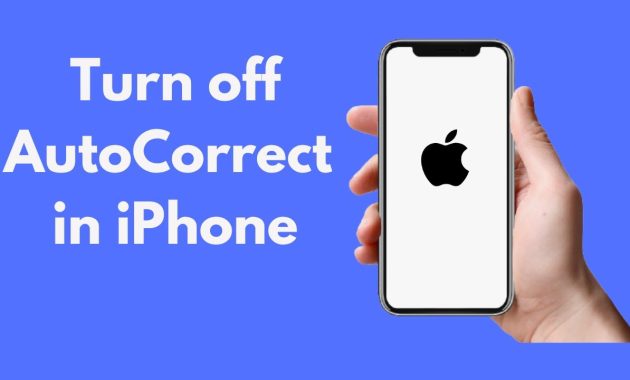How to Fix Autocorrect on iPhone – Applerepo.com, Autocorrect is an incredibly useful tool in the writing process. However, it can also be extremely frustrating. How to fix incorrect auto-correct on an iPhone? There’s no need to panic. We’ll show you how to fix autocorrect on your iPhone.
Your iPhone keyboard is the most important thing you’ll touch while using it. It’s the tool that lets you type text messages, email, and the rest of your business correspondence. Unfortunately, many of us have grown accustomed to the “autocorrect” feature, which often makes typos as it corrects our mistakes. In fact, over half of us never even think about the autocorrect feature when we write. How annoying! But you’re not alone in hating this feature—in fact, it seems like everyone hates it. That’s why we’ve developed a list of ways to fix autocorrect. Whether you’re just curious or you’re really struggling with it, check out these suggestions for fixing your iPhone autocorrect issues.
Read: Why Does My iPhone Keeps Asking for Apple Id Password
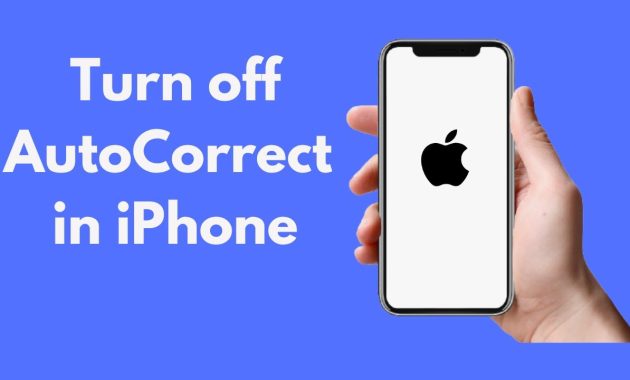
How does the autocorrect on iphone feature work?
If you’re new to Apple, you might not realize that the word ‘autocorrect’ isn’t a thing. Autocorrect is a feature built into iOS devices, meaning that as you type on your phone, words get inserted automatically into what you’re typing. If you misspell a word (like “attic” instead of “atic”), it’s automatically changed to the proper spelling (or corrected).
The iPhone “Autocorrect” feature automatically corrects words when you type them. This can be very annoying and distracting because it will often change what you intended to say to something completely different. The iPhone autocorrect feature is programmed to make assumptions about context and grammar. When a person types a word that doesn’t match its dictionary definition, the iPhone can be pretty confident that the person is trying to type something else entirely. The problem is that the autocorrect feature is programmed to make guesses. So sometimes, you’ll want to turn this feature off to avoid any errors.
So here’s the thing about autocorrect: It can be pretty useful. But it also can be pretty annoying. This is especially true if you’re a writer, or you write a lot of text messages. If you’re a regular texter, you may be accustomed to your phone automatically correcting misspellings of common words like “the,” “I,” and “you.” But what happens when your phone gets autocorrect all wrong?
If you use autocorrect, there are a few things to keep in mind. First, be careful when you start typing. Don’t be tempted to start typing while you’re still thinking about what you’re going to say. If your first thought is not what you want the final product to be, you will likely end up with a less than desirable result. Also, keep in mind that autocorrect is a bit limited and can only do so much. The last point to keep in mind is that autocorrect is not always the best way to go. It may actually be the best solution for some people, but for others it is a hindrance.
How to Turn of Spell Check and Auto Capitalize on Autocorrect
There are a few tips you can try to prevent autocorrect from replacing words with inappropriate options. First, look out for the “Delete” button when editing or writing. If you don’t see it, tap the spacebar to activate it and then delete the word you want replaced. Another tip is to go to Settings > General > Keyboard > Autocorrect > Toggle “Show Spelling and Grammar Suggestions” and toggle off “Auto-Capitalize”. This will help to prevent autocorrect from turning your text into something weird, but it’s a good idea to be mindful of how this setting is set up.
In conclusion, autocorrect can really be a pain sometimes. But, fortunately, it’s super easy to fix. Here’s how: On iPhone, tap the Menu button and select Settings. Next, tap General and then scroll down to Touch and then the last option you’ll see is “Autocorrect.” You’ll want to change this setting from “Default” to “Do Not Correct Spelling.”
Editor-in-chief in charge of reviewing an article before it is published on applerepo.com
Check Out These Too:
- How to Turn Your iPhone Into a Braille Display Braille Display iPhone Tutorial - Applerepo, Braille displays are great for the visually impaired, but they're not as common as you might think. However, if you're looking for a way…
- iPod Touch 2.2.1 Update Advancing technology and new stuff everyday, and from Apple,s basket always comes out innovative and something out of the box. One of those was the iPhone and the company keeps…
- How to Turn On Led Flash on iPhone How to Turn On Led Flash on iPhone - In this article, I will show you how to turn on LED flash notification on iPhone 11, iPhone 11 Pro, and…
- Easy iPad Typing: Steps to Underline or Highlight… During those humble beginnings of iPad—that is, before the powerful iOS 5 was born—people were all concerned about how they can underline or highlight text on iPad when the Apple’s…
- Simple Financial Management For iPod Touch Users: Pennies With a well-earned reputation as one of the best budgeting apps on the iPod Touch, Pennies can easily end up as a crucial component of your personal financial management. In…
- Help Offered in the Midst of Trouble iPods It is important how to fix light problems concerning the iPod that’s why there is a troubleshooting assistant provided for the iPod. We all know for a fact that everything…
- New Features in iPhone OS 3.1 Update About Five days ago Apple.com has been launched the new update of iPhone Software. Now iPhone OS 3.1 Update available for free for all iPhone Users who running iPhone OS…
- How to Record a Phone Call on Iphone How to Record a Phone Call on Iphone - The iPhone has many features that are helpful for day-to-day life. One of these features is the ability to record phone…
- Now a New Feature in iPhones to Add Life to Your Videos The latest offering from the Apple Inc iPhone 3Gs, which has variety of, unique features to give you complete smart phone experience will now be much more interesting with the…
- iPhone SMS Tricks Receiving an SMS on the iPhone is a great experience for users. Not only does the iPhone offer all the general functions as normal mobile phones do, but there are…
- How to Buy More Storage on Iphone How to Buy More Storage on Iphone - Your iPhone, iPad, or iPod Touch comes with a set amount of storage space, which is used to store your content. Depending…
- How to Fix iPhone Mail App Not Working with Ease Why iPhone Mail App Not Working Is a Problem The Mail app on your iPhone is a vital tool for staying connected, whether for work or personal communication. But when…
- Best Finance Applications for iPod Touch Finance Applications are made for business people and entrepreneurs who are always on the run and tackle financial problems on the run. If we broadly look at the best ipod…
- Tips to know for iPad Even if at the iPad launch some people rushed to criticize Apple's new device, the PC tablet of American company managed in a very short time to revolutionize the global…
- Best Phones For Grandparents Best Phones For Grandparents. Your grandparents are probably not going to be interested in a mobile phone that has all the whistles and bells and top of the range latest…
- 11 Best Checkbook Register Apps for Iphone Best Checkbook App for iPhone - AppleRepo.com, When it comes to keeping track of bills, there is nothing better than a good old fashioned paper checkbook register. However, if you…
- 6 Great Apps that Will Only Work on Jailbroken… The iPad and iPhone 4 are the current kings of the market when it comes to mobile devices, and each of them has carved a specific niche, which other manufacturer…
- iPhone in Business - Use Best Productivity Apps to… The role of the iPhone in the field of business is as important as it provides the best support for the business applications. With safe and sound access to business…
- What to do with a Broken iPod Touch Do you have a Broken iPod Touch? This might help you out! It is acceptable that if you are looking over this now, you might really feel sad and a…
- Need to Find Something on Your iPod Touch? Do you sometimes find that you know you've downloaded something onto your iPod Touch but just can't seem to find where it is? Instead of spending countless hours looking through…
- Typing Tips for the iPod Touch The iPod Touch is wonderful for many, many things. But, one downfall that a lot of users, even those who are highly dedicated to their Touch, is that the touch…
- Step-by-Step Guide in Jailbreaking iPhone 3GS and… Finally, Chronic Dev Team released Greenpois0n jailbreak tool. It was supposed to be released on October 10 but because of the debut of LimeRa1n, it was postponed until the 13th.…
- iPhone applications that revolutionizes business cards The concept of a business card is very simple. That one card holds all the necessary information to get in touch with the person with details such as telephone number,…
- Best Caller Id App for iPhone Best Caller Id App for iPhone - AppleRepo.com, Do you love using the feature that enables you to see who called you when you’re not in your room? If so,…
- How to Set a Web Page on your Home Screen Have you ever been frustrated when you're trying to find that one web page on your iPod Touch? When a gadget allows us to have just about anything we want…
- Few Funny Things That iPhone 3.0 Software Supports Your iPod Touch is no doubt one of the best gadgets available around. But it can be made more livening and scintillating with the new iPhone 3.0 software in it.…
- Idle Hands for Iphone or Ipod Touch Idle Hands is a virtual keyboard typing challenge and skills developer. It allows you to take a global typing test of two sentences and then rate you on your typing…
- Top iPhone Tips: Get Accented Characters by Holding… A person who like to write words precisely as they should be, even when typing a text message, then you will be happy to find out that now you can…
- The best way to Repair Mistakes Seen Over the… The best way to Repair Mistakes Seen Over the Computer Startup company Course of action. - it will seem to be ridiculous that will I've truly composed a few guidance…
- Why Check Out the Your iPod Touch Manual? Oftentimes it’s best to learn from experience. From how to ride a bike to how to swim, we learn them firsthand. Same goes with navigating through and using new gadgets…