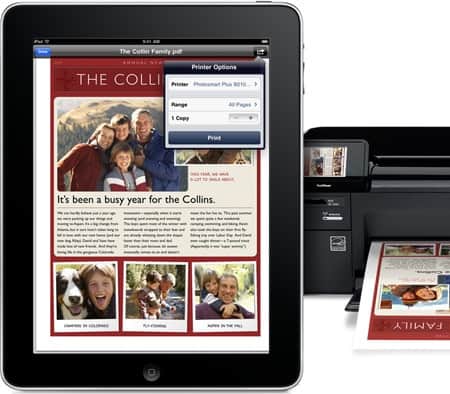The iPad, when it was released, had no built in functionality for printing. But the newer versions, and, of course, the iPad 2 (Apple’s flagship product), have a wireless printing functionality called AirPrint.
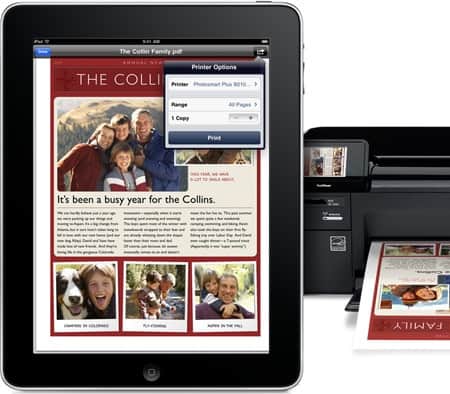
How AirPrint Works?
The AirPrint feature comes built into the OS on the iPad and the iPad 2 (the iPad must be running iOS 4.2+). All you have to do is print any document, photo or webpage you want by tapping the print option on your iPad. The AirPrint will send a wireless signal to a printer and the printer will begin to print. This way, your printouts will be ready within seconds.
Read: Setting Up Airprint on iPhone
Compatibility
As of now, the AirPrint option is compatible only with some printers (most of them manufactured by HP and Canon). Also, the application you are running must support AirPrint for you to be able to print that application’s data. Many applications, like the iWork apps and third-party applications like Calculated HD are being updated to support the AirPrint feature. The iPad must be connected to a wireless network, which in turn connects to the printer.
HP is also beginning to offer firmware updates on some of its older models to enable them to connect to the AirPrint feature, so check before you buy a new printer. Most major manufacturers are expected to produce AirPrint compatible printers in the future. If you are not sure which particular manufacturer to use and are also looking for a discount, you can get a clue at my coupon blog sharing discount coupons such as 4inkjets promotional codes and 123inkjets discount codes.
How to Use AirPrint?
You first need to connect your iPad to a wireless network. Now you need to tap the Sharing menu icon features like Mail, the Safari browser or Photos. You will see a new option called Print. You just need to tap this option and a Printer Options menu will open up, allowing you to choose your printer and letting you decide the number of copies you wish to print. Third party apps might place the Print option in a different location.

You will have to search for a printer the first the time you are running AirPrint. Tap the Select Printer option, which enables the AirPrint program to scan the area for a printer. Once it finds a printer, select it and tap print. The next time you need to access this printer, its name will be stored, making it even easier to access. You can keep a tab on pending print work and cancel print jobs. You will also receive a notification when the printer needs refilling.
They have also added a Print Center icon on the iPad’s multitasking bar. The Print Center button lets you access a Print Order pop up window that shows any print jobs you have pending in your queue. You can access a full summary of any print work- you can see the document name, the destination printer, number of copies to be printed and additional details like whether the print outs are to be double or single sided. It also shows you an estimated print time and status. A big red Cancel Printing button lets you stop a print job.
The AirPrint feature lets you print your documents smoothly, easily and wirelessly- it will surely save you a lot of time and effort.
Author Resource:
Costea writes about 123inkjets discount codes and 4inkjets promotional codes. These 123inkjets discount codes and 4inkjets promotional codes can help you save on printer inks.
The author likes to write about all things related to apple products
Check Out These Too:
- 6 Essentials For The IPad Mini 6 Essentials For The IPad Mini. If you’ve just unboxed your very own iPad mini, or are getting a bit jaded by your latest piece of tech, this essential guide…
- Report: Apple Partner With Samsung For AMOLED… A Korean paper is claiming that Apple and Samsung will partner up just to bring the latest Active-Matrix Organic Light-Emitting Diode (AMOLED) display technology to the iPad 3. According to…
- Apple iPad Goes on Sale in India The Apple iPad is not a new product for a lot of the world and it has actually been on sale in the United States for more than a year…
- Skyfire Released for Apple iPad There are a lot of things that are great about the Apple iPhone and the iPad devices and they have changed the way that people work, listen to music, watch…
- An iPad vs. a Netbook So now that the iPad has been out in some parts of the States for a little while, people are already starting to pick it apart and try and find…
- Apple releases OS X 10.8 Lion Mountain - first impressions Apple users were surprised by the speed which they prepared a new Mac operating system, just seven months after the release of Lion OS X. Mountain Lion is a step…
- iPhone 4S and iPad 2 Jailbreak Available For the longest time the iPhone 4S and iPad 2 running current versions of iOS have been difficult to jailbreak. Partly because Apple decided to lock down recent versions of…
- Apple to Release iPad 2 on March 2 There have been a lot of rumours over the last few months in regards to the iPad 2 from Apple and now, it seems as though there has actually been…
- How to Improve Your iPad's Wi-Fi Performance One of the most common problems found with the iPad, just a few short months after its release, is that users are surfing happily along online, when their Wi-Fi connection…
- 10 Incredible IPad Apps For Education 10 Incredible IPad Apps For Education. Studying is rarely fun, but there is no reason why you can’t make this process entertaining and creative. And iPads are the best devices…
- iPad Likely to Get 4G LTE Before iPhone Apple has always been a little bit behind when it comes to network technologies so we aren’t exactly expecting to see a 4G iPhone in the near future but it…
- iPad Safari Crashes - Explained and Fixed iPad Safari Crashes Safari as an iOS browser has been working perfectly for the iPhone and the iPod Touch, though for some particular reason, it’s not seeing good days with…
- Sending And Receiving Text Messages on iPad Sending And Receiving Text Messages on iPad - Technology really has a power to be able to do everything that is being thought to be impossible, this is somewhat useful…
- Is the Apple iPad a PC? The Apple iPad is one of the most successful products that Apple has ever released and there has been a huge amount of interest all over the world since it…
- HOW TO PRINT FROM Ipad And Iphone Without The Use Of… HOW TO PRINT FROM Ipad And Iphone Without The Use Of Airprint written was by AppleRepo.com - Accessibility is what we aim for every device that we have, a device…
- Polaroid Printers for iPhone Best Polaroid Printers for iPhone - AppleRepo, Polaroid prints are the best way to capture special moments in your life. These prints have a special look and feel that will…
- How to Save As Pdf on iPhone How to Save As Pdf on iPhone - This article will show you how to save as a PDF on iPhone or iPad. Iphone or iPad is one of the…
- Apple iPad 2 Rumors – Latest Update There have been a lot of rumors over the last few months about the release of the Apple iPad 2 device next year. Ad with many Apple products, many people…
- How to Connect PS5 Controller to iPad: A Comprehensive Guide Connecting a PS5 controller to your iPad can enhance your gaming experience by providing a more immersive and comfortable way to play games. Whether you're looking to play games on…
- Apple release iOS 4.2 Update for iPhone and iPad Apple is always striving to improve the usability of their products and often, they release new version of the firmware that runs on the devices in order to improve the…
- How to Connect iPhone to iPad How to Connect iPhone to iPad - What is going on everybody, in this article I would like to show you how you can connect or how you can link…
- Apple Bringing iPad 3 in March More iPad 3 info has surfaced and this time and while the source of the information is not Apple directly it looks like it is probably quite credible. The rumor…
- Understanding How the iPad and iPhone Handle Documents As you know, Apple has made iTunes the preferred management tool for iPads and iPhones, handling everything from activation and initial setup to daily synchronization and updates. iTunes is also…
- Top 10 Productivity Apps for the iPad It's great to be able to read e-books on the iPad and watch videos but, what about when you really need to get something done? Whether it's notes for a…
- Apple iPad 2 to have three different models There have been a lot of rumours about the Apple iPad 2 device that is set for release in the early part of 2011 and as the event where Apple…
- Samsung Galaxy Tab Could be iPad Killer As many of you will already know, one of the things that has become extremely big in the past few months is tablet computers. Since the release of the iPad…
- Apple and Time Strike Deal to allow iPad Magazine… Time is a giant magazine publisher in the United States of America and they have millions of subscribers to the print versions of their magazines at the moment. Now, it…
- How to Make Your iPad More Secure While the iPad may be an ingenious device, there's no doubt that it is a very expensive gadget, and you most likely want to make sure that all the apps…
- How to do print screen in Mac OS X How to do print screen in Mac OS X? The so-called "Print Screen" in the Windows world is called the screenshots, or screenshots in Mac OS X, you probably…
- The iPhone OS 4.0 Feature Wish List It doesn't take long before the latest and greatest thing is released before we're asking, "But what'd they miss?" And the iPhone OS 4.0 is no different. This iPhone OS…