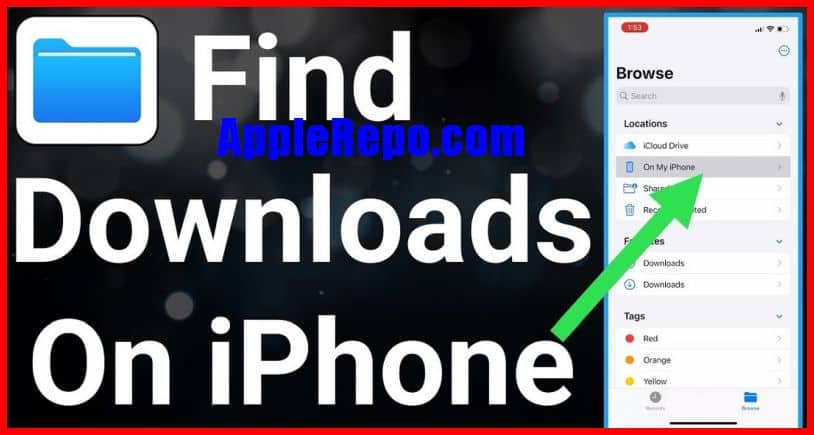Where to Find Downloads on iPhone – AppleRepo, If you rely on your iPhone to store and access your digital files, quickly accessing them is key. Whether you’ve downloaded pictures or videos sent in a text message, email attachments, or anything else, the faster you can get them off your device and onto your computer, the better.
If you’ve ever wondered where all your downloads are stored on your iPhone, Apple’s Files app is the answer. With iOS 11 or 12, the app connects you to all of your device’s storage locations, both locally and in the cloud. This means you can access downloads even if you don’t have an internet connection.
Users running iOS 11 or newer have the ability to organize downloaded files within the Files app according to their file extensions. Previously, files would be stored in a folder given a file type after download. However, in iOS 11 and later, those download files can be directly accessed within the file-management application.
iOS 12 and newer automatically saves images and videos sent and received through Messages in the Photos app. If you want to delete a message or image, just touch and hold on it until it jiggles, and then tap Delete.
Apple’s Files app is a more user-friendly method of accessing images, videos, and files saved on your phone’s apps and cloud services. The official file manager for Apple-operated iOS 11 and up is the Files app.
Read: How to Transfer Files To/From iPod Touch/iPhone From PC
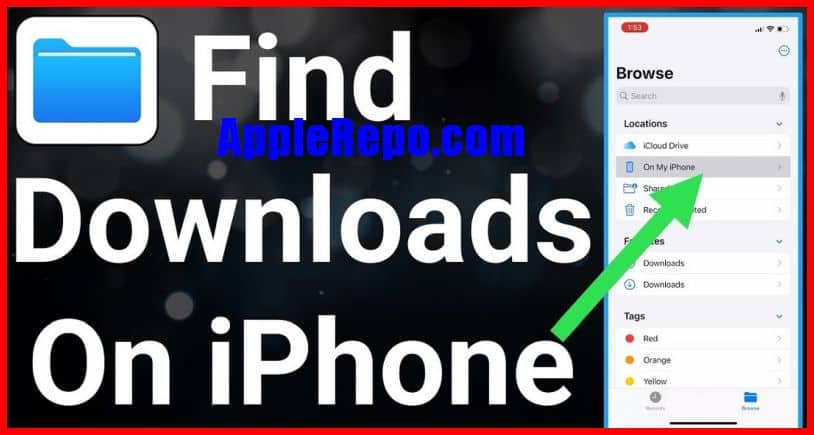
How to Find Downloads on iPhone
If you want to access the Downloads folder on your iPhone, here’s how to get there: Tap the Files app. Then, tap the Downloads icon. To see all of your saved files and images, tap the folder and explore the list of everything stored on your phone. You can also search for specific content by typing a term or phrase in the search bar located at the top of the screen.
Or you could try more quick way. To find out which downloads you’ve stored on your iPhone, open Spotlight Search. Swipe one finger downward from the middle of the home screen, and then type “Files” (without the quotation marks) in the results list.
In conclusion, there are a few ways to find downloads on your iPhone. The quickest way is by using the Spotlight search. Another way is by using the Files app. Whichever way you choose, you’ll be able to find and download what you need in no time.
Editor-in-chief in charge of reviewing an article before it is published on applerepo.com
Check Out These Too:
- Download Free Music for Your iPod or iPhone Many people have a cute iPod in their hand, and they have to fill that iPod with their favorite music, because a new iPod without Music is not iPod .…
- Tips on How and What to Download Free for the iPod At present, at the stage of dominion of iPods in the world market, it can give so many benefits to the user. No wonder, it has finally gained its popularity…
- Unleashing Core Features of Apple iCloud Unleashing Core Features of Apple iCloud Apple has again changed the rules of the game with the launch of iCloud services on June 6. Based on the robust technology of…
- Capture Quick Video Camera App Review - Record… One of the great features of the iPhone 4 and iPhone 4S device is the fantastic quality of the video camera that is built into the phone. There have been…
- Free iPod Touch Apps; RemoteMouse There are a number of different apps available for the iPod Touch and the iPhone device that allow you to control certain things on your computer using the device. For…
- How Much Space do You Have Left on Your iPod Touch? We all know when we first buy that shiny little silver device, that the iPod Touch has a lot of memory. From 8 GB, to 32, to 64, and even…
- iPhone Os 3 The iPhone is almost like a handheld computer in the sense that it even runs on operating systems that are subject to upgrade. However, unlike computers, which see operating system…
- Innovative Apple Products for a Better Student Life… Technology is our main savior and helper in today's fast-paced educational environment. For example, innovative Apple technology has a wide range of products to help students stay productive, organized, and…
- IOS Apps Approaching 25 Billion Downloads This week Apple announced that their iOS App Store is getting incredibly close to reaching a very important milestone: 25 billion downloads. This is a very huge accomplishment for Apple…
- How to Sync Your iPod To Your Computer Without a USB Cord One of the best ways to enjoy using iPod is to load it up with songs that we love the most. No matter what genre that song is, we love…
- Apple $10k Prize Winner Hangs Up Apple have been running a promotion for the last few weeks in the United Kingdom which has seen the app store downloads reach almost 10 billion. Apple has said that…
- Free iTunes Codes - Is It for Real? Free iTunes Codes 2011. Who doesn’t want free stuff? Everybody does. If you want to download legal music and videos, you can do so buy going to iTunes. Each song…
- Best Journaling App for Ipad Top Best Journaling App for Ipad - AppleRepo.com, There are many ways to access a journaling app. The most common way is through a website or a mobile device. Another…
- How to Clean Up a MacBook Hard Drive How to clean your Mac? We do everything to save every image, every document and every video we want the MacBook. The hard disk is almost full, and the…
- Download Songs in Apple Music to iPhone How to Download Songs in Apple Music to iPhone? - AppleRepo.com, Apple Music doesn't make it easy to download a lot of music to your iPhone at once, but there's…
- Apple to offer iTunes Backup Following the Apple event that was held last week, there has been a lot of speculation as to what Apple has in store for us in regards to their cloud…
- Download Free Find My iPod Touch App Find My iPod Touch App This Find My iPod Touch App isn't only free for the iTouch, it's also free for the iPad and the iPhone, and will find any…
- Easy Ways on How to Download Free iPod Touch Movies How to Download Free iPod Touch Movies Are you a movie watcher? Do you find enjoyment in watching movies alone or with some friends? If so, you may want to…
- How to get iTunes Match on your iPhone One of the things that Apple mentioned a few months ago is the fact that along with the iCloud system, they would be releasing something called iTunes Match. This is…
- Ibeesoft Iphone Data Recovery Review Ibeesoft Iphone Data Recovery Review by AppleRepo.com, Data loss is a common problem for all users of iPhones, whether it's a result of a mistake on the part of the…
- How to Back up Your iPad Owners of the iPad may have already come to realize just in the last few months, how essential the device has become for their daily tasks, and has many people…
- How to Install OpenSSH Package With Cydia How to Use SSH to Transfer File on iPhone If you ask me, the main reason to jailbreak the iPhone, the ability to use SSH to transfer files…
- How to Read iPhone Text Messages on Your Computer Have you ever wanted to free up space on your iPhone without losing all of your text messages? Unfortunately, sometimes deleting your text messages does seem to be the only…
- Apple iBooks 1.1.2 for the iPod Touch Many iPad users will know about the Apple iBooks 1.1.2 app because it's through this app that you can browse and download e-books onto your iPad. But this handy little…
- Dropbox App For Your iPad Dropbox App For Your iPad.Always forgetting to copy your important files and documents from your desktop to your iPad? Want easy transfer of files between your iPad, your iPad 2,…
- Transfer Music from iPod Touch to Computer:… Transfer Music from iPod touch to Computer Sometimes there music files you have on your iPod touch that you have unfortunately accidentally or intentionally have deleted so you want to…
- Best File Sharing iPhone Apps Best File Sharing iPhone Apps Everyone knows that the Apple iPhone is a great phone and the ability to add on new applications through the app store is one of…
- Apple Patent Granted for Cloud Based OS Apple is a company that is well known for being at the forefront of technology and they are always coming up with ideas that nobody else seems to have previously…
- iPod Touch Wallpapers iPod is one of the most popular portable music device developed by Apple. The latest of the series is the iPod Touch that has a multi touch user interface and…
- Apple iPhone 5 to be Released in June There have been a lot of rumours about the release of the Apple iPhone 5 and when it will be and now it is thought that the phone is due…