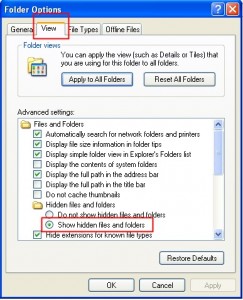Music makes the people come together. Have you recognized that line from a song? It’s from Madonna. I totally agree with her because music unites all people from different races. It also makes the world beautiful. Can you imagine what the world looks like if there is no music at all? I’d rather not imagine at all.
Since we are talking about music here, allow me to give you tips on how to transfer music files from iPod to your computer. The steps are so easy and it won’t drain your brain, except if you found errors.
Before anything else, have the important materials and applications ready. You need to have:
- iPod (whatever generation it is)
- computer/laptop
- IPod USB cable/connector (I recommend you using the original connector to avoid unwanted effects)
- iTunes (the latest version)
Make sure that your computer is installed with the latest driver of iPod because if not, you will definitely have problem transferring files.
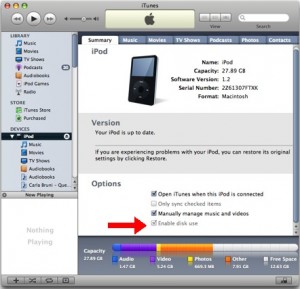 You need to make it sure that you activate or enable the Disk Use in your iPod. You can enable the Disk Use using iTunes. Follow the following steps in doing so.
You need to make it sure that you activate or enable the Disk Use in your iPod. You can enable the Disk Use using iTunes. Follow the following steps in doing so.
- Connect your iPod.
- You need to open iTunes as well. Let the application open the device as soon as you connect it.
- Click Continue right after iTunes recognizes the iPod then hit the Summary tab.
- You need to check the option “Manually manage music and videos” from the selection.
- To save the modification you need to click Ok and Apply buttons.
By default, the iPod music folder is hidden and for you to view it, you need to show hidden files. To view hidden files, you may follow the steps below. The following steps are for PC users having Windows Operating System.
- Click the iPod drive at My Computer.
- In the interface, look into the menu and select Tools.
- Under the Tools menu, click Folder Options.
- You will see four tabs in the Folder Options interface. You need to select View.
- In the View tab, look into the label stating “Hidden files and folders.” There will be two radio buttons in it.
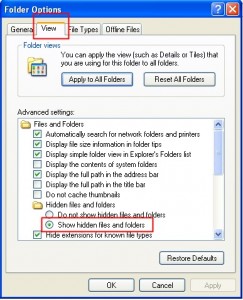
- You need to enable the radio button that will tell you to show hidden files and folders.
- After enabling it, you need to click the OK button.
Since you have instructed your operating system to view hidden files, you may now see the music files stored in your iPod. The name of the folder where your music files are located is iPod_Control.
Under the iPod_Control folder, head to the Music folder.
You will see a lot of folders out there, usually named F00, F01, F02, and so on and so forth.
Each folder contains the music files stored in your iPod. I assume that you already know how to copy and paste files, right? Copy the music files you wanted to transfer in your computer. You can use Ctrl + A to select them all. Copy the selected files using Ctrl + C and paste them at the directory you want.
Remember, you can also apply that process if you wanted to copy music files from your computer to your iPod. You may also use iTunes in doing so.
Check Out These Too:
- Common iPod Touch Problems Common iPod Touch Problems Music and its beats have set the young ones, teenagers, and everyone to dance on the rocking floor. Well everyone is fond of music and hence…
- How to Send Music from iTunes to Android Smartphones? How to Send Music from iTunes to Android Smartphones - The great dilemma of apple iTunes users on the computer, and also own Android smartphones, is having to choose a…
- How to Activate iPod Touch? How to Activate Your iPod Touch?. The iPod Touch let’s you enjoy music and videos on the fly. It is a wonderful device. To keep that music collection or video…
- iPod Wizard: Apple’s Newest Version of iPod It is no doubt that indeed iPod products are really dominating the whole world right now. These iPod products have been one of the household names all over the world…
- How to Transfer Files To/From iPod Touch/iPhone From PC Listening to our music files and watching our videos or films on our iPod touch and iPhone can be boring sometimes, especially if these files are being watched over and…
- Extend the Precious Battery Life on Your iPod Touch The claims that the iPod Touch has a battery life of 36 hours may sound great when you're standing in line to buy it, especially considering that laptops run at…
- iPod Sound Check Utility - How Does it Work? iPod Sound Check Utility - Applerepo.com, It is an irrefutable fact that Apple has certainly equipped both their computer and mobile phone innovations with lots of exciting and useful features.…
- How to Download Free Music for iPod Touch How to Download Free Music for iPod Touch - Are you a music lover? If so, you might already heard about iPod Touch, aren’t you? iPod Touch, or the iTouch,…
- iPod Movie Downloads iPod Touch is a wonderful gadget of entertainment in the market and was released on last September 2007. Depending on the capacity of iPod memory you can store enormous data…
- How to Sync Apps to iPod Touch? One great way to relieve stress and boredom is iPod touch. With the iPod touch we can listen to different kinds of music as long as we want to. Likewise,…
- Mr. AahH!! for the iPod Touch Just when you thought you had seen all the classically simple games the App Store had to offer, along comes Mr. AahH!! This game is very clever, with a very…
- In Steve Jobs' Honor: The O Music Awards Good news! This is the fourth Steve Jobs post this week, and we have some good news to offer. You can honor Steve Jobs in a fun way without the…
- Fixing iPhone Error 13019 A common iPhone problem seems to be when syncing, many users get that nasty message, "Sync failed. Unknown error occurred (13019.)" The iPhone error 13019 seems to be most common…
- How to Add content from your computer to iTunes on PC & Mac How to Add content from your computer to iTunes on PC & Mac - www.AppleRepo.com, Below we discuss how to get into their existing music, movies etc. to your iTunes…
- Apple Triple iTunes Song Previews to 90 Seconds One of the most popular ways to purchase music these days is actually through online sales. One of the most popular ways that a lot of people will actually purchase…
- IPhone Errors Can Be a Nuisance - Here’s How to Make… IPhone errors While iPhone is still the most sold smart phone in the market, the errors displayed on the screen so very often is very frustrating. While some errors have…
- Tips on How and What to Download Free for the iPod At present, at the stage of dominion of iPods in the world market, it can give so many benefits to the user. No wonder, it has finally gained its popularity…
- iPod Touch: Is it better than iPhone in Applications? In this world of highly unusual electronics and gadgets, having a branded product is always a thing of joy. And iPod Touch is one such latest product which most music…
- How to Get and Download Free Music for iPod Touch? How to Download Free Music for iPod Touch? So, you’ve bought an iPod touch. I assume that you really love music because it is one of the best portable media…
- Useful iPod Tips for Longer Lasting iPod Usage With the daily development in our technology, every technology seems to be going into wireless development. The iPod is one of the most hyped up wireless and portable devices today.…
- How to Transfer Data from iPhone to iPhone How to Transfer Data from iPhone to iPhone - AppleRepo, There are some people who have an old device that they want to transfer their data to a new device.…
- iTunes Digital Music File Restrictions iTunes Digital Music File Restrictions - More than a few music tracks are presented to iPod users from a wide range of online resources. They are introduced and accessible by…
- How to Transfer iTunes Library to another Computer? Wondering how to transfer your iTunes library to another computer? For some reason, many of us are fond of collecting some pretty large music selection and iTunes library to the…
- Few Funny Things That iPhone 3.0 Software Supports Your iPod Touch is no doubt one of the best gadgets available around. But it can be made more livening and scintillating with the new iPhone 3.0 software in it.…
- Can I Use the iPod Touch on a Different Computer… We've already told you how you can use many different iPods using only one home computer. But, can you use different computers for one iPod Touch? Whenever something goes seriously…
- How to Delete Photos from Your iPod Touch We've covered the topics of adding pictures to your iPod Touch, and recovering deleted photos from your iPod Touch, but how can you simply delete photos from your iPod Touch?…
- Free iPod Touch Apps Few Free iPod Touch Apps These days the most fashionable electronic gadget that has blown up the market is the iPod Touch. It caters to the need of both music…
- Watching Movies to your iPod Touch Do you know How to watch movies to your iPod Touch? Among all media players sold in the market today, the iPod Touch is considered one of the best. This…
- How to Sync iPad with PC-based iTunes Syncing or synchronizing iPad to the iTunes in your computer will help in retaining a backup of copy of all the important files like apps, videos, music and all types…
- How to Restore your Jailbroken iPhone One of the reasons lots of people don't jailbreak their iPhone is because they think that if something goes wrong with it, it will be impossible to fix it. But…
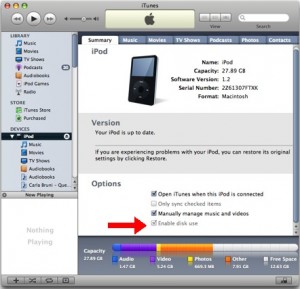 You need to make it sure that you activate or enable the Disk Use in your iPod. You can enable the Disk Use using iTunes. Follow the following steps in doing so.
You need to make it sure that you activate or enable the Disk Use in your iPod. You can enable the Disk Use using iTunes. Follow the following steps in doing so.