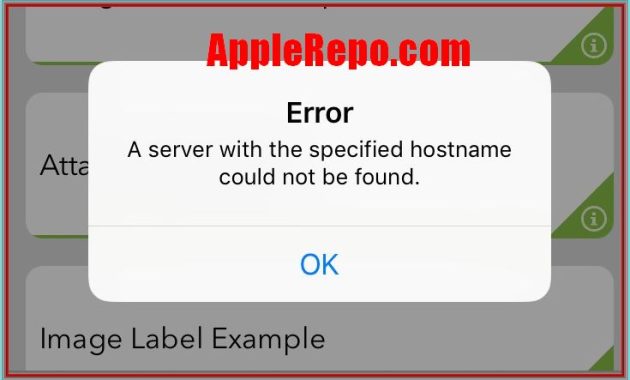A Server With the Specified Hostname Could Not Be Found iPhone Maps
When an iPhone user opens the Maps app and types in a destination, they may see an error that says “a server with the specified hostname could not be found“, This can be frustrating for the user, and it can also cause problems for businesses that rely on Maps to bring in customers. There are a few reasons why this error might occur, and we’ll take a look at some of them here.
Read: How to Fix Google Maps Not Working on iPhone
Reasons why a server with the specified hostname could not be found iPhone maps Error Message Happen
Then why an error message “a server with the specified hostname iphone maps” might happen?. One possibility is that there is an issue with the DNS server that is being used. Another possibility is that there is an issue with the network connection between the client and server. It is also possible that there is an issue with the server itself. Finally, it is possible that there is a problem with the configuration of the web application.
How to Fix a Server With the Specified Hostname Could Not Be Found iPhone Maps error Message Problem
When you’re trying to use your iPhone’s Maps app and it pops up with the message “The server with the specified hostname could not be found iphone maps” don’t worry – you’re not alone. This is a common error that can happen for a variety of reasons, but there are a few ways to fix it. In this article, we’ll walk you through some of the most common fixes for this problem.
- 1. One way to fix this problem is to make sure that your iPhone is connected to the Internet and that your iPhone has a good signal.
- 2. If you are connected to a Wi-Fi network, try disconnecting and reconnecting to the network.
- 3. One potential solution is to try switching between mobile (cellular) data and WiFi. Sometimes one or the other will work when the other doesn’t.
- 4. You need to force close the app and reopen it. Hopefully this will clear up the issue and you’ll be able to get back to navigation.
- 5. There is a good chance that your proxy settings are to blame. In order to try and fix this problem, you will need to change your proxy settings so that your iPhone can connect to the internet properly. To do this, go to Settings > General > Network and tap on Wi-Fi or Cellular. Next, tap on the name of the network you’re connected to and scroll down to the Proxies section.
- 6. This problem can usually be fixed by changing the DNS settings on your iPhone. First, open the Settings app and tap on “Wi-Fi.” Next, tap on the name of the network you’re connected to. Scroll down and tap on “Configure DNS.
- 7. It might be because your VPN is enabled. To fix this, try to disable your VPN connection and see if that fixes the problem. If it does, then you know that your VPN was causing the issue.
- 8. This problem can occur on iPhones running iOS 11 and earlier, and it’s usually caused by a mismatch between the date and time settings on your device and the server you’re trying to connect to. Here’s how to fix them: Open the Settings app and tap General. Then Tap Date & Time. Make sure that Set Automatically is turned on.
- 9. Another thing to do, you need to do is restart your iPhone. Once your iPhone has restarted, open the Maps app and try again.
- 10. If you are still getting the same error message, then you need to delete the Maps app and reinstall it.
- 11. Usually You can fix this by updating your iPhone to the latest version of iOS. Once you’ve done that, open the Maps app and it should work just fine. The update can be installed by going to Settings>General>Software Update on your iPhone.
- 12. Try to reset the network setting, go to Settings > General > Reset and tap “Reset Network Settings”.
- 13. You have to check Apple’s system status to make sure that the server you’re trying to connect to is actually online. If it’s not, then there’s not much you can do except wait for it to come back online.
- 14. If you have a jailbroken phone, you can also try using a tweak like NoMoreServerNotFound.
If the problem persists, there may be a server issue that needs to be addressed. In this case, contact Apple Support for help.

Editor-in-chief in charge of reviewing an article before it is published on applerepo.com