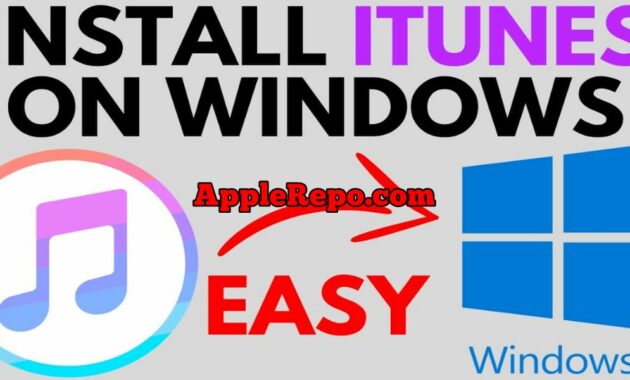Complete Guide: How to Install iTunes on Windows 10
Are you an Apple device user who also uses a Windows 10 computer? If so, iTunes is an essential application you need to have. iTunes isn’t just a music player; it’s a control center for managing your iOS devices. In this comprehensive guide, we’ll walk you through the step-by-step process of installing iTunes on Windows 10, along with tips and tricks to maximize its usage.
Why iTunes Matters
Before diving into the installation process, let’s discuss why iTunes is crucial for Apple device users:
- Device Synchronization: iTunes allows you to sync music, videos, photos, and other data between your PC and iOS devices.
- Media Management: It’s a powerful tool for organizing and playing your digital media library.
- App Store Access: You can browse and purchase apps for your iOS devices directly from iTunes.
- Backup and Restore: iTunes provides a way to backup your iOS devices and restore them when needed.
- Software Updates: You can update your iOS devices’ software through iTunes.
System Requirements
Before installing iTunes on windows, ensure your Windows 10 system meets these minimum requirements:
- Windows 10 (32-bit or 64-bit)
- 1 GHz Intel or AMD processor
- 2 GB RAM
- 400 MB available disk space
- Internet connection
Step-by-Step Installation Guide
Follow these steps to install iTunes on your Windows 10 computer:
Step 1: Download iTunes
- Open your web browser and go to the official Apple website (www.apple.com/itunes/download/).
- Click on the “Download” button for the Windows version.
- Choose to save the installer file to your computer.
Step 2: Run the Installer
- Locate the downloaded file (usually in your “Downloads” folder).
- Double-click the installer file to run it.
- If prompted by User Account Control, click “Yes” to allow the installation to proceed.
Step 3: Installation Wizard
- The iTunes Setup Wizard will appear. Click “Next” to continue.
- Read and accept the license agreement by checking the box and clicking “Next”.
- Choose the installation type:
- “Standard” for a quick installation with default settings
- “Custom” if you want to select specific components or change the installation location
- Click “Install” to begin the installation process.
Step 4: Wait for Installation to Complete
- The installer will copy files and configure iTunes on your system.
- This process may take several minutes, depending on your computer’s speed.
Step 5: Finish Installation
- Once the installation is complete, you’ll see a “Finish” screen.
- You may be prompted to restart your computer. If so, save any open work and click “Yes” to restart.
Step 6: Launch iTunes
- After your computer restarts (or immediately if a restart wasn’t required), you can launch iTunes.
- Look for the iTunes icon on your desktop or in the Start menu.
- Click the icon to open iTunes for the first time.
Post-Installation Setup
Now that you have iTunes installed, here are some important steps to take:
- Sign in with your Apple ID: This allows you to access the iTunes Store and your previous purchases.
- Set up your preferences: Go to Edit > Preferences to customize iTunes to your liking.
- Import your existing media: Choose File > Add Folder to Library to import your music and videos.
- Connect your iOS device: Use a USB cable to connect your iPhone, iPad, or iPod to your computer.
Troubleshooting Common Installation Issues
Despite the straightforward installation process, you might encounter some issues. Here are solutions to common problems:
- Installation fails:
- Ensure you have administrator rights on your computer.
- Temporarily disable your antivirus software during installation.
- Use the latest version of the iTunes installer.
- iTunes doesn’t open after installation:
- Restart your computer and try again.
- Reinstall iTunes after uninstalling it completely.
- “Apple Application Support was not found” error:
- Uninstall iTunes and related software components.
- Download and install the latest version of iTunes.
- Performance issues:
- Update to the latest version of iTunes.
- Ensure your computer meets the minimum system requirements.
Maximizing iTunes Usage
To get the most out of iTunes on your Windows 10 system:
- Organize your library: Use playlists and smart playlists to categorize your media.
- Enable iCloud Music Library: This feature syncs your music across all your devices.
- Use the Equalizer: Customize your audio experience for different music genres.
- Subscribe to Apple Music: Get access to millions of songs and curated playlists.
- Set up Home Sharing: Share your iTunes library with other computers on your home network.
Keeping iTunes Updated
Regular updates are crucial for optimal performance and security:
- Open iTunes and go to Help > Check for Updates.
- If an update is available, follow the prompts to install it.
- Alternatively, enable automatic updates in iTunes preferences.
Alternatives to iTunes
While iTunes is the official Apple software for Windows, there are alternatives you might consider:
- Apple Music app: Available on the Microsoft Store for Windows 11 users.
- iCloud for Windows: Syncs your photos, contacts, and calendars without iTunes.
- Third-party software: Tools like MediaMonkey or foobar2000 for music management.
Conclusion
Installing iTunes on Windows 10 is a straightforward process that opens up a world of possibilities for managing your Apple devices and media library. By following this guide, you should now have iTunes up and running on your Windows 10 system.
Remember, iTunes is more than just a media player; it’s a comprehensive tool for syncing, backing up, and managing your iOS devices. Take the time to explore its features and customize it to your needs.
Whether you’re a long-time Apple user or new to the ecosystem, mastering iTunes on Windows 10 will enhance your digital media experience and keep your devices in sync. Happy listening, watching, and managing!

Editor-in-chief in charge of reviewing an article before it is published on applerepo.com