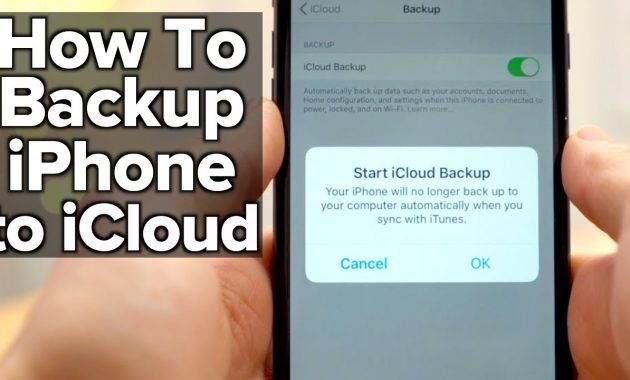How to Backup Iphone to Icloud
How to Backup Iphone to Icloud by AppleRepo – Iphone is a popular mobile phone with high specification and performance, which has been widely used by people around the world.
However, it is not easy for users to protect their data and files in the case of malfunction or failure of the device. So if you are facing this problem, please follow this guide to solve the issue.
You can use iCloud Backup to restore your lost or corrupted data on any other Apple devices. You can easily backup and restore data on multiple devices by creating a free account at icloud.com.
Backing up your iphone is one of the most important things you can do for your device. If your phone is lost or stolen, you won’t have access to your photos, contacts, and other important information. However, iCloud allows you to back up your device on a regular basis and restore it on your new device when needed. In this article, we’ll talk about how to back up your iphone to iCloud.
Read: How to Backup Your iPhone with or without iTunes
How to backup iphone to icloud [How to Restore Data too]
When you’re in need of backing up your iPhone or iPad, iCloud is a great way to save your data and ensure it’s safe and accessible from any device. Before you begin, you’ll want to know which type of backup you need to create. iCloud offers a number of different types of backups. You can back up your data using iCloud Photo Library. You can also back up your data using iCloud Drive, which will allow you to store all of your files on iCloud.
If you’re looking to back up only your photos, you can use iCloud Photo Sharing. This will allow you to share your photos with other iCloud users. If you’re looking to back up more than just your photos, you can use iCloud Backup. With this feature, you can back up everything on your phone, including apps, messages, contacts, and calendar.
Here’s how to back up your data using iCloud:
- Open the Settings app on your iPhone or iPad.
- Tap on your name in the top left corner and then tap iCloud.
- On the next screen, scroll down and tap on Back Up Now.
- On the next screen, you’ll have the option to select the type of backup you want to create.
- Scroll down and tap on Manage Storage.
- You’ll now be able to select which apps and data you want to back up on iCloud.
- If you want to back up everything on your iPhone or iPad, tap on Back Up Now.
- On the next screen, you’ll have the option to select what time range you want to back up.
- After you’ve selected the time range, tap on Start Backup.
- You’ll now have to enter your iCloud account information.
- After you’ve entered your information, tap on Continue.
- You’ll be prompted to enter your Apple ID password.
- Tap on Sign In and enter your password.
- After you’ve entered your password, you’ll be asked to confirm your password.
- Tap on Confirm Password and you’re done.
- On the next screen, you’ll have the option to back up your contacts, photos, messages, calendar, and more.
- After you’ve selected what you want to back up, tap on Back Up.
- On the next screen, you’ll have the option to back up all of your data or just select some apps and data.
- If you only want to select some of your data, tap on Select Apps and Data.
- You’ll now be able to select which apps and data you want to backup.
- Scroll down and tap on Done.
- After you’ve finished selecting what you want to back up, tap on Back Up.
- Your iPhone or iPad will start backing up your data.
- When it’s done, tap on Back Up Complete.
- You can access the data you backed up by tapping on Settings > iCloud > Storage & Backup > Manage Storage.
- You can also access your backups by going to the iCloud app on your iPhone or iPad and tapping on the Backup button.
- From there, you can find all of your backed-up data by tapping on the Backup tab.
- You can view all of your backups by tapping on the View button.
- To restore your backed-up data, tap on Restore in the upper right corner.
- On the next screen, select which type of backup you want to restore.
- Tap on Restore Backup and you’ll be able to select which backup you want to restore.
- Tap on Restore Backup and you’re done!
In conclusion, when backing up your iPhone, it’s a good idea to have a plan before you do. It’s not a big deal to restore your iPhone to its factory settings, but it’s best to make sure you’re prepared to do it in case something happens. This will ensure that you don’t waste time if the worst thing happens and you need to restore your phone. I’ve outlined some of the most important steps on How to Backup Iphone to Icloud in the article above.

Editor-in-chief in charge of reviewing an article before it is published on applerepo.com