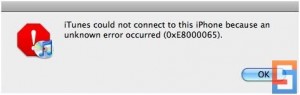How to Fix iPhone Error 0xE8000065
How to Fix iPhone Error 0xE8000065 – AppleRepo.com, Many people have been posting on iPhone forums that when they connect their iPhone to their computer through their USB cord, they get the message “Error 0x8000065.” What does this error mean and why does it pop up? Well, who really knows what it means. iTunes Error 0xE8000065 is most likely some code that an Apple techie got paid big bucks to come up with just so the rest of us can stare blank-faced at our monitors when it pops up. And why does this iphone error 0xE8000065 pop up? Well, that we do have an answer for, or at least a half-answer.
The itunes error problem seems to be when your iPhone and iTunes is working with Windows Explorer 7. Although both are fabulous, there is a clear problem when the iPhone tries to communicate with Explorer 7. The “why” of the 0xE8000065 problem is unclear and so far, neither Apple nor Microsoft has done anything to try and fix the problem. But like always, we did a little digging for you to find out just what you can do about this error so that you can go back to having a fully synced iPhone.
Fix iPhone Error 0xE8000065
One simple fix for iphone error 0xE8000065 that really seems to be too simple to be true is getting a different USB cord. Some users have said that this seems to work for them so if you don’t mind shelling out the $30 to see if this will work, go ahead and give it a try.
Another tips to fix this iTunes Unknown error that also seems to be too simple to be true is a simple re-installation of iTunes. While this may not be ‘simple’ in the way that it won’t annoy you, it does only take a few minutes and it won’t cost you the thirty bucks.
A third fix that has proven very effective to fix the 0xE8000065 error is to first, connect your iPhone to your computer. Let it go through the process of starting up, and don’t worry when the error message pops up again. Then, with your iPhone still connected to the computer, turn off the phone and wait about ten seconds. Then start your iPhone again, being sure to keep it connected the entire time. This fix has helped quite a few people on the different forums I visited.
Video Guide to Fix this iTunes Unknown Error 0xE8000065
Lastly, and perhaps most drastically to fix this itunes error 0xE8000065, you may need to change your settings for the apple mobile device to administrator mode. To do this, open the Task Manager in Windows (Ctrl+Alt+Del) and click on “Show Processes from all users.” Then find “AppleMobileDeviceService.exe.” Right-click on it and then choose “Properties.” Once you’ve done that you can change the “Compatibility” tab. Then you just have to change the compatibility mode to Vista SP2 and check “Run this program as an administrator.”
If none of these four solutions helps you with error message 0xE8000065, then we suggest you write to both Apple and Microsoft and tell them to get their act together and come up with a permanent solution for the problem.

Editor-in-chief in charge of reviewing an article before it is published on applerepo.com