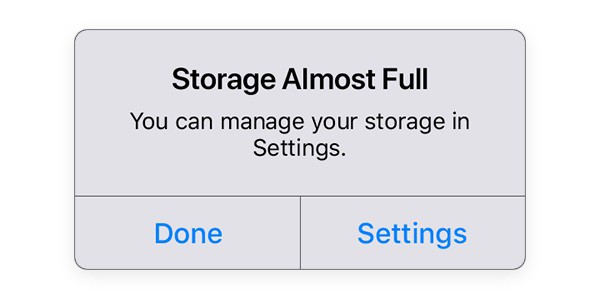How to Empty Trash on iPhone: Here are 4 Foolproof Ways
Is there a trash folder on iPhone? – This is one of the most common queries of iPhone users that we receive these days. It doesn’t matter if you wish to make more free space on your iPhone or would like to get rid of your sensitive data, chances are that you might be looking for the iPhone trash folder. Unfortunately, there is a no single iPhone trash bin and users need to follow different approaches to empty their unwanted data from an iOS device. In this guide, we will tell you how to empty trash on iPhone 4, 5, 6, 7, 8, X, XR, and all the other models in different ways.
Reasons for Emptying Trash on iPhone
Before we teach you how to empty trash can on iPhone, let’s cover the basics. Following are some of the common reasons for getting rid of data on iPhone.
- If your iPhone is running low on storage, then it will help you make more free space on your device.
- A free storage will also help you speed up your iPhone and its processing.
- Sometimes, users wish to get rid of certain data (photos, videos, notes, etc.) permanently so that no one else can find them.
- If you are reselling your device, then you might consider emptying your iPhone data forever.
How to Empty Trash on iPhone
As you know, there is not a dedicated folder for trash on iPhone. Thus, we need to take different approaches to get rid of unwanted data from it. Here are 4 ways to empty trash on iPhone from PCTransor :
Solution 1: How to Delete Photos on iPhone
Let’s face it – most of the storage on our smartphone is occupied by photos. After all, we use our iPhone to click pictures on multiple occasions and even exchange so many photos via IM apps. Though, not all of these pictures deserve to be stored. To start with, you can go to your device gallery and get rid of the pictures you no longer want.
- First of all, simply go to the Photos app on iPhone and browse the available albums.
- Now, open the album of your choice and select the photos that you no longer want. You can select multiple photos at the same time as well.
- After making the appropriate selections, tap on the trash icon at the bottom of the screen.
- Confirm your choice by tapping on the “Delete” button and wait for a while as your photos would be deleted.
Important Notes:
By default, iPhone stores the photos deleted in the last 30 days in the Recently Deleted folder. Therefore, you can go to its Albums > Recently Deleted and select relevant photos (or select all). Delete them to get rid of these photos permanently from iPhone.
Check These:
- Surf Securely with VyprVPN for iPhone, iPad or Macbook
- Tips to Uninstall, Delete or Remove Cydia from Iphone
- Photo and Video accessories for iPhone
Solution 2: How to Empty Trash on iPhone Mail
If you use the mailing app on iPhone quite frequently, then you should certainly consider this suggestion to empty trash on iPhone. When we delete any email from iPhone, it goes to the Trash folder. Over time, a lot of mails can get accumulated on the Trash folder and should be removed. Here’s how to empty trash on iPhone Mail.
- Simply open the Mail app on your iPhone and from the Mailbox settings, go to the Trash folder.
- Here, you can view all the deleted mails. Simply long press to select an email. If you want, you can select multiple emails from here or select all mails at once by tapping on the “Mark all” option.
- In the end, just tap on the “Delete” or “Delete All” button and confirm your choice as iPhone would get rid of all the trash mails.
Solution 3: How to Delete Notes on iPhone
There are times when we all store some important information on notes. Though, if the data is sensitive, then you should consider deleting it permanently. Here’s how you can do it.
-
- To start with, launch the Notes app on your iPhone and left swap the note you wish to remove. Tap on the “Delete” button and confirm your choice.
- In order to permanently delete a note, go back and visit the “Recently Deleted” folder on the Notes app.
- Here, you can view the deleted notes that are still present in the trash. Select the notes you want to remove or mark all notes at once.
- In the end, just tap on the Delete button and confirm your choice.
Solution 4: Clear Safari Cache and Website Data
If your iPhone is running slow, then chances are that it can have a lot of cache data. While cache data is important, you should consider to clear cache on your iphone every once in a while. This will also remove your internet history, saved passwords, and other important content. You should also consider doing this before reselling your iPhone. All you got to do is follow this basic drill.
- Unlock your iPhone and go to its Settings > Safari.
- Scroll down a bit to get the “Clear History and Website Data” option. Tap on it and confirm your choice.
- Once you tap on the “Clear History and Data” button, the cache content on Safari would automatically be deleted.
I’m sure that after going through this quick guide, you would be able to empty trash on iPhone. As you can see, iPhone doesn’t have a single trash folder and there are different ways to get rid of the deleted content from your phone.
Not only will it make your iPhone’s processing faster, but would also make space for more content on your device. Now when you know how do you empty trash on iPhone, you can easily fulfill your requirements. Also, consider sharing this guide with your friends to teach them how to empty trash from iPhone as well.

Editor-in-chief in charge of reviewing an article before it is published on applerepo.com