A Parent’s Guide: How to Lock iPhone Screen for Kids (The Easy Way)
In today’s digital world, handing your iPhone to a child for entertainment has become a common scenario. Whether it’s to watch a cartoon, play an educational game, or simply keep them occupied, it often comes with a nagging worry. You’ve been there: a tiny finger accidentally exiting the app, making an unintended in-app purchase, or sending a jumbled text message to a coworker. The good news is, you don’t have to worry anymore. Apple has built-in features specifically designed to help parents control what their children can and cannot do on a device.
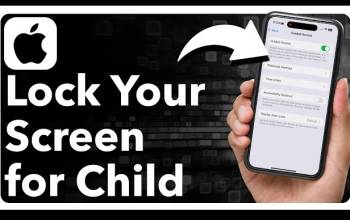
This comprehensive guide is your solution. We will walk you through the essential tools and provide a clear, step-by-step how to lock iPhone screen for kids. You’ll discover how to prevent accidental taps, keep your child focused on one app, and create a safe digital environment without constant supervision.
The Ultimate Method: Using Guided Access to Lock the iPhone Screen for Kids
When it comes to a quick, temporary solution, nothing beats Guided Access. This powerful feature is designed to lock your device to a single application and disable specific areas of the screen or hardware buttons. It’s the perfect tool for when you just want your child to stay within one app without any distractions or accidental exits.
What is Guided Access?
Guided Access is an accessibility feature that allows you to temporarily restrict your iPhone to a single application. It’s an incredibly useful tool for parents because it completely disables the home button, side button, and even specific touch areas of the screen. Essentially, it creates a “bubble” around the app, preventing your child from navigating to other parts of the phone. This is the direct answer to the question, how do I lock my iPhone touch screen for kids? You can draw a circle around any on-screen controls you want to disable, such as ads or navigation buttons, and they will become completely unresponsive.
Step-by-Step Guide to Enable Guided Access
Before you can use Guided Access, you need to enable it in your phone’s settings. The setup process is quick and simple.
- Open the Settings app on your iPhone.
- Tap on Accessibility.
- Scroll down and select Guided Access.
- Toggle the switch to the “on” position.
- Tap on Passcode Settings to set a Guided Access passcode. You can also enable Face ID or Touch ID for a more convenient way to end the session. We highly recommend using a passcode that your child doesn’t know, as this is your key to exiting the mode.
How to Start and Use Guided Access
Once Guided Access is enabled, starting it is incredibly easy. For example, if you want to know how do I lock my iPhone screen when watching a video?, follow these steps:
- Open the app you want your child to use (e.g., YouTube or a game).
- Triple-click the side button (on iPhones with Face ID) or the home button (on iPhones with a home button).
- The Guided Access menu will appear at the bottom of the screen. You can now choose to circle specific areas of the screen you want to disable. For a video, you can draw a circle around the navigation bar or video controls to prevent your child from accidentally pausing or skipping the video.
- You can also tap Options in the bottom-left corner to disable hardware buttons, the keyboard, or even limit the amount of time the session runs.
- Tap Start in the top-right corner, and the screen will be locked to that single app.
How to End Guided Access
To exit the mode, simply triple-click the side or home button again and enter the passcode you set up earlier.
The Comprehensive Solution: Setting Up “Child Mode” with Parental Controls
While Guided Access is perfect for short-term use, what if you want more permanent, overarching controls for your child’s device? This is where Screen Time comes in. There’s no single button that says “how do I put my iPhone in child mode?,” but a combination of settings within Screen Time provides a comprehensive and robust solution. This is Apple’s full-fledged parental control iPhone solution.
Setting up Screen Time Parental Controls
Screen Time allows you to set daily time limits, restrict app usage, and block inappropriate content. Here’s a quick guide to setting it up:
- Go to Settings > Screen Time.
- Tap Turn On Screen Time.
- You’ll be asked if this is your iPhone or your child’s iPhone. Tap “This is My Child’s iPhone” to set up a managed device.
- Follow the on-screen instructions to set a Screen Time passcode. This is crucial, as it prevents your child from changing the settings you’ve configured.
Content & Privacy Restrictions Explained
Within the Screen Time menu, the “Content & Privacy Restrictions” section is your central hub for creating a safe digital environment. This feature provides a detailed tutorial control parental iPhone experience by giving you granular control over virtually every aspect of the phone. Here’s a table of what you can restrict:
This is the long-term solution for parents who want to set limits and protect their children without having to activate a feature every single time. It is a vital part of the Screen Time Parental Control feature.
Comparing Guided Access vs. Screen Time: Which One Should I Use?
Deciding between Guided Access and Screen Time depends entirely on your needs. Each tool serves a different purpose, and understanding their strengths will help you make the right choice.
- Guided Access is best for short-term, single-task scenarios. For example, if you just want to know how do I lock my screen when my child is watching? a video, Guided Access is the perfect solution. It’s fast to activate and disable, but it requires you to be physically present to set it up each time.
- Screen Time is designed for long-term, comprehensive control. It’s the ideal choice if you want to set daily limits on app usage, block mature content, and prevent unauthorized purchases. The initial setup is more involved, but once configured, it provides ongoing protection without manual intervention.
To put it simply: Use Guided Access for a quick, one-off lock. Use Screen Time for a lasting, safe digital environment.
Common Questions About Locking an iPhone for a Child
- Q: Can I lock the volume buttons too?
- A: Yes! When you’re in a Guided Access session, tap on the Options menu and you will see a slider to disable hardware buttons, including the volume controls.
- Q: Is there an app to lock the screen for kids?
- A: While you can find third-party apps in the App Store, Apple’s built-in features, Guided Access and Screen Time, are the most secure, reliable, and deeply integrated with the operating system. They’re also free and come with your device.
Mastering how to lock iPhone screen for kids is an essential skill for any parent in the digital age. By leveraging Apple’s powerful, built-in features—Guided Access for quick single-app locks and Screen Time for comprehensive parental controls—you can create a secure and worry-free experience for both you and your child. These tools are your best allies in navigating the complexities of digital parenting. So go ahead, set them up, and feel confident handing your device to your little one.

Editor-in-chief in charge of reviewing an article before it is published on applerepo.com
