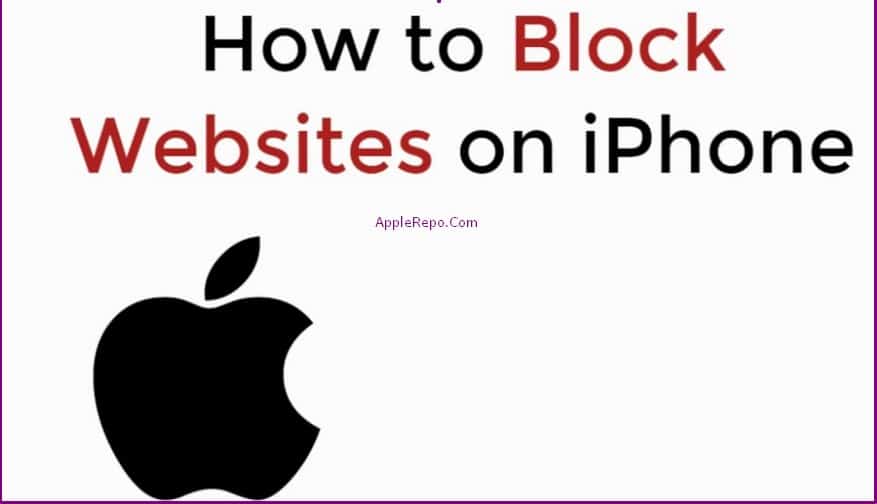How to Block Websites on Iphone
How to Block Websites on Iphone – There are many reasons why people might want to block websites on their iPhone. Maybe you’re trying to focus on schoolwork and don’t want to be distracted by social media; or maybe you’re trying to limit your screen time and don’t want to waste time browsing the web. Luckily, there are a few ways to do this.
Blocking websites on the iPhone is a great way to keep your child from accessing inappropriate content or spending too much time on the internet. You can also use website blocking to restrict access to certain websites while you are working. In this article, we will show you how to block websites on your iPhone.
Read: How to Block a Number on iphone?
How to Block Websites on iPhone using Apps
There are a few different ways that you can go about blocking websites on your iPhone. The easiest way to do it is by using an app called “Websites blocker”.
Websites blocker app is a very simple and easy-to-use app that lets you block websites on your iPhone. It’s a great app for parents who want to restrict their kids’ access to certain websites.
Read: How to Delete Frequently Visited on Iphone
The app is easy to use and can be customized to block the websites you choose. You can also choose to allow certain websites to be accessible, even when the blocker is turned on.
How this app work? Just Follow steps below:
- To block a website on your iPhone, simply open the app and enter the URL of the website you want to block.
- You can add the websites you want to block one by one, or add them in bulk by importing a list of websites.
- After you have added the websites you want to block, tap on “Enable Websites Blocker” to enable the app.
- The app will then block all the websites that you have added. The app will then prevent that website from being accessed from your iPhone.
How to Block Websites on iphone without Screen Time
Apple’s iPhone comes with a range of features and functions that are designed to make our lives easier. One such feature is the ability to block certain websites from being accessed on our phones. This can be a great way to help limit our screen time and keep us focused on the tasks at hand.
Some parents want to block websites on their iPhone without using Screen Time enabled. There are a few different ways to do this. One way is to use a third-party app like Covenant Eyes or Mobicip. Another way is to use the built-in Restrictions setting on your iPhone. This setting can be used to block websites, apps, and more.
Restrictions is hidden from view on the Settings app for some iPhones. If you have an iPhone that does not show the Restrictions setting in the Settings app, you can access it by going to [Settings > General > Restrictions]. On an iPhone Open the Settings app. Tap General > Restrictions. Tap Block Websites and Apps. If you do not see the Block Websites and Apps option, tap Add Website or App to block it. You will be prompted to enter your passcode if it is enabled. Tap Allow.
How to Block Websites on iPhone in Google Chrome Browser
Blocking websites on your iPhone in Google Chrome is a very simple process that can be completed in a few minutes.
- First and foremost, you will need to have Google Chrome installed on your iPhone.
- Once you have Google Chrome installed, open the app and go to the website that you would like to block.
- Tap on the three dots in the corner of the website’s screen and select “Add to Home Screen”.
- Once the website has been added to your home screen, tap on it once.
- When the website is opened for the first time, you will see a screen that says “Block Website”.
- Tap on the blue arrow next to “Block Website” and a drop down menu will appear. Select “Blocked”.
- This should block the website from ever opening on your iPhone again. The only downside to this method is that when you tap on the website that you wish to block, it opens for a brief moment before being automatically blocked.
How to Block Websites on iPhone in Safari
There are a few different ways that you can block websites on your iPhone in Safari. One way is to use a parental control app like OurPact or PhoneSheriff. Another way is to use a content blocker like 1Blocker or Ghostery. Finally, you can use the built-in Restrictions feature in Safari.
Websites can be blocked on the iPhone in Safari using a feature called parental controls. To block a website, open Safari and enter the website’s address in the address bar. Tap the Action button and then tap Block This Website. The website will be added to the list of blocked websites.
If you want to block all websites in Safari on your iPhone, open the Settings app, tap Safari and tap Block All Websites.
Or you could follow steps below:
- Step 1: Open Safari.
- Step 2: Tap the 3 dots at the top right of the screen.
- Step 3: Tap “Settings.”
- Step 4: Tap “Safari.”
- Step 5: Tap “Block All Websites.”
- Step 6: Tap “Add Website” to add websites that you want to block.
- Step 7: Tap “Done” to finish.
- Step 8: Close Safari and reopen it.
Note: If you’re going to use parental controls, it’s important to set up a passcode for your iPhone so that your children cannot bypass the controls.
In conclusion, there are a few ways to block websites on your iPhone. You can use parental controls, which come built-in with iOS, or you can use a third-party app. Whichever method you choose, be sure to set up your restrictions before your child starts exploring the internet.

Editor-in-chief in charge of reviewing an article before it is published on applerepo.com