Containerize Your Workflow: Docker Desktop for Mac Complete Installation and Performance Guide
Container technology has revolutionized software development, enabling developers to build, ship, and run applications consistently across different environments without “it works on my machine” frustrations. Docker Desktop for Mac stands as the essential platform bringing enterprise-grade containerization to macOS, providing native integration with Apple Silicon and Intel processors while delivering the full Docker ecosystem through an intuitive graphical interface.
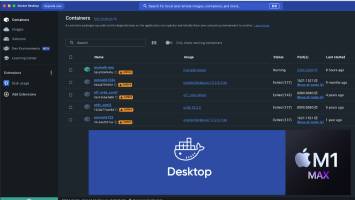
The transition from traditional virtual machine workflows to lightweight Docker containers represents a fundamental shift in how developers approach application deployment and testing. Docker Desktop streamlines this transformation on Mac by packaging the Docker Engine, CLI tools, Kubernetes support, and developer utilities into a single application that feels native to macOS while maintaining cross-platform compatibility with Linux and Windows environments.
This comprehensive exploration examines Docker Desktop installation on Mac, compares it with alternatives like Colima, analyzes system requirements including RAM considerations, evaluates performance improvements on Apple Silicon, and provides expert guidance helping developers optimize their containerized development workflows on macOS.
Is There a Docker Desktop for Mac?
Yes, Docker Desktop is officially available for Mac with native support for both Apple Silicon (M1, M2, M3, M4) and Intel-based Macs. Docker, Inc. has maintained macOS as a first-class platform since Docker Desktop’s initial release, providing optimized builds that leverage macOS’s native virtualization frameworks for superior performance.
Docker Desktop for Mac comes in two variants distributed as separate DMG installers based on processor architecture. The Apple Silicon version optimizes for ARM64 architecture used in M-series chips, while the Intel version targets x86_64 processors in older Mac models. The architecture-specific optimization ensures maximum performance and energy efficiency on each platform.
The official download is available directly from docker.com/products/docker-desktop with clear processor-specific download buttons. As of November 2025, Docker Desktop requires macOS Sonoma (version 14) or later as the minimum operating system version, with Docker supporting the current macOS release plus the two previous major versions.
Docker Desktop installation provides the complete Docker ecosystem including Docker Engine, Docker CLI, Docker Compose, Docker Content Trust, Kubernetes, and credential helper. This comprehensive package eliminates the need for complex manual configuration that command-line Docker installation would require on macOS.
Is Colima Better Than Docker Desktop?
Colima represents a lightweight open-source alternative to Docker Desktop, running Docker containers through Lima virtual machines with containerd or Docker runtimes. The project appeals to developers seeking free alternatives following Docker Desktop’s 2021 licensing changes requiring paid subscriptions for larger commercial organizations.
Docker Desktop advantages include official support, comprehensive GUI interface, built-in Kubernetes cluster, Docker Extensions ecosystem, seamless updates, integration with Docker Hub and Docker Compose, plus native macOS features like menu bar controls and system notifications. The polished user experience and guaranteed compatibility justify subscription costs for professional development.
Colima advantages center on being completely free and open-source, consuming fewer system resources through minimal design, offering faster startup times, and providing more customization options through CLI configuration. Developer enthusiasts and small teams often prefer Colima for personal projects or when budget constraints prohibit Docker Desktop subscriptions.
Performance comparisons show Colima running slightly lighter on system resources but Docker Desktop delivering better integration with development tools like Visual Studio Code, IntelliJ IDEA, and continuous integration systems. The “better” choice depends entirely on individual requirements balancing cost, features, support, and workflow integration.
Is 16GB of RAM Enough for Docker?
Yes, 16GB RAM proves sufficient for most Docker development scenarios on Mac, comfortably supporting multiple containers, microservices architectures, and typical development workflows. Docker’s official minimum requirement specifies only 4GB RAM, though practical development work benefits significantly from 8GB or more.
Typical development scenarios running databases, application servers, caching layers, and supporting services consume 4-8GB RAM when containerized. A 16GB Mac allocates Docker Desktop approximately 2-6GB depending on configuration, leaving ample memory for macOS, IDE, browser, and other development tools running simultaneously.
Resource-intensive workloads including large-scale microservices (10+ containers), data processing pipelines, machine learning model training, or running complete production-like environments may stress 16GB systems. These scenarios benefit from 32GB RAM or implementing selective container startup strategies focusing on actively developed services.
Memory allocation optimization through Docker Desktop preferences allows fine-tuning resource limits. The default settings allocate dynamically based on available system memory, though manual configuration enables setting specific RAM limits ensuring Docker doesn’t monopolize system resources during intensive container operations.
Monitoring actual usage through Docker Desktop’s Resources tab or Activity Monitor reveals real consumption patterns specific to your workflows. Most developers find 16GB adequate, while those consistently maxing out available memory should consider 32GB upgrades for future-proofing their development capabilities.
Is Docker Still Slow on Mac?
No, Docker performance on Mac has improved dramatically since Apple Silicon introduction and Docker’s virtualization framework optimizations. Modern Docker Desktop versions leverage Apple’s native Virtualization.framework and VirtioFS providing near-native file system performance that eliminates the historical slowness plaguing earlier implementations.
Apple Silicon Macs (M1/M2/M3/M4) deliver exceptional Docker performance through ARM64 native execution and efficient power management. Containers built for ARM64 architecture run at near-native speeds, while x86_64 containers execute through Rosetta 2 translation with surprisingly minimal overhead for most workloads.
File system performance represented Docker for Mac’s primary historical bottleneck, with macOS volume mounts experiencing significant latency compared to Linux native file systems. Docker Desktop 4.6+ introduced VirtioFS replacing the legacy osxfs system, delivering 2-10x performance improvements for volume mount operations critical to development workflows.
Practical performance expectations for typical web development show negligible differences between Mac and Linux Docker performance in 2025. Container startup times, network throughput, and CPU-intensive tasks perform comparably across platforms, with file-heavy operations like compilation or asset processing showing the most noticeable gaps favoring Linux.
Optimization strategies including using named volumes instead of bind mounts, enabling Docker Desktop’s experimental features, allocating sufficient resources, and building containers specifically for your architecture maximize performance approaching native Linux Docker speeds.
Install Docker Mac: Step-by-Step Process
Step 1: Download Docker Desktop by visiting docker.com/products/docker-desktop and selecting the appropriate installer for your Mac’s processor architecture. Apple Silicon Macs require the ARM64 build, while Intel Macs need the x86_64 version. The download provides a DMG file approximately 500MB in size.
Step 2: Install the application by double-clicking the downloaded Docker.dmg file, then dragging the Docker icon into your Applications folder. This standard macOS installation pattern copies Docker Desktop to /Applications/Docker.app where the system can launch it properly.
Step 3: Launch Docker Desktop from Applications folder or Spotlight search. The first launch requests administrator password for installing networking components and privileged helpers required for container networking and volume management. This one-time permission setup enables Docker’s core functionality.
Step 4: Accept the subscription agreement which appears on first launch. Docker Desktop remains free for personal use, education, small businesses (fewer than 250 employees AND less than $10 million annual revenue), and non-commercial open-source projects. Commercial use in larger organizations requires paid subscriptions.
Step 5: Configure initial settings selecting either “Use recommended settings” for automatic configuration or “Use advanced settings” for manual control over CLI tools location, Docker socket placement, and privileged port mapping. Most users benefit from recommended settings ensuring proper configuration.
Step 6: Verify installation by opening Terminal and running docker –version confirming Docker CLI installation, followed by docker run hello-world which downloads and executes a test container. Successful execution confirms Docker Desktop operates correctly.
Download Docker: Official Sources and Versions
The official Docker website at docker.com serves as the only legitimate source for Docker Desktop downloads. Avoid third-party sites offering Docker installers, as these may contain outdated versions, modified software, or malware disguised as Docker Desktop.
Version selection typically defaults to the latest stable release, though Docker provides access to previous versions through release notes pages when compatibility with specific tools or projects requires older Docker Desktop versions. The current version as of November 2025 is Docker Desktop 4.48.0.
Release channels include stable builds for production development work and edge builds for early access to new features. Most developers should use stable releases unless specifically testing experimental functionality or contributing to Docker Desktop development.
Update frequency follows approximately monthly release cycles for major versions, with patch updates arriving as needed for security vulnerabilities or critical bugs. Docker Desktop includes built-in update notifications and one-click update installation through the UI.
Download Docker for Windows 7: Legacy Compatibility
Docker Desktop does not support Windows 7 as the platform requires Windows 10 Pro/Enterprise/Education version 21H2 (build 19044) or higher, or Windows 11. Windows 7 reached end-of-life in January 2020, making it an unsupported platform for modern Docker development.
Docker Toolbox represented the legacy solution for older Windows versions, using VirtualBox virtualization to run Docker on pre-Windows 10 systems. However, Docker Toolbox reached end-of-life in 2021 and no longer receives updates, making it unsuitable for current development work.
Alternatives for legacy Windows include upgrading to Windows 10/11, using cloud-based Docker environments like Docker Playground, or leveraging remote Docker hosts on Linux servers. The investment in modern Windows versions proves worthwhile for accessing current Docker features and security updates.
Install Docker Desktop: Cross-Platform Considerations
Installation across platforms maintains consistent functionality while adapting to operating system-specific requirements. Docker Desktop provides native applications for Mac, Windows, and Linux, each optimizing for platform strengths while maintaining Docker API compatibility.
Configuration portability through docker-compose.yml files and Dockerfiles ensures projects work identically across different developer machines regardless of operating system. This cross-platform consistency represents Docker’s core value proposition eliminating environment-specific issues.
Platform-specific features include Docker Desktop for Windows supporting WSL 2 integration, Mac versions leveraging Apple’s Virtualization.framework, and Linux installations running Docker Engine natively without virtualization overhead. Understanding these differences helps optimize workflows for specific platforms.
Docker Desktop Old Version: When and Why
Older Docker Desktop versions may be necessary for compatibility with specific tools, CI/CD systems, or corporate environments standardized on particular Docker versions. Docker maintains release notes archives providing download links for previous versions dating back several years.
Downgrading considerations include potential security vulnerabilities in older releases, missing features and performance improvements from recent updates, and compatibility issues with current macOS versions. Organizations maintaining older versions should document specific compatibility requirements justifying the decision.
Version pinning strategies in enterprise environments often standardize on specific Docker Desktop releases across development teams ensuring consistent behavior and reducing troubleshooting complexity. Regular re-evaluation of pinned versions balances stability with security and feature improvements.
Docker Desktop Linux: Native Platform Support
Docker Desktop for Linux launched in 2022, bringing the familiar Docker Desktop experience to Ubuntu, Debian, Fedora, and other distributions. Unlike Mac and Windows requiring virtualization, Linux Docker Desktop runs Docker Engine natively while providing the same GUI and features as other platforms.
Linux users often prefer command-line Docker Engine installation over Docker Desktop, as Linux natively supports container technologies without virtualization overhead. Docker Desktop on Linux primarily benefits users wanting consistent cross-platform tooling or preferring graphical interfaces over CLI management.
Docker Online: Cloud Alternatives
Docker Playground provides browser-based Docker environments for learning and experimentation without local installation. This free service from Docker offers temporary instances running for 4 hours, suitable for tutorials, testing, and demonstrations.
Cloud development environments including GitHub Codespaces, Gitpod, and AWS Cloud9 provide pre-configured Docker-enabled development environments accessible through browsers. These solutions eliminate local resource consumption while ensuring consistent development environments.
Docker di Windows: Indonesian Market Considerations
Docker Desktop di Windows (Docker Desktop on Windows) requires Windows 10 Pro, Enterprise, or Education with Hyper-V support, or Windows 11 with WSL 2 integration. Indonesian developers benefit from the same global Docker Desktop features with localized documentation and community support.
System requirements remain consistent globally, with Windows users needing virtualization technology enabled in BIOS/UEFI. The Indonesian development community increasingly adopts Docker for microservices development, particularly in Jakarta’s growing technology sector.
Mastering Docker Desktop on Mac
Docker Desktop for Mac represents the most comprehensive containerization platform for macOS developers, providing professional-grade container management through native application design that feels natural on Apple’s operating system. The combination of powerful features, seamless integration, and reliable performance justifies its position as the industry-standard Docker platform for Mac.
Understanding system requirements, installation procedures, performance characteristics, and alternative options empowers developers to make informed decisions about containerization strategies. While 16GB RAM suffices for most scenarios and modern performance improvements eliminate historical slowness concerns, developers should evaluate their specific workload requirements when configuring Docker Desktop.
The investment in Docker Desktop pays dividends through accelerated development workflows, consistent cross-platform behavior, and access to the robust Docker ecosystem that has become indispensable in modern software development. Whether running simple web applications or complex microservices architectures, Docker Desktop for Mac provides the foundation for containerized development excellence in 2025 and beyond.

Editor-in-chief in charge of reviewing an article before it is published on applerepo.com
