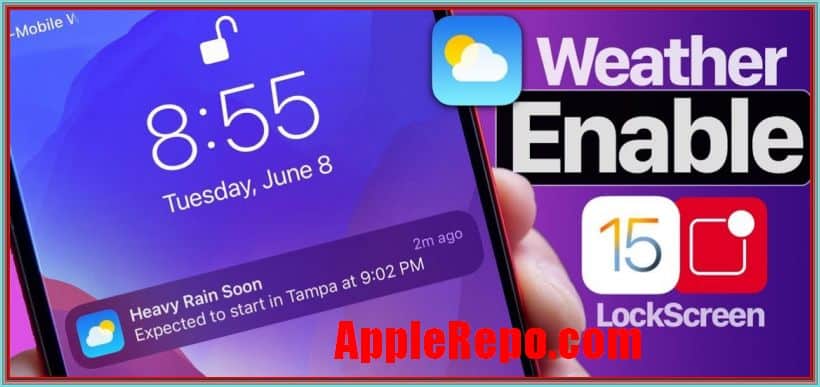How to Get Weather Alerts on iPhone
How to Get Weather Alerts on iPhone – If you’re like most people, you probably rely on your iPhone to keep you informed about the weather. But did you know that you can get weather alerts on your iPhone without having to pay for an expensive service? There are a few different ways to do this, and each has its own advantages and disadvantages. The best way to decide which option is right for you is to experiment a little and see which method works best for you.
If you’re someone who likes to stay ahead of the weather, then you’ll love the new weather alerts that are available on the iPhone. The alerts are free and will notify you when there is a potential storm or severe weather situation in your area. You can also customize your alerts to only receive notifications about specific types of weather, so you’ll always be up-to-date on what’s going on.
Apple’s iOS operating system includes a variety of features to help you stay informed about weather conditions. You can access weather alerts directly from the notifications panel on your iPhone or iPad, or through the Weather app.
When you receive a weather alert on your iPhone, the app will give you a notification and a button to enable or disable the alert. Once enabled, the alert will show up in the “weather” section of the app. You can also access the alerts from any other section of the app by tapping on the “Alerts” button.
In this article, we’ll show you how to enable weather alerts on your iPhone and how to customize the settings for each type of alert.
Read: The Weather Channel App for iPhone
How to Get Weather Alerts on iPhone
Checking the weather on iPhone Lock Screen
Now that the weather is turning colder, many people are checking the weather conditions and forecasts in Notification Center and on their iPhone Lock screen. Checking the weather has become a common way for people to keep up with current conditions. Knowing what the weather is going to be like can help you avoid getting caught out by unexpected weather changes.
In iOS 11, there are several new features that make it easier to check the weather. To check the weather in Notification Center, open Settings > Notifications.
In the list of apps, scroll down until you see Weather. Tap on the Weather app, and you’ll be taken directly to the weather page. The weather in Notification Center looks similar to the weather in Safari.
It shows the current temperature, humidity, and pressure. The forecast for today and the next seven days is also available, along with a radar map of precipitation. You can also tap on the three dots at the top right corner to get additional weather information. For example, tapping on the Temperature icon will take you to the Temperature widget.
Receiving weather notifications
Ever find yourself in the middle of tornado alley, or stuck in severe weather conditions like flash flooding? If so, you may want to consider turning on alerts for severe weather conditions on your iPhone and choosing a notification style.
With alerts turned on, you’ll get warnings about potential tornadoes, floods and other dangerous conditions right on your screen. You can even customize the kind of notifications you receive by choosing which Weather events you want to be alerted about.
To turn on alerts for severe weather, tap the Weather icon in the lower right corner of your iPhone’s home screen. From there, you can choose the type of alert you’d like to receive. Choose “Severe Weather Alerts” to get daily, hourly or five-minute alerts that notify you when severe weather is possible.
If you’re already receiving alerts for tornadoes, storms or floods, choose the option that best fits your needs. For example, if you’re living in an area with severe weather, but don’t have a severe weather alert set up, you may want to choose “Severe Weather Alerts” as your alert style.
Once you’ve chosen an alert style, you’ll be able to customize the severity of warnings you receive. Tap the warning icon on the bottom right of your iPhone’s home screen and choose the level of warning you’d like to receive.
How to customize alerts for severe weather After you’ve chosen the kind of alerts you’d like to receive, you can customize how often you’ll be notified about those alerts. To do this, open the Settings app and tap “Notifications.
Customizing weather alerts on iPhone
Do you want to customize the sound, vibration, and badge settings for weather notifications on your iPhone? There are a few ways to do this.
- First, go to the Settings app and select Notifications.
- From here, you can change the sound, vibration, and badge settings for all of your notifications.
- You can also customize individual notifications by clicking on the Edit button next to the notification.
- Finally, you can also adjust the number of notifications to display in the Notification Center.
Managing weather notifications on iphone
Do you want to be kept up to date on the weather conditions outside, but don’t want alerts constantly popping up on your iPhone? Here are a few tips for managing your weather notification settings:
- First, decide what type of alerts you would like to receive. If you only want critical weather updates, then turn on “alert for severe weather” in the Settings app.
- If you want to receive general weather updates, you can turn on “show me local conditions”, “show me temperature and weather”, or both.
- For more detailed information about the weather conditions outside, you can also enable “local news”. This will update your home screen with a weather map of the area surrounding your current location. It will also provide local news and weather updates.
- To turn off all weather notifications, go to the Settings app, tap on “notifications” and uncheck “show me local conditions”, “show me temperature and weather”, and “local news”.
Conclusion
In conclusion, getting weather alerts on your iPhone is a great way to stay safe and informed during severe weather. By following the simple steps outlined in this article, you can make sure you’re always up-to-date on the latest weather conditions. Stay safe!

Editor-in-chief in charge of reviewing an article before it is published on applerepo.com