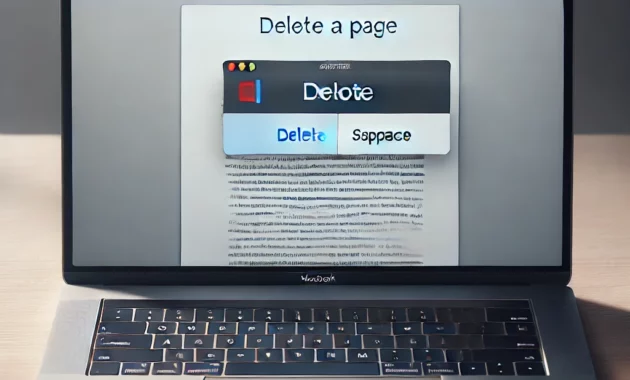How to Delete a Page in Word on Mac: A Step-by-Step Guide
Why Do You Need to Delete a Page in Word on Mac?
Deleting a page in Microsoft Word on a Mac can sometimes be tricky, especially if the page contains blank spaces, section breaks, or stubborn content. Whether you’re working on a report, essay, or any document, unwanted pages can disrupt the flow and professionalism of your work. Knowing how to delete a page in Word on Mac is essential for maintaining a clean and well-organized document.
This guide will walk you through various methods to delete a page in Word on Mac, whether it’s a blank page, a page with content, or a page caused by section breaks. By following these steps, you can easily remove unnecessary pages and keep your document polished.
Methods to Delete a Page in Word on Mac
1. Deleting a Page with Content
If the page you want to delete contains text, images, or other content, follow these steps:
- Open your document in Microsoft Word on your Mac.
- Navigate to the page you want to delete.
- Place your cursor at the beginning of the page.
- Click and drag to select all the content on the page.
- Press the Delete key on your keyboard.
The page will be removed, and the content below will shift up to fill the space.
2. Deleting a Blank Page
Blank pages often appear at the end of a document or due to extra paragraph marks. Here’s how to delete them:
- Open your document in Microsoft Word on your Mac.
- Go to the blank page you want to delete.
- Enable the Show/Hide feature by clicking the ¶ icon in the toolbar or pressing Command + 8. This will reveal hidden formatting marks like paragraph breaks and section breaks.
- Look for extra paragraph marks (¶) on the blank page.
- Select the paragraph marks and press the Delete key.
The blank page should disappear once the extra paragraph marks are removed.
3. Deleting a Page Caused by a Section Break
Section breaks can sometimes create unwanted pages. To delete a page caused by a section break:
- Open your document in Microsoft Word on your Mac.
- Go to the page you want to delete.
- Enable the Show/Hide feature by clicking the ¶ icon or pressing Command + 8.
- Locate the section break (it will appear as a double line with “Section Break” written on it).
- Place your cursor just before the section break and press the Delete key.
If the section break is at the end of the document, you may need to adjust the layout settings to remove the blank page.
Using the Navigation Pane to Delete a Page
The Navigation Pane is a handy tool for quickly locating and deleting pages in Word. Here’s how to use it:
- Open your document in Microsoft Word on your Mac.
- Click on the View tab in the toolbar.
- Check the box for Navigation Pane to open it on the left side of the screen.
- In the Navigation Pane, click on Pages to see a thumbnail view of all pages in your document.
- Scroll through the thumbnails and click on the page you want to delete.
- Once the page is selected, press the Delete key on your keyboard.
Troubleshooting Common Issues
1. Page Won’t Delete
If a page refuses to delete, it may be due to hidden formatting or section breaks. Use the Show/Hide feature to identify and remove any hidden elements.
2. Blank Page at the End of the Document
A blank page at the end of a document is often caused by extra paragraph marks or a section break. Enable the Show/Hide feature and delete any unnecessary marks.
3. Page Deletion Affects Formatting
If deleting a page disrupts your document’s formatting, consider adjusting the layout settings or removing section breaks carefully.
Comparison of Methods to Delete a Page in Word on Mac
| Method | Best For | Steps | Tips |
|---|---|---|---|
| Deleting a Page with Content | Pages with text, images, or tables | Select content and press Delete | Use Shift + Click to select large content |
| Deleting a Blank Page | Blank pages caused by paragraph marks | Enable Show/Hide, delete extra ¶ marks | Check for multiple paragraph marks |
| Deleting a Page with Section Breaks | Pages caused by section breaks | Locate and delete section breaks | Adjust layout settings if needed |
| Using Navigation Pane | Quickly locating and deleting pages | Open Navigation Pane, select page | Use thumbnails for easy navigation |
Tips for Managing Pages in Word on Mac
- Use Page Breaks Wisely: Insert page breaks manually to control where new pages start.
- Check for Hidden Formatting: Enable the Show/Hide feature to identify and remove unnecessary formatting marks.
- Adjust Layout Settings: If a blank page persists, check the layout settings for margins, section breaks, or page orientation.
- Save a Backup: Before making major changes, save a backup copy of your document to avoid losing important content.
Frequently Asked Questions (FAQ)
1. How do I delete multiple pages in Word on Mac?
Use the Navigation Pane to select multiple pages or manually select content across pages and press Delete.
2. Why is there a blank page at the end of my Word document?
A blank page at the end is often caused by extra paragraph marks or a section break. Use the Show/Hide feature to remove them.
3. Can I undo a page deletion in Word?
Yes, press Command + Z to undo the deletion immediately after removing a page.
4. How do I delete a page in Word without affecting formatting?
Carefully remove section breaks or adjust layout settings to avoid disrupting the document’s formatting.
Mastering how to delete a page in Word on Mac is a valuable skill that can save you time and frustration. Whether you’re dealing with a blank page, a page with content, or a section break, the methods outlined in this guide will help you remove unwanted pages efficiently.
By following these steps and tips, you can ensure your documents are clean, professional, and free of unnecessary pages. Happy editing!

Editor-in-chief in charge of reviewing an article before it is published on applerepo.com