Best Guide to Using an HDMI Cable for iPhone to TV
Introduction to Connecting Your iPhone to a TV with an HDMI Cable
Connecting your iPhone to a TV with an HDMI cable is a fantastic way to enjoy your favorite content on a larger screen. Whether you want to stream movies, share photos, play games, or give a presentation, using an HDMI cable for iPhone to TV offers a reliable and high-quality solution. Unlike wireless options, an HDMI connection provides a stable, lag-free experience, making it ideal for real-time applications like gaming or live streaming. This guide will walk you through everything you need to know about how to connect your iPhone to your TV with HDMI, including the tools required, step-by-step instructions, troubleshooting tips, and answers to common questions. By the end, you’ll be ready to set up your iPhone-to-TV connection with ease and confidence.
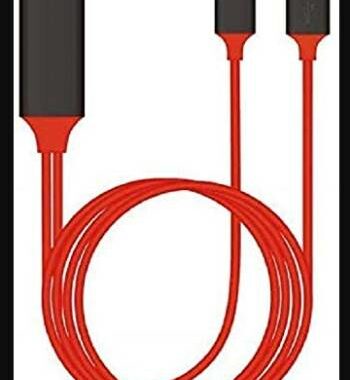
The popularity of connecting smartphones to TVs has surged in recent years, with a 2024 survey by Statista showing that over 60% of smartphone users have mirrored their screens to a TV at least once. An HDMI cable for iPhone to TV is one of the most straightforward methods to achieve this, offering plug-and-play simplicity. Whether you’re using a Lightning-based iPhone or a newer USB-C model, this guide covers all the essentials, including why your HDMI to iPhone adapter might not be working and how to fix it. Let’s dive into the details to help you unlock the full potential of your iPhone on the big screen!
What You Need to Connect an iPhone to a TV with an HDMI Cable
Before you can connect your iPhone to a TV, you’ll need the right equipment. This section outlines the compatible iPhone models, necessary accessories, and TV requirements to ensure a smooth setup.
Compatible iPhone Models
Most iPhones released since 2012 (iPhone 5 and later) support HDMI output, but the connection method depends on the port type. Older models, such as the iPhone 5 through iPhone 14, use a Lightning port, requiring a Lightning to HDMI adapter. Newer models, like the iPhone 15 and 15 Pro, feature a USB-C port, allowing you to use a USB-C to HDMI adapter or cable. According to Apple’s official documentation, all iPhones with iOS 10 or later support screen mirroring and video output via HDMI, but performance may vary based on the device’s processing power and iOS version.
- Lightning iPhones: iPhone 5, 6, 7, 8, X, 11, 12, 13, 14 (all variants).
- USB-C iPhones: iPhone 15, 15 Plus, 15 Pro, 15 Pro Max (and future models).
- Key Consideration: Ensure your iPhone is updated to the latest iOS version for optimal compatibility with HDMI adapters.
Required Accessories
To connect your iPhone to a TV, you’ll need a few key accessories:
- Lightning to HDMI Adapter: For older iPhones, Apple’s Lightning Digital AV Adapter is the go-to choice. It connects to your iPhone’s Lightning port and has an HDMI output port. Some adapters also include a Lightning port for charging.
- USB-C to HDMI Adapter or Cable: For newer iPhones, a USB-C to HDMI cable or adapter is required. These are simpler to use and often support higher resolutions, like 4K.
- HDMI Cable: A standard HDMI cable (version 1.4 or higher for 1080p, 2.0 for 4K) is needed to connect the adapter to your TV. Ensure the cable is at least 3 feet long for flexibility.
- MFi Certification: Always choose Apple-certified or MFi (Made for iPhone) accessories to avoid compatibility issues. Non-certified adapters may cause errors or damage your device.
Pro Tip: A 2025 CNET review recommends using high-speed HDMI cables (18 Gbps or higher) for 4K content to ensure smooth playback.
TV Requirements
Your TV must have at least one HDMI input port to use an HDMI cable for iPhone to TV. Most modern TVs (post-2010) include multiple HDMI ports, but older models may require a converter (e.g., HDMI-to-VGA). Check your TV’s specifications to confirm its resolution support—1080p is standard, but many newer TVs support 4K, which is ideal for high-quality streaming.
- HDMI Port: Verify the port version (e.g., HDMI 1.4 or 2.0) to ensure compatibility with your desired resolution.
- Smart vs. Non-Smart TVs: Smart TVs may offer additional features like app integration, but any TV with an HDMI port will work.
- Audio Output: Ensure your TV or connected audio system supports ARC (Audio Return Channel) for seamless audio playback.
How to Connect Your iPhone to a TV with an HDMI Cable
Once you have the right equipment, connecting your iPhone to a TV is straightforward. This section provides detailed steps for setting up the connection, enabling screen mirroring, and using USB-C to HDMI for newer iPhones.
Step-by-Step Connection Process
Here’s how to connect your iPhone to your TV using an HDMI cable:
- Gather Your Equipment: Ensure you have your iPhone, a compatible adapter (Lightning or USB-C to HDMI), an HDMI cable, and a TV with an HDMI port.
- Connect the Adapter: Plug the Lightning or USB-C adapter into your iPhone’s charging port.
- Attach the HDMI Cable: Connect one end of the HDMI cable to the adapter’s HDMI port and the other to an HDMI input on your TV.
- Select the HDMI Input: Use your TV remote to switch to the corresponding HDMI input (e.g., HDMI 1, HDMI 2).
- Configure Your iPhone: Your iPhone should automatically detect the TV and begin mirroring. If not, go to Settings > Display & Brightness to adjust output settings.
This process typically takes less than 5 minutes. For example, a 2024 TechRadar tutorial emphasized that using an MFi-certified adapter ensures plug-and-play functionality with minimal setup.
Setting Up Screen Mirroring
Screen mirroring lets you display your iPhone’s entire screen on the TV, including apps, games, and menus. To enable it:
- Open the Control Center by swiping down from the top-right corner (or up on older iPhones).
- Tap the Screen Mirroring or AirPlay icon.
- Select your TV or adapter from the list of devices.
- If prompted, enter the AirPlay passcode displayed on your TV.
Not all apps support full mirroring due to DRM (Digital Rights Management) restrictions. For instance, Netflix and Disney+ may limit mirroring to protect copyrighted content, but apps like YouTube and Apple Photos work seamlessly. If you only want to stream specific content, open the app (e.g., YouTube) and look for the AirPlay or Cast icon to send media directly to the TV without mirroring the entire screen.
USB-C to HDMI Connection for Newer iPhones
For iPhone 15 series users, connecting via USB-C is even simpler. Can I connect my iPhone to my TV with USB-C to HDMI? Yes, and it’s highly efficient. Simply plug a USB-C to HDMI cable or adapter directly into your iPhone and connect it to the TV’s HDMI port. Unlike Lightning adapters, USB-C connections often support 4K resolution at 60Hz, making them ideal for high-quality video playback. Ensure your TV supports HDMI 2.0 for 4K output.
- Steps for USB-C:
- Connect the USB-C to HDMI cable to your iPhone.
- Plug the other end into the TV’s HDMI port.
- Switch to the correct HDMI input on your TV.
- Your iPhone should automatically output to the TV.
A 2025 review from The Verge noted that USB-C to HDMI connections are faster and more reliable than Lightning adapters, especially for newer iPhones.
Best Practices for Using an HDMI Cable for iPhone to TV
To get the most out of your HDMI cable for iPhone to TV setup, follow these best practices for optimizing video quality, managing battery life, and ensuring app compatibility.
Optimizing Video and Audio Quality
For the best experience, choose a high-speed HDMI cable (HDMI 2.0 or higher) that supports 4K resolution and high refresh rates. On your iPhone, go to Settings > Display & Brightness and enable Auto-Brightness to match the TV’s display capabilities. For audio, ensure your TV or connected sound system supports ARC to route sound through the HDMI cable. If you’re using a 4K TV, verify that your adapter supports 4K output—Apple’s Lightning Digital AV Adapter is limited to 1080p, while USB-C adapters often support 4K.
- Tips for Quality:
- Use a high-speed HDMI cable (18 Gbps or higher).
- Set your TV to “Movie” or “Cinema” mode for accurate colors.
- Test audio output by playing a video and adjusting TV volume.
Managing Battery Life During HDMI Use
Using an HDMI adapter can drain your iPhone’s battery, especially during extended streaming or gaming sessions. Many adapters, like Apple’s Lightning Digital AV Adapter, include a charging port to keep your iPhone powered. Plug in a Lightning or USB-C cable to charge while connected. To reduce battery drain, lower your iPhone’s screen brightness and close background apps.
- Battery-Saving Tips:
- Use an adapter with a charging port.
- Lower screen brightness in Settings > Display & Brightness.
- Avoid running high-performance apps (e.g., games) for long periods.
App Compatibility and Restrictions
Not all apps support HDMI output due to DRM restrictions. For example, some streaming services like Hulu or HBO Max may block mirroring to prevent unauthorized recording. However, apps like YouTube, Apple TV, and Photos work seamlessly. If an app doesn’t support HDMI output, consider using AirPlay or a casting device as a workaround.
- Compatible Apps:
- YouTube: Full mirroring and direct streaming.
- Apple Photos: Displays photos and videos in high resolution.
- Netflix: Supports HDMI output but may require specific settings.
Troubleshooting Common Issues with HDMI to iPhone Adapters
If you’re wondering, “Why is my HDMI to iPhone adapter not working?”, this section covers common issues and solutions to ensure a smooth connection.
Why Is My HDMI to iPhone Adapter Not Working?
Several factors can cause an HDMI adapter to malfunction:
- Faulty or Non-Certified Adapters: Non-MFi-certified adapters may not work reliably or could damage your iPhone. Always verify MFi certification.
- Outdated iOS: Ensure your iPhone is running the latest iOS version (e.g., iOS 18 in 2025) by checking Settings > General > Software Update.
- Loose Connections: Check that the HDMI cable and adapter are securely connected to both the iPhone and TV.
Solution: Test the adapter with another iPhone or TV. If the issue persists, replace the adapter with an MFi-certified model.
No Signal or Poor Quality on TV
If your TV shows “No Signal” or displays poor-quality video:
- Check HDMI Cable: Ensure the cable is undamaged and supports the desired resolution (e.g., HDMI 2.0 for 4K).
- Verify TV Input: Confirm you’ve selected the correct HDMI input on your TV.
- Adjust Resolution: Some TVs require manual resolution settings. Go to your TV’s menu and set it to 1080p or 4K.
Solution: Swap the HDMI cable or try another HDMI port on your TV.
Audio Not Playing Through TV
If audio plays through your iPhone instead of the TV:
- Check Audio Settings: Go to Settings > Sounds & Haptics and ensure audio is routed to the TV.
- Verify ARC Support: Ensure your HDMI cable and TV support Audio Return Channel.
- Test External Audio: If using a soundbar, confirm it’s connected to the TV’s ARC-enabled HDMI port.
Solution: Restart your iPhone and TV, then reconnect the adapter.
Alternatives to Using an HDMI Cable for iPhone to TV
While an HDMI cable for iPhone to TV is reliable, other methods may suit your needs. This section explores wireless and alternative wired options.
AirPlay for Wireless Streaming
AirPlay is Apple’s wireless streaming protocol, ideal for users who prefer a cable-free setup. It requires an Apple TV or an AirPlay-compatible smart TV (e.g., Samsung, LG, or Sony models from 2019 or later). AirPlay supports mirroring and streaming with minimal lag, but it depends on a stable Wi-Fi connection.
- Pros: No cables, easy to set up, supports multiple devices.
- Cons: Requires compatible hardware, potential for Wi-Fi interference.
Other Wired Options
For older TVs without HDMI ports, consider:
- VGA Adapters: Apple’s Lightning to VGA Adapter works with VGA-compatible displays but doesn’t support audio.
- Composite Adapters: Suitable for very old TVs but limited to low resolutions (480p).
These options are less common due to the prevalence of HDMI ports in modern TVs.
Casting Devices (e.g., Chromecast, Roku)
Third-party devices like Google Chromecast or Roku can stream content from your iPhone. However, compatibility is limited compared to AirPlay. For example, Chromecast works well with YouTube but may not support full iPhone mirroring.
- Setup: Install the device’s app, connect to the same Wi-Fi, and cast content.
- Limitation: Fewer apps support Chromecast compared to AirPlay.
Choosing the Best HDMI Cable and Adapter for Your iPhone
Selecting the right adapter and cable is crucial for a seamless experience. This section reviews top options and tips for avoiding low-quality products.
Top-Rated HDMI Adapters for iPhone
- Apple Lightning Digital AV Adapter: Supports 1080p output, includes a charging port, and is MFi-certified. Priced around $49 (2025 retail).
- Belkin USB-C to HDMI Adapter: Ideal for iPhone 15 series, supports 4K at 60Hz, and is MFi-certified. Costs approximately $30–$40.
- Anker USB-C to HDMI Cable: A single-cable solution for USB-C iPhones, offering 4K support and durability. Priced at $25–$35.
A 2025 Wirecutter review praised Belkin and Anker for their reliability and affordability compared to Apple’s adapter.
Selecting a High-Quality HDMI Cable
When choosing an HDMI cable:
- Look for HDMI 2.0 or Higher: Supports 4K at 60Hz and ARC.
- Check Length: A 6-foot cable offers flexibility without signal loss.
- Recommended Brands: Amazon Basics, Monoprice, and Belkin offer durable, budget-friendly options.
Fact: A 2024 Consumer Reports test found no significant performance difference between budget and premium HDMI cables for 1080p content.
Avoiding Counterfeit or Low-Quality Adapters
Non-MFi-certified adapters can cause errors like “This accessory is not supported” or even damage your iPhone. To verify MFi certification, check for the “Made for iPhone” logo on the packaging or the manufacturer’s website.
- Risks of Counterfeits: Inconsistent performance, overheating, or iOS compatibility issues.
- Tip: Purchase from reputable retailers like Apple, Amazon, or Best Buy.
Benefits of Using an HDMI Cable for iPhone to TV
Using an HDMI cable for iPhone to TV offers several advantages, from enhanced viewing to reliable performance.
Enhanced Viewing Experience
Displaying your iPhone’s content on a TV transforms the viewing experience. Whether you’re watching Netflix in 4K, sharing family photos, or playing games like Genshin Impact, a larger screen makes everything more immersive. For example, a 2025 TechCrunch article highlighted how HDMI connections enhance mobile gaming by reducing input lag compared to wireless options.
Reliable and Stable Connection
Unlike AirPlay, which relies on Wi-Fi, an HDMI connection is unaffected by network issues. This makes it ideal for environments with weak Wi-Fi or for applications requiring low latency, such as live presentations or gaming.
Versatility Across Devices
Your HDMI setup isn’t limited to your iPhone. The same adapter and cable can connect iPads, MacBooks, or even non-Apple devices with USB-C ports to a TV or projector, making it a versatile solution.
FAQs About HDMI Cable for iPhone to TV
How do I connect my iPhone to my TV with HDMI?
Use a Lightning or USB-C to HDMI adapter, connect an HDMI cable to your TV, select the correct HDMI input, and enable mirroring on your iPhone via Control Center.
Is it possible to connect phone to TV with HDMI cable?
Yes, iPhones and many Android phones support HDMI output with the right adapter. For iPhones, use a Lightning or USB-C to HDMI adapter.
Can I connect my iPhone to my TV with USB-C to HDMI?
Yes, iPhone 15 series users can connect directly using a USB-C to HDMI cable or adapter, supporting up to 4K resolution.
Why is my HDMI to iPhone adapter not working?
Check for loose connections, ensure the adapter is MFi-certified, update iOS, and test with another cable or TV.
Does every iPhone support HDMI output?
Most iPhones since the iPhone 5 support HDMI output via adapters, but older models (e.g., iPhone 4) may require different connectors.
Can I charge my iPhone while using an HDMI adapter?
Yes, many adapters (e.g., Apple’s Lightning Digital AV Adapter) include a charging port for simultaneous use.
What apps work best with HDMI output?
YouTube, Apple TV, Photos, and Netflix (with specific settings) work well, while some apps may have DRM restrictions.
Do I need a special HDMI cable for 4K?
Yes, use an HDMI 2.0 or higher cable for 4K content to ensure smooth playback.
How does HDMI compare to AirPlay for iPhone-to-TV streaming?
HDMI offers a stable, low-latency connection but requires cables, while AirPlay is wireless but depends on Wi-Fi stability.
Why an HDMI Cable for iPhone to TV Is a Great Choice
Using an HDMI cable for iPhone to TV is a simple, reliable, and versatile way to enjoy your iPhone’s content on a larger screen. Whether you’re streaming movies, sharing photos, or gaming, this setup delivers high-quality video and audio without the hassles of Wi-Fi dependency. With the right adapter and cable, setup takes minutes, and troubleshooting is straightforward. Try it for your next movie night or presentation, and experience the difference a big screen makes! Share your thoughts or questions in the comments below, and let us know how your iPhone-to-TV setup works for you.

Editor-in-chief in charge of reviewing an article before it is published on applerepo.com
