In today’s fast-paced digital world, WhatsApp has become an integral part of our lives. It’s our go-to platform for chatting with friends and family, organizing group events, or even discussing work-related matters. But what if you’re switching from an Android to an iPhone? The thought of losing all those cherished WhatsApp chats, contacts, photos, and settings can be daunting. Fear not! In this comprehensive guide, we’re going to introduce you to a fantastic tool called iToolab WatsGo – WhatsApp Transfer, Backup & Restore, which will make transferring WhatsApp from Android to iPhone a breeze. Let’s dive in!
Why Do You Need to Transfer WhatsApp from Android to iPhone?
Before we get into the nitty-gritty of how to use iToolab WatsGo, let’s understand why transferring WhatsApp data from your Android to your shiny new iPhone is so crucial.
- Preserve Your Chat History: Think about all those memorable conversations with loved ones. They’re like a digital scrapbook of your life. Transferring your chat history ensures you don’t lose those precious moments.
- Keep Your Contacts: Your WhatsApp contact list is a valuable resource for staying connected with friends, colleagues, and clients. Nobody wants to lose that extensive list during a device switch.
- Don’t Lose Your Media Files: WhatsApp is a treasure trove of photos, videos, and voice notes. Transferring these media files ensures you won’t lose cherished memories or vital documents during the switch.
- Save Time with Settings: If you’ve customized your WhatsApp settings, such as privacy preferences and notification configurations, transferring them to your new iPhone can save you the hassle of setting everything up from scratch.
How to Use iToolab WatsGo
Now that you understand why transferring WhatsApp from Android to iPhone is essential, let’s walk you through the step-by-step process of using iToolab WatsGo to transfer whatsapp from android to iphone.
How to Transfer WhatsApp/WhatsApp Business from Android to iPhone
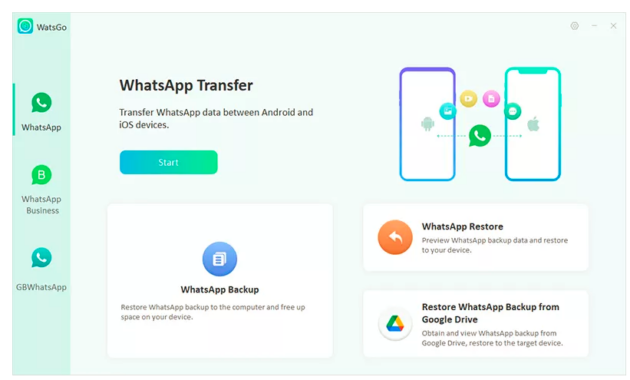
- Step 1: Download and Install WatsGo
To begin, you’ll need to download and install iToolab WatsGo on both your Android and iPhone devices. Visit the official WatsGo website and follow the on-screen instructions to get the software up and running.
- Step 2: Connect Both Devices
Next, you’ll need to connect both your Android and iPhone devices to your computer. You can do this using USB cables or, if you prefer, connect both devices to the same Wi-Fi network.
- Step 3: Initiate the Transfer
With your devices connected, it’s time to open iToolab WatsGo on your Android device. On the main menu, click on the “Transfer” option. WatsGo will automatically detect your connected iPhone. If it doesn’t, don’t panic! The software provides troubleshooting steps to help you out. Once your iPhone is detected, designate it as the target device for the transfer.
- Step 4: Monitor the Transfer
Now comes the exciting part! WatsGo will begin transferring your WhatsApp data from your Android device to your iPhone. Keep an eye on the progress bars displayed on both your Android and iPhone screens. Be patient and don’t disconnect the devices during this process.
- Step 5: Completion and Success
Once the transfer is complete, iToolab WatsGo will display a success message on both your Android and iPhone devices. Congratulations! You’ve successfully transferred your WhatsApp data from Android to iPhone.
How to Restore WhatsApp Backup from Google Drive to iPhone/Android
If you wonder how to transfer WhatsApp from Android to iPhone using Google Drive, then this guide is perfect for you. In this part, you will learn how to restore whatsapp backup from google drive to iphone:
- Step 1: Select “Restore WhatsApp backup from Google Drive” Feature
Once you’ve installed iToolab WatsGo on your Android or iPhone device, launch the software. From the main menu, select the “Restore WhatsApp backup from Google Drive” feature.
- Step 2: Log into Google Account and Select WhatsApp Backup
To access your WhatsApp backup stored on Google Drive, you’ll need to log into your Google Account. Follow the on-screen instructions to sign in. After successfully logging in, you’ll be prompted to select the WhatsApp backup you want to restore.
- Step 3: Download WhatsApp Backup from Google Drive
Choose the WhatsApp backup you wish to transfer to your Android or iPhone device. iToolab WatsGo will begin downloading the selected backup from your Google Drive account. This may take some time, depending on the size of your backup and your internet connection speed.
- Step 4: View/Restore WhatsApp Backup from Google Drive
Once the download is complete, you’ll have the option to view the contents of the WhatsApp backup or proceed with the restoration process. You can choose to export the backup to your computer for safekeeping or restore it directly to your Android or iPhone device.
By following these steps, you can effortlessly restore your WhatsApp backup from Google Drive to your Android or iPhone device using iToolab WatsGo.
Comparing Transfer WhatsApp From Android to iPhone with iToolab WatsGo to Other Methods
While iToolab WatsGo offers a seamless and user-friendly solution for transferring WhatsApp data, it’s essential to consider other methods and understand why WatsGo stands out.
Alternative Methods:
- Manual Backup and Restore: Some users attempt to manually back up and restore WhatsApp data using third-party apps or cloud services. However, this method can be time-consuming and prone to errors.
- Incomplete Transfers: Manual methods may not support the transfer of all data, such as media files or settings, leading to potential data loss or the need for additional manual setup on the new device.
Why iToolab WatsGo Wins?
- Comprehensive Transfer: WatsGo ensures a comprehensive transfer of all WhatsApp data, including chat history, contacts, media files, and settings, in a simple and efficient manner.
- User-Friendly Interface: Unlike manual methods, WatsGo offers a straightforward and user-friendly interface that allows you to transfer all your WhatsApp data with just a few simple steps.
- Reliability: WatsGo provides a reliable and secure way to transfer your WhatsApp information, giving you peace of mind that your data is transferred intact.
Conclusion
Transferring WhatsApp from Android to iPhone might seem like a daunting task, but with the help of iToolab WatsGo, it becomes a smooth and hassle-free process. In this guide, we’ve discussed why transferring WhatsApp data is essential, provided a step-by-step tutorial on using iToolab WatsGo, and compared it to alternative methods.
By following the instructions outlined here, you can make the transition to your new iPhone without losing any valuable WhatsApp data. Remember, a successful transfer of WhatsApp data ensures a seamless transition, allowing you to continue enjoying all the benefits of this widely-used messaging platform on your new device. So, go ahead and explore your options, and make the switch with confidence! Your WhatsApp memories are worth preserving.

