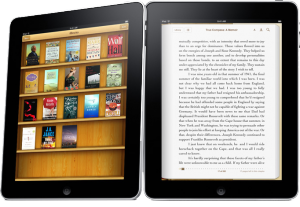One of the most valuable features of the iPad from Apple is the iBooks Store. It is a certain place where you can make a purchase of your favorite readings in forms of eBooks. While having an iPad allows you to perform several tasks, they would still be incomplete without utilizing iBooks to the fullest. Consider the following tips on buying e-Books from the iPad iBooks Store. This will serve as your guide to getting the best eBooks available on store.
Understanding the buying ebooks from ipad iBooks Store concept
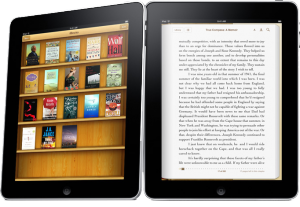
The concept of procuring e-Books from the iBooks store is closely similar to that of buying media items from the iTunes store. The only distinction is the way you access both stores. Purchasing of online media products for the iPad is done by means of the iBooks application instead of iTunes.
Utilizing the iBooks app
In order to do the ebooks purchase, utilize the iBooks app in your iPad. Once initiated, you should see a Store button located on the upper-left side of the apps itself. Click on the Store button to get in to the iBooks Store interface. Once you are in there, you can now start shopping for e-Books that are compatible with your iPad.
More inside the iBooks Store
Inside the iBooks store you can search for everything you want to search, just like what you do with iTunes. You can use search filters to do a quick search of e-Books like search by author or by title, perhaps. A search box is provided at the upper-right portion of the screen.
On the other hand, browsing for more e-Books can be done by either tapping on the icons located at the iBooks Store’s main page. Other option you can try is tapping on the Categories menu found on the upper-left corner of the screen. Once tapped, a drop down menu will show up containing the list of all categories of the iPad’s iBooks store. Choose the category you want by tapping on it. You should then be able to see the available books under it.
While inside the iBooks store, you can do an advance reading on the necessary book details provided. These would include reviews, synopsis and more. This information are presented by means of a pop-up window that shows up after you tapped a certain book you are interested on buying. From the pop-up window, you are given an option to download a book sample for free, down to your iBooks library. This can be achieved by tapping on the Get Sample button provided on screen.
If you would want to purchase a certain book from the iBooks store of the iPad, just tap the price beside the book cover (located on the left corner of the screen.) once you have tapped on the price, you will the button turning green and switch to a Buy Book button. Tap this button to proceed with the purchase. Else, close the window by tapping anywhere outside it.
A screen asking you to enter password will the show up. You have to key-in your password to proceed with paying and downloading of the purchased e-Books from the iBooks Store to the iPad. Downloading duration may vary depending on the file size of the e-Book downloaded. After the download, you can see the title of your newly purchased e-Book in the iBooks app bookshelves. You then can start reading on its content by tapping on it.
Consider these tips on buying e-Books from the iPad iBooks Store. This will help you through.
Check Out These Too:
- iBooks Textbook System Working Well About 2 weeks ago Apple announced what they hoped would become the future of education and textbooks. Now that the program has been available to the public for a while…
- Apple App Store Gets Twitter Account Apple are one of the most well known companies out there anyway and their app store has had a huge amount of success. It is for this reason that you…
- How to make homework easier on the iPhone? One of the great things about the iPhone is that there are a number of great iphone applications out there that you can download from the app store. Many of…
- How To Enjoy A Credit Cardless Apps store Experience? You wished to download your favorite songs, games, fun apps from an app store yet u worry that you will not able to avail these stuff for you don’t have…
- Tricks to Play with in the iBooks App If you have an iPhone or an iPod Touch, the chances are that you have probably already downloaded the iBooks app. This app of course was released when Apple released…
- Mac App Store Brakes 100 Million Downloads The Mac App Store is very similar to the standard App Store, the only real difference is that the Mac App Store is actually a way to purchase applications and…
- 3 Best Paid iPad Apps - Read Our iPad Apps Review… Best Paid iPad Apps With so many paid and free ipad apps in itunes apps store, I usually go for the free versions. But some ipad apps cost money because…
- Apple set to buy Netflix Apple already has a huge range of products under its belt and they offer some of the best products around at the moment. The iPhone and iPad are some of…
- Things to Consider Prior to Buying the New iPad Tablet It is factual when they say the latest iPad Tablet device from Apple is integrated with lots of stimulating and useful features. By the time it was officially publicized, a…
- Apple Facing Massive Lawsuit in China This week a group of Chinese publishers and authors officially filed a lawsuit against Apple for illegally distributing various ebooks through iTunes without authorization. The books were apparently uploaded to…
- iBooks iPhone App Review iBooks app for iPhone, iPad and iPod Touch. iBooks is basically a bookstore that is available on your iPhone, and it also gives you a nice way of organising your…
- Where to Find Free Apple iPad Wallpapers Recently, many people have been busy ordering and buying their Apple iPads. So, when you want to spruce up your own new gadget with something new like wallpaper, where can…
- 4 Ways on How to Mirror iPhone to TV? How to Mirror iPhone to TV? - AppleRepo.com, If you’re like most people, you have an iPhone. And if you’ve got a big screen TV, you’ve probably thought about hooking…
- Organise your life with Bento on the iPad There are a lot of iPad applications out there that have been designed to make your life easier and there are a lot of applications that have been designed to…
- Apple iBooks 1.1.2 for the iPod Touch Many iPad users will know about the Apple iBooks 1.1.2 app because it's through this app that you can browse and download e-books onto your iPad. But this handy little…
- Apple Facing more Legal Trouble This time Apple is facing a new opponent in a potential lawsuit, the European Union. The EU is officially launching their investigation into Apple's book selling policy as they feel…
- AppStart iPad App Review One of the most difficult things that you will have to think about when you first get an iPad is the apps that you are going to download for it.…
- Tips to Print and Make PDF Document From Your iPad You could print and make PDF documents for your iPad using these great 2 Pdf printer app from itunes apps store: PDF Printer App Print to PDF app was a…
- Microsoft Fights Apple Over App Store Trademark The Apple app store has been around for quite a while now and it is a great way for users of the Apple devices to download and enjoy new content…
- What are the Best iPad Apps for Business? Admit it, iPad, a series of tablet computers created by Apple Inc., is not just for entertainment, it is for business as well. What do you think are the reasons…
- Kindle App for iPad So have you just gotten your brand new iPad and are loving all of the e-books that it lets you download and read with just a few swipes of your…
- Solution for iBooks Crash Problem Solution for iBooks Crash Problem. It is said that a lot of iPad users are readers - that's why they bought the iPad in the first place. Well, if you…
- Apple iPad 2 Thought to be in Production There have been so many rumours surrounding the Apple iPad 2 device that it is actually quite hard to keep up with them. The latest rumour is that the Apple…
- Apple Deny Playboy App in App Store There has been a rumour going around over the last few days that Apple was actually going to let the Playboy app in their app store. This rumour emerged after…
- What's the Best e-Reader for the iPhone? In a day and age when ebooks are more popular than books in print, and everyone is constantly reading something on their handheld device, what's the best e-reader for the…
- Mac App Store set to come in January The Apple app store has been a huge hit with the iPhone and iPod touch devices and it now has more than 200,000 applications in which users can download with…
- How to Get Free Ebooks on Ipod Touch? How to Get Free Ebooks on Ipod Touch? IPod Touch is one of the best multimedia gadgets of all time. Why? IPod Touch can play music, video, and image files.…
- Top 15 Free iPhone Apps Top 15 free iPhone apps. Applerepo.com, The title of this article could also have been the best 15 iphone applications that you still don't have because you didn't know they…
- Apple App Store Significantly More Profitable than Android The Apple App Store has been the centerpiece of iOS's application distribution system. Millions of iPhone users worldwide download apps and other fun things from the app store every single…
- The 3 Top Free iPad Apps Three Top Free iPad Apps The apple app store has a ton of different paid and free ipad apps depending on your mood and need for functionality. Narrowing it down…