Last week, I was able to jailbreak iOS 4.1 on iPhone 3G using RedSn0w for Mac user. However, a friend told me that GeoHot released his new LimeRa1n jailbreaking tool. I tried to run it for my iPhone even if it is still in its beta version. Nonetheless, the jailbreak was successful and my iPhone is functioning the way it did. So, I guess I got to share this with you. Here is the step-by-step tutorial on how to jailbreak your iPhone using LimeRa1n.
About LimeRa1n
Developed by GeoHot, also the developer of the BlackRa1n, Lime Ra1n was released to jailbreak more devices and uses different bootrom-level. Unlike other jailbreaking tools, this one does not rely on SHAtter exploit. It is developed even better to jailbreak iPhone 3GS, iPhone 4, iPod Touch 3G and 4G, the iPad and even AppleTV 2G.
GeoHot’s LimeRa1n is still in its beta release and you can expect that there are some bugs along the process. If you really are a jailbreaker at heart, feel free to use it to jailbreak your iPhone. However, before you do that, you have to know the following;
- LimeRa1n is an iPhone jailbreaking tool and not an unlocking tool. Do not upgrade to iOS 4.1 if you rely on UltraSn0w to unlock your iPhone.
- It does not support the beta versions of iOS. It only supports iOS 4.0, 4.0.1, 4.0.2 and 4.1.
- With LimeRa1n, the jailbreak will be untethered.
- As of this writing, LimeRa1n is available for Windows users only. Soon, GeoHot will release a version for Mac.
- One of the known bugs is that Cydia will not appear after jailbreak; you have to reboot your iPhone to be able to find Cydia icon on the Springboard.
Jailbreak iPhone 3GS/4 with LimeRa1n
Now, if you are ready to perform this tutorial, then connect your iPhone into your PC and follow the steps provided below;
Step 1: Download LimeRa1n
Use your browser (Chrome, IE, Firefox) to navigate through http://www.limera1n.com/. There’s nothing much on that website but a link to download LimeRa1n. You can Click Here to download LimeRa1n for Windows.
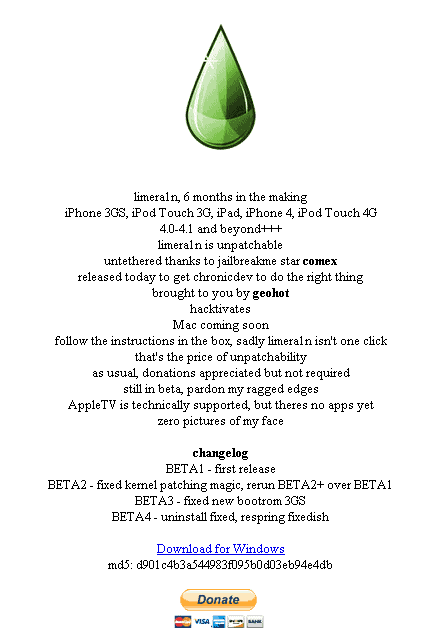
Step 2: Save LimeRa1n
Just by clicking on the link on its official website, you will be prompted if you want to Open, Save or Cancel the download. Choose Save to download the small program into the directory you can easily find.
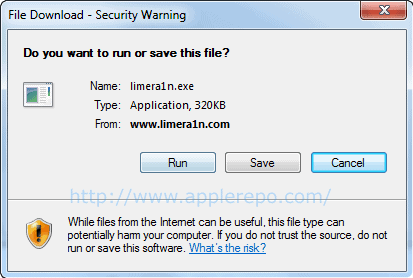
Step 3: Launch LimeRa1n
You just have to double-click it to launch. For beginners, right-click on limera1n.exe and click Open to launch the application.

Step 4: Make it Ra1n
This is the start of iPhone jailbreak process. Just click on the sole and big “make it ra1n” button.

Step 5: Recovery Mode
LimeRa1n will put your iPhone into recovery mode. Try to follow the instructions carefully;

Press the Power and Home buttons

You’ve got to release the Power button when LimeRa1n tells you so.

After such steps, your iPhone will now be on DFU mode and LimeRa1n will do its exploits.

As it is performing the jailbreak process, you will see an image of a raindrop on your iPhone screen.

Step 6: Jailbreak Done
When the jailbreak is done, a window will pop up and tell you that the process is complete.


Step 7: Power On Your iPhone
Turn your iPhone on. After which, you will be able to find the limera1n icon on your Springboard. Tap on it to launch.

You have to install Cydia package after you’ve launched limera1n.

After the installation, you have to REBOOT your iPhone. After which, feel free to run Cydia and let it do the updates that your iPhone needs.

So far, that’s how I did the iPhone jailbreak using LimeRa1n. I hope this tutorial can help you too.
Check Out These Too:
- An interesting test shows that iOS 5 has serious… I suppose that you heard about the autonomy of battery problems, I not repeat them because it makes no sense but I will introduce a test made by a developer…
- How to Share Wifi Password on iPhone How to Share Wifi Password on iPhone - AppleRepo.com, If you want to use your iPhone as an internet hotspot on your home network, you’ll need to share your WiFi…
- How to Make Your Own Android Applications How to Make Your Own Android Applications - Android is a smartphone operating system that is able to grab the attention of millions of people to use it. Thousands of…
- How to Transfer Music from iPod Touch to PS3 Transfer Music from iPod Touch to PS3 Do you own ipod touch or iphone and PS3 too? Do you need to add music from your ipod touch to your PS3?…
- How to Get Siri features on iPhone 4 Apple has been released their iPhone 4S device which includes one large new feature; the Siri feature system. This is basically a feature that will allow you to use natural…
- iPhone 4S and iPad 2 Jailbreak Available For the longest time the iPhone 4S and iPad 2 running current versions of iOS have been difficult to jailbreak. Partly because Apple decided to lock down recent versions of…
- How to Jailbreak iPhone 4 Well when Apple came out with the OS 4.0, hackers around the world got busy trying to jailbreak it. And it didn't take them long either. Now, a jailbreak for…
- Apple releases iOS 4.3 Beta The iOS devices that have been released by Apple over the last few years are amazing devices and consist of the iPad, iPhone and iPod Touch. Apple is constantly trying…
- Tips to Customise your iPhone When it comes to the Apple iPhone, it is probably one of the least customisable phones that is currently on the market. For example, Android phones will allow you to…
- How to Jailbreak iPod Touch 4.3.3? Learn it Here! Apple Inc., the manufacturer of iPod Touch, puts up limitations on every device it releases. They put up these limitations so that users may not be able to install or…
- Unlocking the iPhone Unlocking the iPhone, or using the Apple's fans jargon, iOS iphone jailbreaking, is the process of removing any limitation to the use of an Apple's device. It allows you to…
- Possible Solution for “Waiting for Reboot” Hang Problem I’ve heard from a number of readers and read from some Tech news that they experienced problem with Redsn0w while jailbreaking. One particular problem is redsn0w hangs after you followed…
- Introducing The Gold Master Version Of iOS 5 Alas, another release post. We are seeing a lot of releases these past few days and weeks don't you think? It's no wonder why there's such a hype. The iOS…
- iOS 4.3.1 Update is not Perfect: Pwn2Own bug still there iOS 4.3.1 Update is Not Perfect. The iOS 4.3.1 was certainly an improvement of the slightly older iOS 4.3. However, do not cheer up with joy. The improvements were so…
- How to Transfer WhatsApp from Android to iPhone:… In today's fast-paced digital world, WhatsApp has become an integral part of our lives. It's our go-to platform for chatting with friends and family, organizing group events, or even discussing…
- How to Change Screen Timeout on Mac How to Change Screen Timeout on Mac - Macs have become incredibly popular over the past few years, but they’re also one of the most frustrating devices to use. One…
- Jailbreak iPhone 3.0 using Redsn0w for iPhone 2G & 3G For Windows user, you can follow this guide to jailbreak the latest version of iPhone OS and enjoy the new features. Same as the jailbreak guide for Mac user, please…
- Download Spirit Jailbreak for iPhone 3G For those who are looking for a new and faster way to jailbreak their 3G iPhone, their iPad, or their 3G iPod Touch, the Spirit Jailbreak has just been released.…
- Apple iBooks Jailbreak Error The Apple iPhone and iPad device are some of the most popular devices on the market at the moment and there are millions of people all around the world that…
- Jailbreak iPod Touch with 2.0 Update Jailbreak iPod Touch. iPod are initially locked at the time of purchase and either they need to be registered or it needs to be unlocked. Unlocking of iPod with any…
- Tether iPhone 4 Without Jailbreaking Tether iPhone 4 Without Jailbreaking In today's world having access to the internet where ever you go is just about a requirement. Most coffee shops and even fast food locations…
- How to Record Screen And Audio at The Same Time on Mac How to Record Screen And Audio at The Same Time on Mac - In this article, we will show you how to record your screen and audio using different screen…
- Common iPad Error:"No SIM Card Installed" Since the first generation iPad was released, owners were haunted by "No SIM Card Installed" error and more often than not, we are caught unprepared. This problem is unpredictable because…
- How to Jailbreak Your Apple iOS5.1 iPhone? When it comes to your iPhone, there has always been the option to jailbreak the apple iphone which is something that is far from recommended by Apple. Every time there…
- Ibeesoft Iphone Data Recovery Review Ibeesoft Iphone Data Recovery Review by AppleRepo.com, Data loss is a common problem for all users of iPhones, whether it's a result of a mistake on the part of the…
- How to Clear Cache on iPhone How to Clear Cache on iPhone - Have you ever noticed your iPhone is slower than usual? Maybe the apps take a bit longer to load, photos don’t open as…
- How to Create Code Signing Certificates in Apple… Do you want to be an application developer for Apple devices? If yes, then you need to know how important the Code Signing Certificate is in the Apple Developer Program.…
- Untethered iOS Jailbreak Apple is currently developing all sorts of new products including new devices and new operating systems which will present dozens of new challenges in 2012. Of course iOS 5 is…
- Monitoring iPhone Activities of Your Kids without… Monitoring iPhone Activities of Your Kids without Jailbreaking - AppleRepo.com, Teenagers and kids of this generation are fascinated by iPhones. It is an amazing device that can do almost anything…
- Apple Releases iOS 5.1 Beta 3 iOS 5.1 is the next big release from Apple and while we don’t know exactly what it will include or what kind of upgrades it has we do know that…
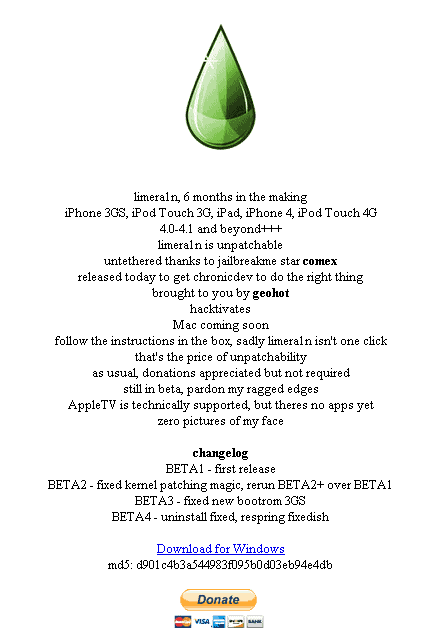
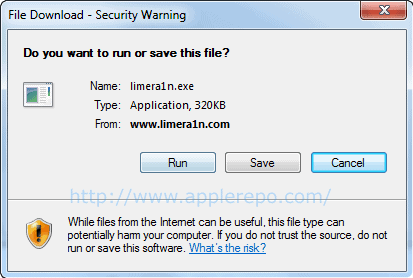













After trying the step by step to jailbreak my iPhone,
I didn’t managed to locate limera1n on the springboard.
What went wrong?
I have left my Iphone in a drawer for a few weeks. Last night I just connected to laptop
1. turned laptop on
2. connected cable and iphone.
3. it spent a while charging
4. message came up ‘something in relation to itunes’
5 I launched itunes
6. it restored Iphone!
7. can only make emergency calls as the phone needs to be unlocked.
So it looks like my issue is virtually solved.
Hope you get yours working as well….
Pa.
Hi I have done exactly the same as you did, have you found a solution? Pls help
hi,
I have iphone 3g (jailbroken, unlocked) , tried to update but couldn’t get past step ‘release power button (had my finger on home button for over 10 minutes). So it’s stuck in recovery mode
When I connected again iTunes said it’s in recovery mode and to ‘restore and update (itunes 10).
Was in stage of restoring/updating and said an error occurred.
Now every time I turn my phone on it shows the graphic to connect to iTunes.
I recently updated my itunes to version 10, was on a lower version when I first connected my iphone to it.
Any idea how I can fix this?