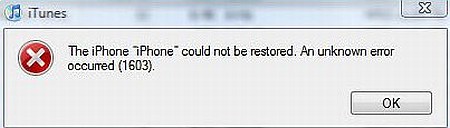Error 160
Error 1603 is one error that is very common and all iPhone users must definitely have experienced it once during iPhone usage. This iphone error 1603 occurs when you try to restore your iphone in iTunes. The exact message reads “the iPhone could not be restored. Unknown error occurred. Error 1603”.
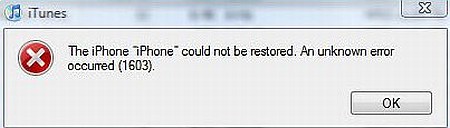
Owing to the rampant prevalence of the 1603 error, Apple has acknowledged it and provided solutions, not in the form of elimination but in the form of work around. The company suggests three ways in which the problem can be solved although no mention is made regarding the cause of error. Given below are three ways in which you can you can get over the error and enjoy the benefits of your iPhone.
How to Fix iphone error 1603?
One of the most effective things that you can do to fix this unknown error 1603 is to update both your computer and the iPhone. If you have a Windows system, you can go to help and choose to update the version. If you have a Mac computer, go to iTunes for updating. For updating your phone, you have to ensure that you have the latest iTunes version. After connecting your iPhone to the computer, choose the iPhone buttoning iTunes. It is listed under Devices list. Then, choose the Summary tab and select “Check for Update”. The update is then done. In contrast to restoring the computer or phone, updating does not cause any loss of data. An updated system will not bother you with Error 1603 while restoring your iphone.
Solving Error 1603 on Windows
If your system runs on Window XP, then the procedure that you have to adopt to fix error 1603 is slightly different. You have to start by shutting down iTunes and disconnecting your phone. Then go to the Start Menu on Windows screen and select Control Panel. Choose Services under Administrator Tools. You will find Apple Mobile Device option in the list. Click on the button and choose Stop Service. Once the service is stopped, select then Start Service button. You can now open iTunes and reconnect your phone. Go to the Source list, select Summary tab and Restore. Your phone will now be restored without Error 1603.
Solving Error 1603 on Mac OS X
If your system has Mac operating system, the process to remove the iphone error 1603 might seem slightly more complicated but the problem can effectively be solved. You have to begin with opening Apple Menu and choose System Preferences. Navigate to View and open Accounts. You will find a “+” button that you have to click on. For this, you may have to authenticate by providing the new user with a name. A password is required. In the same Window, there is a button “Allow user to administer this computer” with a check box. Check the box and allow the user to use the system. The user can use this account to restore the phone without errors such as 1603. The procedures for remaining operating systems are more or less the same as these two. You can follow the respective procedures for Mac and Windows systems with subtle changes.
Please kindly share your experience related to this iphone error 1603 problem, might be you have more simplest and easiest steps to solve error 1603 problem. And you could check another similar error like this one called itunes error 1015.
Check Out These Too:
- How to Fix iPad Error 3194 when Restoring the iOS? How to Fix iPad Error 3194 when Restoring the iOS. Here is a quick reference guide for jailbroken ipad users are restoring ipad to iOS 4.3.3 and get the error…
- How to Fix an iPhone Error 1671 - A Complete Guide How to Fix an iPhone Error 1671 - AppleRepo.com, A lot of iPhone users are getting the error 1671 in iTunes at the time of updating or restoring their devices.…
- How to Troubleshoot an iPod That Will Not Start The first and perhaps the biggest problem of the iPod owners is when iPod will not start or turn on. If this happens there could be something wrong with the…
- How to Transfer Files To/From iPod Touch/iPhone From PC Listening to our music files and watching our videos or films on our iPod touch and iPhone can be boring sometimes, especially if these files are being watched over and…
- How to fix No SIM Card installed error On Your iPad? How to fix No SIM Card installed error On Your iPad? - Apple Repo, Nothing in this world can make people happy when they have new gadgets on hand. Everything…
- iPod Help Support iPod, better known as a revolutionary device from Apple. With the launch of iPod, Apple captured the market with the record sales all around the world. iPod Shuffle, iPod Nano,…
- iOS 5: How to make iphone ringtones, alert tones and… How to make iphone ringtones, alert tones and messages In iOS 5 Apple for the first time has implemented the ability to change the ring tones and alert tones of…
- Need Help Getting Your iPod Apps to Work? There's a common problem among iPod Touch users and the apps that they want to use on their iPod. Of course, the apps are the best part, so we definitely…
- The best ways to do if the iTunes does not… No worries about your iPod touch! The new advanced innovative in the line of the iPod series is the iPod touch. It has also stops the chain of the…
- Orange Flashing Lights Shows Error Code Printers - iP3600 Orange Flashing Lights Shows Error Code Printers - iP3600 - Firstly there is no harm if my friend read the first post Disposal Bubbles On Printer Ink hose and Simple…
- Common Iphone Problems and How to Solve Them Common Iphone Problems and How to Solve Them iPhone hangs frequently If you are dissatisfied with your iPhone because it hangs all the while, then you have lots of company.…
- Having An Ipad And Iphone Stuck On Waiting While… It really annoying when you try to download iOS apps for your iphone or ipad and you got a jam that delays the installation process. Having a bad day just…
- Most Common iPhone Problems Another Most Common iPhone Problems You Should Know There is no doubt that Apple's iPhone is probably the more versatile smartphone, feature-rich and more practical in the mobile world. His…
- iTunes Error 11556 So you have encountered “iTunes Error 11556” problem and are either wondering what that means or how to go about rectifying the error? Though this sounds very technical and obscure,…
- Dangerous Mistake Error 1068 Dangerous Mistake Error 1068 - Matter, After you seek to install or remove the HORSEPOWER software with a computer managing Windows Vista, your malfunction communication 'Error 1068 -- Art print…
- iPhone Recovery Mode - How to Enter and Exit it? iPhone Recovery Mode There might be times when your iPhone could become unresponsive. iPhone can normally be troubleshooted for normal documented errors using the iTunes option. Apple keeps releasing higher…
- How to unlock iPhone 8 GB Unlock the phone actually means removing the SIM card lock from the phone. After the unlocking is performed, you can use any SIM card in your phone. This is essential…
- How to Fix iPhone Alarm Problem Waking up too early for work or for any event can be hard for those people who are not getting used in doing it. The first thing that these people…
- How to Fix iPhone Error 0xE8000065 How to Fix iPhone Error 0xE8000065 - AppleRepo.com, Many people have been posting on iPhone forums that when they connect their iPhone to their computer through their USB cord, they…
- 7 Great iPhone Apps That Work Well on The iPad Best iPhone Apps. The iPad has just been released, and a lot of people are buying it. The 3G model only just came out, yet Apple already sold millions of…
- Expandable Memory and Storage of iPhone The Expandable memory of iPhone is DDR-SDRAM. It contains 1GB in which 16MB is reserved for the GPU. It has 8K blocks. There are four banks in the iPhone memory.…
- iOS 5 Update Error Problem Reported by many Users iOS 5 Update Error Problem There are many iPhone, ipod touch and ipad users from whole the world reported that they got iOS 5 update error. They can't completed the…
- iPod Touch Apps Not Working - Great Suggestion from Carly Many iPod touch users have been send me a message about this problem: iPod Touch Apps not working! for you who see the same or similar problem, then please follow…
- How to Sync Apps to iPod Touch? One great way to relieve stress and boredom is iPod touch. With the iPod touch we can listen to different kinds of music as long as we want to. Likewise,…
- Easy ways of getting rid of many iPhone errors Easy ways of getting rid of many iPhone errors One of the first things that iPhone users do when they see an error on the screen is to restart the…
- iPhone Purple Screen Death Problem Is an iPhone Purple Screen Death problem Being Forced On Your Phone? Here’s How to Solve It The iPhone purple screen menace If you own an iPhone and have tried…
- Why Does My iPhone Keep Restarting Why Does My iPhone Keep Restarting - If you're like most iPhone users, you've probably experienced the frustrating experience of your device restarting randomly. While there may be a few…
- What to Do When iPod Touch Apps Close Automatically Recently, Mike wrote into us and told us about a problem he was havingwith his iPod Touch apps. After doing a little digging, I found this is common problem among…
- How to Transfer Data from iPhone to iPhone How to Transfer Data from iPhone to iPhone - AppleRepo, There are some people who have an old device that they want to transfer their data to a new device.…
- How you can fix a freezing iPod Touch Ipod Errors and Freezes - how you can fix them These days there are plenty of gadgets which are invented and also have a fantastic performance. One of them…