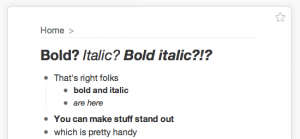How to Italicize iOS Mail Text in iPad?
Before Apple has finally addressed the issue regarding the way to italicize iOS Mail text in iPad, typing emails on its resident app was somewhat uncomplicated. Plain texts with no means for applying emphasis on words would often be enough for the users, albeit not for so long. People who want to use their iPads for work-related activities have found it distressing that they were not able to format the texts the way they like them. Thus, it came as a relief that in the recent release of iOS 8, everything about typing on iPad has now become more promising.
Until the development of text formatting in iOS-compatible devices, most Apple users (excluding the Macbook fans) were using email apps where the actions “bold, italicize and underline” can be readily applied. This has put the unassuming Mail into being a least likely to be used app for sending richly formatted texts. Others have found out that even if the iPad supports HTML text formats, it cannot create one from scratch. The new iOS 8 now eliminates those shortcomings by finally allowing users to boldface, underline and even italicize iOS Mail text.
Are you ready to change the way you create your emails? Simply follow these steps on how to italicize your texts on the iPad Mail:
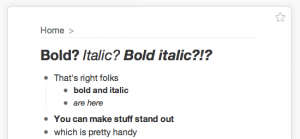
- On the home screen, launch the “Mail” app by tapping on the icon.
- Select “Write” button to begin composing new email.
- To highlight the desired text, simply tap the word and hold it until a zoom glass lens appears on the screen.
- An onscreen bar labeled as “Select/Select All/Paste” will float over the top of the selected word. Press “Select” to highlight only a particular word, or tap “Select All” to apply a formatting to the rest of the text. To select a series of words, you can simply drag on the corners of the highlighted text and release the hold on the desired end.
- As soon as you have highlighted the word/s, you’ll be prompted with a “Cut/Copy/Paste” toolbar. Press the right arrow next to the word “Paste” to show the “Bold, Italicize, Underline” commands (they appear as BIU on the screen).
- Press the “Italicize” button to italicize iOS Mail text.
Check Out These Too:
- Apple iPad 2 to be Cheaper than Original in UK This Friday, the iPad 2 device from Apple is set to be launched in the UK and it is now thought that the device will actually cost less than the…
- What To Do If Your Ipad Cannot Send Email What To Do If Your Ipad Cannot Send Email by AppleRepo.com - Having a bad day with your iPad that is unable to send email? This is really a hassle…
- iPad Screen Shaking Issue iPad Screen Shaking Issue - There are different ways on how your iPad’s screen could shake. It could look like you are doing a lot of touches and tapping. Some…
- Worldictionary - An Instant Translator App for iPhone Worldictionary - An Instant Translator App for iPhone Penpower Technology has launched Worldictionary - Instant Translation & Search, Version 2.1.0. This iPhone app is a great travel tool. It helps…
- Best IPad Apps for Teachers Best IPad Apps for Teachers Nowadays, the world has become highly advanced in terms of technology. Technology can now be used in different parts of the society. It has produced…
- Where to Buy Apple iPad Online The New Apple iPad is finally here! But you've got to know that with so much hype, and months of Apple promoting the heck out of the new ipad gadget,…
- Why Does Ipad Takes Forever To Charge? Why Does Ipad Takes Forever To Charge? - Gadgets may come with different known or hidden issues that may give certain damage to your gadget, same thing happens with an iPad.…
- How to Improve Your iPad's Wi-Fi Performance One of the most common problems found with the iPad, just a few short months after its release, is that users are surfing happily along online, when their Wi-Fi connection…
- Apple Offers iPad Owners a Refund A few days ago, Apple announced the release of their next generation model of their popular tablet computer; the iPad. The iPad 2 will go on sale at the end…
- How To Play Facebook Games On iPad? How To Play Facebook Games on iPad? Today, people have only two obsessions. One is to own an iPad, and the other is connecting with friends and family via Facebook.…
- iPhone SMS Tricks Receiving an SMS on the iPhone is a great experience for users. Not only does the iPhone offer all the general functions as normal mobile phones do, but there are…
- What to Do After Asking Why Does My iPad Keep Freezing? What to Do After Asking Why Does My iPad Keep Freezing - AppleRepo.com, When you iPad freezes, it can be a hassle. If it freezes again—ditto. There are several causes…
- Idle Hands for Iphone or Ipod Touch Idle Hands is a virtual keyboard typing challenge and skills developer. It allows you to take a global typing test of two sentences and then rate you on your typing…
- Top 3 Errors You Have to Deal With When Installing… Usually, installing a configuration profile on an iPad or iPhone with iPhone Configuration Utility is straightforward--but as at any time software meets hardware, errors can occur. Here are three errors…
- Dropbox App For Your iPad Dropbox App For Your iPad.Always forgetting to copy your important files and documents from your desktop to your iPad? Want easy transfer of files between your iPad, your iPad 2,…
- Easy iPad Typing: Steps to Underline or Highlight… During those humble beginnings of iPad—that is, before the powerful iOS 5 was born—people were all concerned about how they can underline or highlight text on iPad when the Apple’s…
- Apple Successfully Sold out of Preorder iPads After announcing the new iPad, Apple began taking preorders for the device from customers not wanting to fight the crowds on release day. They always do this and the outcome…
- How to Block a Group Text on iPhone How to Block a Group Text on iPhone - Group texts on iPhones have a specific purpose: to stay connected with friends and family. Whether you're catching up on the…
- Apple iPad 2 Due For February Launch Rumours have surfaced on the internet that the next generation of the Apple iPad device will actually be released in the early part of next year. The Apple iPad has…
- Solution for iBooks Crash Problem Solution for iBooks Crash Problem. It is said that a lot of iPad users are readers - that's why they bought the iPad in the first place. Well, if you…
- How to Transfer File Between iPhone and Mac How to Transfer File Between iPhone and Mac - AppleRepo.com, While it's possible to easily share files via email, the reality is that if you're using an iPhone, iPad, or…
- Apple to make Smart Keyboards Apple is one of those companies that seems to always be reinventing the way that we do things and they have shown us examples of how they have changed the…
- How to Configure an E-Mail Account Added via a… Now that you've created the configuration profile that contains the Email payload, distribute it to the appropriate iPhones using one of the most basic methods. For example, haul the user…
- IPad 3 with Retina Display Coming Soon As the rumored release of the iPad 3 draws closer we are beginning to find out more and more about the device. Currently we don't know a whole lot but…
- Survey Shows iPad Usage is Similar to PC usage There are a lot of differences between the iPad and the traditional PC but it has now been found that the usage of the devices is quite similar. One of…
- Does Your iPad Crash While Using Mail? Get the Tips Here Do you have to send a really important email but every time you do, your Mail app crashes? Do you need to delete certain messages that you don't need anymore…
- Two iPads Coming in January Apple is apparently planning to release two new iPads in the next month according to a series of rumors circling today. The rumors started after a number of sources…
- IPad Won't Turn On Problem - How to Fix it? Ohh my iPad won't turn on!! What I’m going to do? Do I need to buy a new one? When encountering this problem, there is no need to buy a…
- How to Apply Configuration Profile via E-Mail Another way of applying a configuration profile to an iPad or iPhone is via e-mail. As long as the device already has an e-mail account set up, this is easy…
- How to Stop Spam Texts iPhone How to Stop Spam texts iPhone - AppleRepo.com, A spam text message is a way to market that product or service. Spam text messages have many different purposes. Sometimes those…