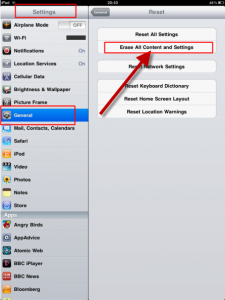Are you sure you want to wipe your iPad? Do you know what exactly I am trying to say here? I am not talking about wiping your iPad with a soft cloth because it is dirty. What I am trying to say is that are you sure you really want to erase or delete the contents of your iPad? You should not be mistaken with the literal meaning of “wipe” to its technical meaning, okay?
I know you are currently reading this post because you wanted to know strategies or steps on how to wipe your iPad. However, let me share some important reminders first before you are going to erase the content of your iPad.
Backup Important iPad Files First Before Wiping Ipad
You must know that wiping your iPad will totally erase what has been stored on your device including the settings. These files may either be pictures, applications, games, videos, or music files. I know you have exerted a lot of effort, time, and even money in downloading all those stuff. The most important thing to do before wiping your iPad is to create duplicates or backups of the most important files that are stored in it.
How to Create Backups?
Creating backups is simple. You just connect your iPad to the computer using the universal serial bus (USB) data cord, which is provided upon your purchase of the device. Likewise, you need to be sure that computer you are going to use is installed with the latest version of iTunes. You can download iTunes at the official page of Apple. You can also type in the keyword iTunes in the Google search bar and choose the appropriate links from the result.
How to Wipe Your iPad?
After creating backups of those important files, let us learn how to wipe the content of your iPad. First of all, make it sure that the battery of your iPad is fully charged. It is even more important to have a fully charged battery if your iPad has lots of contents because it will take longer to finish the process.
There is a tendency that the system files of your iPad will be corrupted if you don’t have a fully charged battery during the process. Data corruption may even cause severe damages to your iPad. IPad is not for free and I don’t think it will be a pretty good idea to ruin it because of not having fully charged battery when you wipe all the contents.
To wipe your content, get hold of your iPad with fully charged battery and: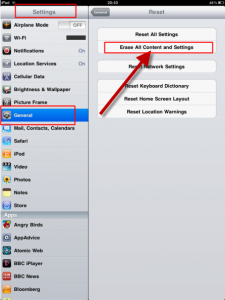
- Press the home button of your iPad.
- Tap the Settings icon in the home screen.
- Select the General bar, which is the sixth among other bars in the Settings interface.
- Tap on the Erase All Content and Settings option under the General tab of the Settings interface.
- Once you hit that Erase All button, you can see a progress bar of the wiping process as well as the logo of Apple Inc.
You need to know that the process can take several hours depending on the storage of your iPad and whether it has any encryption or not.
Wiping the content of your iPad can be beneficial especially if there are viruses lurking on your device. It will be wiped during the formatting process and your iPad is as good as new.
Check Out These Too:
- How to Back up Your iPad Owners of the iPad may have already come to realize just in the last few months, how essential the device has become for their daily tasks, and has many people…
- Report: Apple Partner With Samsung For AMOLED… A Korean paper is claiming that Apple and Samsung will partner up just to bring the latest Active-Matrix Organic Light-Emitting Diode (AMOLED) display technology to the iPad 3. According to…
- Sync Photos to the iPad and Get an Instant Digital… Imagine propping up your iPad on your desk at work every day and having a customized slide show in a digital photo frame. Or, being able to whip out your…
- Fifth of Apple iPad Owners Expected to Upgrade Last week, Apple announced the release of their fantastic iPad 2 device which follows the success of the original iPad. Apple launched the original iPad around a year ago and…
- How to Clean the Screen on your iPod Touch How to Clean the Screen on your iPod Touch. We've already told you how to replace the back of your iPod Touch and its screen. But with all that finger…
- Apple Bringing iPad 3 in March More iPad 3 info has surfaced and this time and while the source of the information is not Apple directly it looks like it is probably quite credible. The rumor…
- Why My Ipad Runs Slow? Why My Ipad Runs Slow? - AppleRepo.com, Do you have a fast ipad or a slow ipad gadget? Having a fast ipad can take you anywhere fast, especially with the…
- Apple iPad Goes on Sale in India The Apple iPad is not a new product for a lot of the world and it has actually been on sale in the United States for more than a year…
- BYOD: IPhone Best Practices For Enterprises BYOD, or Bring Your Own Device, is a mobile enterprise strategy that replaces work phone plans with a more flexible, employee-focused approached. Employees bring their own smartphones to work (which…
- Fixing Audio Problems On Your iPad Fixing Audio Problems On Your iPad - One of the many features of the iPad is the ability to play multimedia files. You can even say that the origins of…
- What To Do When iPad Doesn't Want to Shut Down? What To Do When iPad Doesn't Want to Shut Down?. There are a couple of things that you need to know when you own an iPad. Like what was already…
- Samsung Galaxy Tab Vs. Apple iPad – 1 Million Sold Since the release of the Apple iPad just a few months ago, there have been a lot of other companies working on their own tablet computers in order to rival…
- Here Comes a Massive iPad Price Cut The iPad is the undisputed king of the tablet market, both the iPad and iPad 2 sold well as soon as released despite the somewhat high price tag and because…
- Amazon’s Kindle Fire May Compete with the iPad The iPad has now been out for years and despite the best efforts of dozens of companies and developers there hasn’t really been any competing tablet. It seems that there…
- Where to Buy Apple iPad Online The New Apple iPad is finally here! But you've got to know that with so much hype, and months of Apple promoting the heck out of the new ipad gadget,…
- How to use iPad Gestures Gestures are simple inputs that can control nearly any feature or function of your iPad and with a little bit of training they can become an incredibly useful tool. Unfortunately…
- How to Get Rid Of Split Screen on iPad How to Get Rid Of Split Screen on iPad - The split screen feature on the iPad is a great way to multitask and get more work done. This feature…
- Apple Selects Sharp as iPad 3 Screen Manufacturer Sharp is known worldwide as a screen and LCD maker so they are likely to be a good choice when it comes to the iPad 3. Apple has not officially…
- Best Baby Apps for iPad Best Baby Apps for iPad Are there any baby apps for ipad in the apps store? Well the answer should be Yes! Not only does the iPad provide applications and…
- iPad Safari Crashes - Explained and Fixed iPad Safari Crashes Safari as an iOS browser has been working perfectly for the iPhone and the iPod Touch, though for some particular reason, it’s not seeing good days with…
- iPad Makes an Appearance at the Zoo iPads have been used in all sorts of medical and therapy style situations so it is quite clear that there is plenty of applications available for the iPad to be…
- Solution for iBooks Crash Problem Solution for iBooks Crash Problem. It is said that a lot of iPad users are readers - that's why they bought the iPad in the first place. Well, if you…
- Why Microsoft Tablet Won’t beat Apple iPad The Apple iPad has completely revolutionised the way that we think of tablet pc’s and over the next year, tablet pc’s are really supposed to take off, with many other…
- Steps You Need To Do When Your IPad Won’t Charge IPad Won’t Charge Problem. IPad is one of the best tablet computers as of this moment. However, not all of us can afford it, either because it can be quite…
- Apple Planning to Cut iPad Prices The iPad 3 is Apple's next iPad design and while we seem to talk about it a lot, we really don’t know a whole lot about it. We've been tracking…
- How to Delete Instagram Account on iPhone How to Delete Instagram Account on iPhone - Are you considering deleting your Instagram account? Are you considering deleting your Instagram account? Maybe you’re not happy with how often you’re…
- How to Sync iPad with PC-based iTunes Syncing or synchronizing iPad to the iTunes in your computer will help in retaining a backup of copy of all the important files like apps, videos, music and all types…
- How to Reboot Your iPad? IPad, a line of tablet computers manufactured by Apple Inc., offers us lots of entertainment. From listening to audio files, reading digital books or electronic books, to playing games and…
- Apple iPad 2 to come to India in May According to the latest reports, the Apple iPad 2 that was launched in the rest of the world last month is thought to be coming to India as well as…
- How to Transfer Documents to iPhone Using File… Unless you use third-party apps, the most direct way to add documents to the iPad or iPhone directly is to use the File Sharing capability built into iTunes. If you…