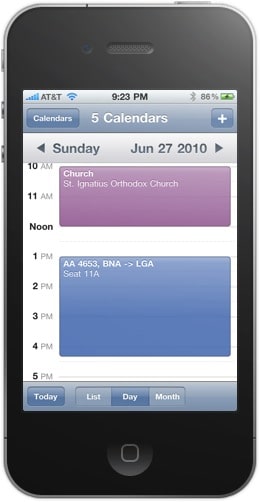HOW TO SETUP GOOGLE CALENDAR ON YOUR IPHONE 4
Using Google Calendar for my Iphone is not a joke and not easy. Once you have been activated this, the calendar on Gmail account will got a timetable for the iPhone. People will suggest that you will going to set up a Gmail account for the solution of Exchange.
These are the steps to have all Google calendars appear on your iPhone:
First- you will going to open Safari on your iPhone and go to the Sync Settings on Google Calendar. You should find or see the entire calendar listed which includes your shared calendars. Some calendars were not available for syncing but you only have to check the only one you want to have or appear on your iPhone. All you need to do is Scroll Down and Tap the Save button to save it of course.
Second- you should go and open the settings application on your iPhone. Tap on the MAIL, CONTACTS AND CALENDARS which you can actually see it in the settings. You should now be able to see all the email accounts you have set up. And if you still do not have Gmail Account set up- all you have to do is to tap on ADD ACCOUNT and select Gmail and follow all the steps and directions posted.
Third- Access your calendar application for iPhone. All you have to do is tap the Calendars in the upper left corner. You should see all your Google calendars, including shared calendars listed under Gmail. Press all the calendars that you want included in your agenda. A check mark appears to the right of each one you choose. You can change what you want anytime. When finished, press the Done button at the top of the screen.
this might take a few minutes the phone to download all the calendar entries on Google servers. However, if all goes well, all meetings should be reflected in the calendar with the same colors you use Google Calendar. Here is a screenshot of my Google calendar on my iPhone 4.
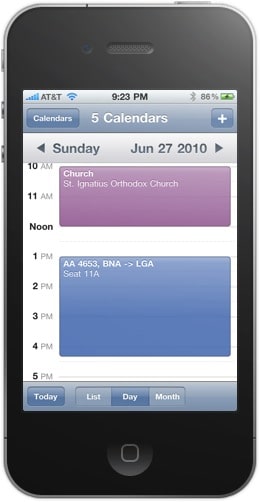
Check Out These Too:
- Google Voice Application Guide on the iPhone Are your Looking guides on how to use your Google Voice? Well this page is for you! Google opened the Google Voice for all today. Although there is still no…
- Common iPhone 3.1.2 Problems The iPhone no doubt is one of the most advanced gadgets in the market, but it is also man made and obviously problems like other phones. Apple’s iPhone though has…
- Fixing Calendar's Wrong Date Issue on Ipad Suddenly your iPad's date is going weird and set at a year a thousand years from now. What do you do?Aside from crashes, the iPad also encounter other problems and…
- IPhone 2.2 Applications On November 21, Apple launched a new update, version 2.2, to the iPhone and iPod touch. Previously, iPhone fans had been complaining about a number of stability and usability issues.…
- How to Transfer Music From Computer to iPhone How to Transfer Music From Computer to iPhone - Are you struggling with transferring music from computer to iPhone? Don't worry, we are here to help! It's a common knowledge…
- Using Airprint With Any Other Printing Device Using Airprint With Any Other Printing Device by AppleRepo.com - Doing extra things in just a single device is such a big help when it comes to convenience and savings.…
- HTC buys patents from Google to sue Apple Here are the latest Bloomberg report regarding patents war, we say that HTC sued APPLE last week after he bought more Google patents. Apple Inc. is a Silicon Valley…
- How to Transfer WhatsApp from Android to iPhone:… In today's fast-paced digital world, WhatsApp has become an integral part of our lives. It's our go-to platform for chatting with friends and family, organizing group events, or even discussing…
- Few Popular iPod Touch Applications The iPod touch has outpaced the iPhone in overall browsing and application usage. With the increasing popularity of iPod touch new iPod touch applications are being introduced by the Apple…
- Apple Approves Google Latitude iPhone App Google Latitude iPhone App. Apple seems to have a bit of a problem when it comes to actually allowing certain applications into their iTunes app store and there have been…
- How to Backup iPhone Backing up of vital data seemed to be pain for me not until a few days back. I did not see the need to back up my data until the…
- How to Delete Instagram Account on iPhone How to Delete Instagram Account on iPhone - Are you considering deleting your Instagram account? Are you considering deleting your Instagram account? Maybe you’re not happy with how often you’re…
- Apple TV Enjoys Success Google TV Hopes For Apple have released a lot of products over the last few years that have really taken off but one of the products that they struggled with initially was the Apple…
- How to Block a Number on iphone? How to block a number on iphone? Please continue to read this article to know the best answer for this common question. With standard programs for the iPhone, it is…
- iPhone Quick Tip: How to Setup a CalDAV Payload You can set up the iPad or iPhone to connect to a calendaring server that uses the CalDAV protocol so that the device's Calendar app can exchange claender data with…
- 5 Great Task and Time Management Apps for the iPhone… The iPhone 4 and the iPad are the current leaders on the mobile devices market, with the first one being the best smartphone money can buy and the second being…
- Google Earth for the iPad and iPhone Google Earth App for iPad is a cool little app that lets you travel the globe while staying in one place, and even lets you see the top of your…
- Google Plus iPad App - How to Install Google Plus… Google Plus App for ipad, iphone and ipod touch What's the new iphone application that might give Facebook, Twitter, and Bebo a run for its money? Google Plus app (G+…
- How to Delete Apps from Your IPod Touch? Applications make our iPod touch livelier. These are software that are created to satisfy the needs of users either for entertainment or for business. Unlike hardware, you cannot touch software,…
- 4 Ways To Use MS Office On IPad Four Ways To Use MS Office On IPad. Is your iPad loaded with apps, but lacking basic Microsoft Office functionality? While you can easily fetch your email messages, pay bills,…
- Apple releases OS X 10.8 Lion Mountain - first impressions Apple users were surprised by the speed which they prepared a new Mac operating system, just seven months after the release of Lion OS X. Mountain Lion is a step…
- Google Translate for the iPhone If you often need one language translated into another and are tired of carrying around many different translation dictionaries to do it, then you need the Google Translate app for…
- Apple Takes 30% of Top 10 Google Searches Each year near the end of the year Google announces the highest searched terms and most popular terms, this year Apple managed to score a large number of the highest…
- Cool Ocean Feature Added to Google Earth App for iPhone We all know about the Google Earth app, right? Geography nuts love it, outdoorsy people can't get enough of it, and builders and developers use it on a regular basis.…
- How To Backup Your iPod Touch Apps Backing up is one of the most important functions you usually learn the hard way. Often appreciated in hindsight, a backup should keep you protected from the endless number of…
- Where to Find Free Music for iPod Sure, iPods are wonderful and will hold a ton of music for you, but who has the money to buy all that music? When you want to fill up your…
- Fix Google Maps Not Working on iPhone Fix Google Maps Not Working on iPhone - Google Maps is one of the most popular map applications used on iPhone. However, some users have been reporting that Google Maps…
- iPod Touch 2.2.1 Update Advancing technology and new stuff everyday, and from Apple,s basket always comes out innovative and something out of the box. One of those was the iPhone and the company keeps…
- Enhance experience of iPhone and iPod Touch with… The Google Earth for iPhone and iPod Touch is the mobile version of Google’s justly highly praised desktop application which is like the desktop based counterpart. The mobile version of…
- Apple iPhone Hit by Alarm Clock Glitch The Apple iPhone is one of the most popular phones in the world and it is well known for being one of the best. However, today there was a problem…