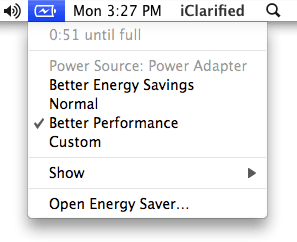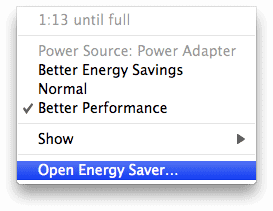There are several settings that you can do, so that your battery can keep you more. The first thing you should do is to adjust the settings from Energy Saver.
Step One
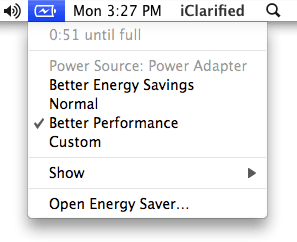
Click the battery icon in the upper right of the screen.
Step Two
From the ticker menu that opens, select a predefined set of Apple’s power. The three options available are: Better Energy Savings, Normal and Better Performance.
If the laptop is plugged you might want to choose Better Performance. To get the longest battery life select Better Energy Savings.
Step Three
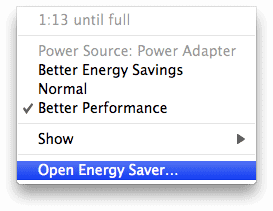
To configure select Open Energy Saver from the menu.
Step Four

The options from Energy Saver will open in a new window. Select Battery from “Settings for:”. This will allow you to configure the power when working on battery only.
Step Five
Select Custom from the “Optimization”.
Step Six

Preference window (preferences) will expand to show you more options. If this happens, click on Show Details button. Now select the Sleep tab.
Step Seven
You will see two sliders in the window. The first slider lets you choose in how long the computer will enter in “sleep”. For example, if you put in 15 minutes, after 15 minutes of inactivity, the computer automatically enters sleep mode.
The second slider lets you choose how long after the monitor gets into sleep mode (basically stops).

*** Note: As the setting is on left, your battery will keep you longer.
You can tick the option Put the hard disk (s) to sleep when possible – This will put the hard disk in sleep mode. And this feature will save battery. USB Mini Scanner will certainly be helpful.
Step Eight

Click on the Options tab for more options
Here you can check to activate any of the three options.
– The light of the display reduced when using this source of energy.
– Reduce the display brightness automatically before entering sleep mode for display.
– Display battery status in menu bar.
The first two options will increase the battery life course.
Step Nine
Energy Manager lets you schedule Sleep mode inputs and outputs. Click the Schedule … to open the planning tab.

To schedule a time to enter or exit the sleep mode, select/check the option “Start up or wake”. Choose a day or a group of days from the menu, and then specify the time.
To schedule an hour to stop your computer, check curd down menu and choose Shut Down. Choose a day or days a group from the menu, and then specify a time.
To schedule a time to enter the sleep mode, check the tab below and choose Sleep from the menu. Choose one or a group of days and then specify a time.
Indices
There are several things you can do to conserve your battery:
– Reduce screen brightness manually by pressing F1.
– Stop the wireless network if you do not use it.
– Stop the bluetooth if you do not use it.
Check Out These Too:
- Creating a Playlist on the iPod Touch Creating a Playlist on the iPod Touch iPod touch is generally for the purpose of hearing music and watching videos. Though it is easy to add songs and videos to…
- 3 Valuable Advice If Your iPad Will Not Turn On Valuable Advice If Your iPad Will Not Turn On - This has most probably happened to everyone, everywhere at some point in time: You press the POWER button on your…
- 6 Helpful Solutions to Why Does My IPad Charge Slow Solutions to Why Does My IPad Charge Slow - AppleRepo dot com, It seems like your iPad charges the slowest when you need it to charge the fastest. Here is…
- Shedding Light on IPhone 4 LED Flashlights Many people are finding that the benefits of iPhone 4 LED flashlights are quite numerous. Certainly iphone application developers working to tap into a way to make money turning the…
- Tips for iPhone Media Sync Options Tips to Change Media Sync Options iPhone - AppleRepo.com, Syncronizing an iPhone is a process of copying data such as your contacts, web bookmarks, emails, and calendars from your iPhone…
- How to Block Websites on Iphone How to Block Websites on Iphone - There are many reasons why people might want to block websites on their iPhone. Maybe you're trying to focus on schoolwork and don't…
- My Ipad Battery Drained - How to Save my Ipad Battery Life? My Ipad Battery Drained - How to Save my Ipad Battery Life? - Here is very common question asked by ipad users: “my ipad battery life is very short, How…
- How To Use An Ipod Correctly To Save Battery Power If you think turning your iPod off is just as easy as 123, you’re absolutely wrong. Why? It’s because it’s not an instinctive process. Actually watching your iPod’s battery drain…
- How to Charge MacBook Pro Without Charger When should I charge my MacBook, how often, and how? Apple users often wonder and probably want to learn more about how to charge MacBook Pro without charger. If you…
- How to fix iPod freezing problems If your iPod device has freezing problems you may find this list of hints on how to fix iPod freezing problems very useful: There are many ways to troubleshoot your…
- Optimized Battery Charging on iPhone Apple has introduced a new feature on iPhones called 'Optimized Battery Charging'. This feature is available on iPhone XS, iPhone XR, iPhone 11, iPhone 11 Pro, iPhone 11 Pro Max…
- An interesting test shows that iOS 5 has serious… I suppose that you heard about the autonomy of battery problems, I not repeat them because it makes no sense but I will introduce a test made by a developer…
- Fast Charger for iPhone Fast Charger for iPhone - Many smartphone users like to keep their phone’s battery topped off as much as possible. After all, having a fully charged phone means you don’t…
- iPhone 5s Battery Drains Fast After iOS 7.1 Update iPhone 5s Battery Drains Fast After iOS 7.1 Update - Apple has long been known to provide high quality services and products like iPhones and iPads that are engineered and…
- How to Lock and Unlock Your iPad with Your Smart Cover iOSBeta.co One great feature of Apple’s iPad device gives users the ability to lock and unlock the “Home” screen automatically using a smart cover. iPad Smart covers are produced both…
- How to Troubleshoot an iPod That Will Not Start The first and perhaps the biggest problem of the iPod owners is when iPod will not start or turn on. If this happens there could be something wrong with the…
- iOS 5.0.1 Jailbreak on iPhone, iPad and iPod Touch… iH8sn0w has released beta 11 of sn0wbreeze 2.8, the program that allows us to make a custom ipsw jailbroken for iOS 5.0.1. Sn0wbreeze 2.8 beta 11 maintain the baseband intact…
- How to Change Screen Timeout on Mac How to Change Screen Timeout on Mac - Macs have become incredibly popular over the past few years, but they’re also one of the most frustrating devices to use. One…
- Extend the Precious Battery Life on Your iPod Touch The claims that the iPod Touch has a battery life of 36 hours may sound great when you're standing in line to buy it, especially considering that laptops run at…
- How to Record Screen And Audio at The Same Time on Mac How to Record Screen And Audio at The Same Time on Mac - In this article, we will show you how to record your screen and audio using different screen…
- How to Silence Notifications on iPhone How to Silence Notifications on iPhone by AppleRepo.com - Are you constantly getting notifications from your iPhone? If so, you might be spending too much time on your phone. That’s…
- Most Common iPhone Problems Another Most Common iPhone Problems You Should Know There is no doubt that Apple's iPhone is probably the more versatile smartphone, feature-rich and more practical in the mobile world. His…
- How to Increase the Battery Life of IPod Touch? For all those guys who are looking for some or the other way to increase the ipod battery life and backup time for their IPods here are few simple tricks:…
- Steps You Need To Do When Your IPad Won’t Charge IPad Won’t Charge Problem. IPad is one of the best tablet computers as of this moment. However, not all of us can afford it, either because it can be quite…
- Fix iPhone 4 Battery Drain Issues After iOS 4.3 Update Fix iPhone 4 Battery Drain Issues After iOS 4.3 Update For those who have the iPhone 4G and are considering updating to the iOS 4.3, you may either be experiencing…
- Apple Vs. Adobe's Flash Almost all Apple users should probably know by now that Apple's iOS devices do not support Flash videos. With this, Adobe pushed instead to let their Flash work on the…
- iOS Update Once Again Fails at Battery Fix iOS 5.1 is the latest beta version of iOS and despite only being in beta form it has become clear that it doesn't quite fix what some people want fixed.…
- What to Do When Your iPod Touch Won't Charge So the battery in your iPod Touch is low or completely depleted, and you hook it up to your computer, waiting to see the little battery icon partially filled with…
- iPhone Battery Lasting Tips Here the Best 12 iPhone Battery Lasting Tips for you: 1) Turn OFF the push email option to OFF when you are not using that option in you iPhone. 2)…
- How to save iPhone battery life even further There have been a lot of reports coming from users of the iPhone over the last few months regarding their poor battery life. It is thought that the main reason…