Technology is really amazing. I can’t believe devices like iPhone or iPod touch can be invented. What I love about technology is that it continues to grow. What will the world looks like in the next century? Well, let us not just talk about the future, let us concentrate about what is happening today.
I was quite impressed from learning that our iPhone or iPod touch can be used to control our computers. Really! You can do that easily. If you wanted to know how to control your computer from your iPhone/iPod touch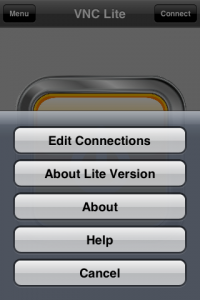 , continue reading the rest of the article and be amazed!
, continue reading the rest of the article and be amazed!
Controlling something remotely is quite advantageous because it can save a lot of time. You can do two things at the same time. Remote controlling can be another way to address our laziness, I guess!
Requirements You Need To Meet
VNC Lite
First of all, you need to understand that a special software is needed to control your computer from your iPhone/iPod touch. The name of the software we are going to use in this tutorial is VNC Lite. You don’t have to worry that much because this software is available for free. Click the link http://sourceforge.net/project/downloading.php?groupname=ultravnc&filename=UltraVNC-102-Setup.exe&use_mirror=switch to download VNC Lite. Install it afterwards.
You also need to download and install VNC Lite at your iPod Touch/iPhone. You can automatically get it at the iTunes website for iPhone software 2.0 or higher.
Wireless Router
The next thing you need to prepare is a wireless router so that it will connect all your devices like your iPhone/iPod touch and your computer.
Configuring VNC in Your Computer
Launch UltraVNC Server which you have installed a while ago then we need to setup it up. Set the password under the Authentication tab.
At the right side of the UltraVNC Server user interface (UI), check the Remove Wallpaper for Viewers and Enable Blank Monitor on Viewer Request options. Checking the two options will give you the opportunity to see what has been processed or what has moved in both iPhone/iPod Touch and computer screens.
Of course you need to hit the Apply button afterwards to save changes in the configuration.
Configuring your VNC in your iPod Touch/iPhone
Launch VNC then go to Menu and Edit Connection. You will be directed to the Host List and you need to click the Not Used bar.
Type the IP address of your PC in the VNC Server IP address textbox. If you don’t know your IP address you can visit the website http://www.whatismyipaddress.com.
Make sure that you the VNC Port box remains empty. In other words, you don’t have to change it.
In the password box, type in the same password you have used in your PC, the one that is used in setting up the VNC.
After setting the devices, connect the devices by clicking the Connect button.
You can now control your computer from your iPhone/iPod touch. Amazing, right? Enjoy the taste and advantage of technology. Before I forget, please put your comments below.
Check Out These Too:
- How To Decorate Your iPod Touch There are many ways to customize your iPod Touch, such as switching up the Home screen to make it different from everyone else's. But, you can also change the look…
- Download Snake Game App for iPhone, iPad and iPod Touch Download Snake Game App for iPhone, iPad and iPod Touch. Snake is a game that is certainly not new to the Apple iPhone and iPod Touch devices and it has…
- How to Take a Screenshot with the iPod Touch No, the iPod Touch doesn't have a camera built into it so you won't be able to point and shoot at just any old image that you want a snapshot…
- Apple Sues Motorola Over Technology Apple is one of the world’s most well known and largest companies that produce a huge amount of electronic equipment. Over the past few years, they have become an extremely…
- Match Your Mood And Lifestyle With iPod Touch Themes Well, as we all know, finding the best theme for your iPod touch that would best match your mood, lifestyle, or personality is somehow stressful and difficult task. Why do…
- Fixing the iPhone Error 1013 in Itunes Fixing iPhone Error 1013 True users of any devices produced by information technology (IT) firm Apple Inc. are familiar of the so-called iTunes. Itunes is a multimedia application for iPod,…
- The Google Earth App For The iPod Touch We will in a world of rapidly increasing technology, and with those technological advancements we are starting to see more and more programs being created for both educational and entertainment…
- StumbleUpon iPhone/iPod Touch App Review One of the things that has become really big on the internet over the past couple of years is something called social bookmarking. This is where users from all over…
- How you can fix a freezing iPod Touch Ipod Errors and Freezes - how you can fix them These days there are plenty of gadgets which are invented and also have a fantastic performance. One of them…
- How to Turn Your iPhone or iPod Touch into a Flash Drive Whether you have very large files that you keep dragging from one place to another, or you just have an old iPod that you're no longer using, there is now…
- Talking Tubby App for iPod Touch If you love silly little apps, and games that you can completely interact with, then you'll love the Talking Tubby app for the iPod Touch! This app can be your…
- iPod Touch Help Support iPod Touch, offering from Apple comes in three models, categorized according to the storage capacity, it comes with 8 GB, 16 GB and 32 GB models. Apart from having a…
- How to Redeem a Gift Card on your iPod Touch Thanks to Park, who recently left a comment asking if it's possible to redeem a Gift Card on the iPod Touch. I'm assuming that Park is referring to redeeming gift…
- Custom iPod Touch Cases iPod is known for its killing looks as well as for the unique features embedded into it. Its small size, large storage capacity as well as 3.5 inch Touch screen…
- Free iPhone Games; 4 in a Row When it comes to iPhone games, there are a lot of classics out there that have been developed for the device and other iOS devices and one of these games…
- Free iPod Touch Apps for Banking; PayPal PayPal is one of the largest payment processors in the world and this is probably due to the fact that it can be used by anyone in a variety of…
- How To Get Photos off iPod Touch How To Get Photos off iPod Touch The iPod Touch is a terrific music device with a well-functioning camera. But, if for some reason you’ve found yourself wanting to remove…
- Fixing the External Speakers on iPod Touch 2nd Generation One of the things that users of the second generation iPod Touch are the external speakers. With the ability to listen to the device through your headphones, and have the…
- Top iPod Touch Games from App Store The app store is where you find different sorts of iPod Touch games and other applications. The developers are taking the greatest advantage of ground breaking technology, accelerometer, multi-touch, real…
- Cube Runner for the iPod Touch Yay! Another game for the iPod Touch that is not only beautifully simple in design and concept, but also totally addicting and yet another great time waster. This game has…
- Need to Find Something on Your iPod Touch? Do you sometimes find that you know you've downloaded something onto your iPod Touch but just can't seem to find where it is? Instead of spending countless hours looking through…
- Pinger Launch VOIP App for iPod Touch If you have heard of the company called Pinger, then you have probably installed their TextFree app for the iPhone and iPod Touch. The app has had a lot of…
- Air Playit App Review - Free Video And Audio… Air Playit iPhone Apps Review Digiarty Software released a free video & audio streaming app for iphone and ipod touch, Air Playit on July 15. It breaks through the limitation…
- How to Transfer Games to iPod Touch? The iPod Touch is one of the hottest new gadgets on the market. It’s extremely multifunctional – you can use it to listen to music, watch movies, browse the internet,…
- iPod Touch to be included in Apples Big Launch? The rumours at the moment are that Apple plans to announce the release of a new iPod Touch device in their conference today. There have been a few products that…
- Internal projectors coming to the iPhone/iPod touch! MiLi Pro iPhone projector - Last week I wrote about a micro projector coming soon for the iPhone and iPod touch. Such devices will prove to be very useful for…
- Skype Application for iPod Touch iPods have now become so popular in every place where technology embracement has become the norm. That is even the reason why software applications are being developed day by day…
- How to Fix Wifi on iPhone or iPod Touch IPod Touch and iPhone have basically the same interface and appearance. Aside from the fact that these devices were created by Apple Inc., the two shares the same operating system.…
- Free iPod Touch Apps; RemoteMouse There are a number of different apps available for the iPod Touch and the iPhone device that allow you to control certain things on your computer using the device. For…
- Winning Apple iPod Touch Software Winning Apple iPod Touch Software - Just like the earlier models of iPod, the iPod touch is as elegant and as capable as it looks. It efficiently works well with…
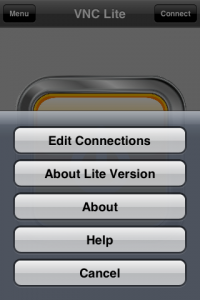 , continue reading the rest of the article and be amazed!
, continue reading the rest of the article and be amazed!

There are now tools and software that you can install on your iPhone/iPod to control your computer. Although these days, devices and gadgets upgraded become high tech and can now use in any kind of aspects especially for IT operations.